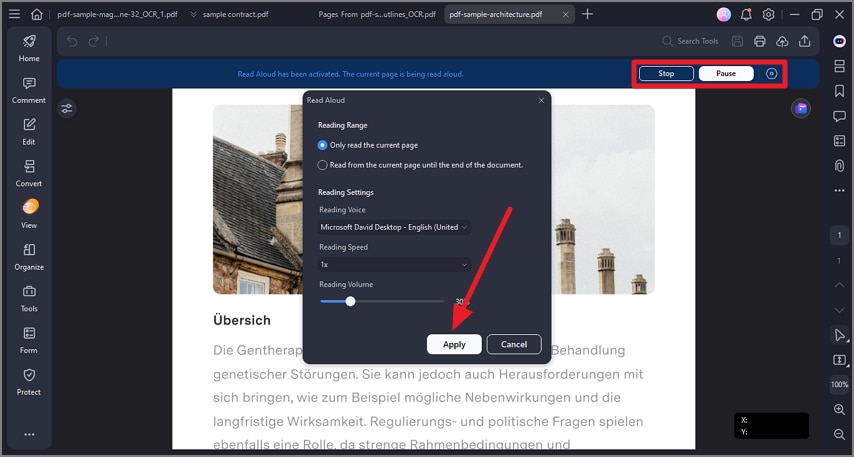How to Read Aloud a PDF
The read-aloud feature in PDFelement enhances accessibility and multitasking by converting PDF text into spoken words. It supports multiple languages, including English and Chinese, and offers voice customization options, allowing users to select different voices and adjust reading speed and volume for a comfortable listening experience. To learn how to read a PDF document aloud, read the steps mentioned below:
Step 1
Start by launching the tool on your device and importing the document to the tool’s interface. Next, head to the left sidebar and press the “View” option from the list. In the expanded list, click on the “Read Aloud” option.
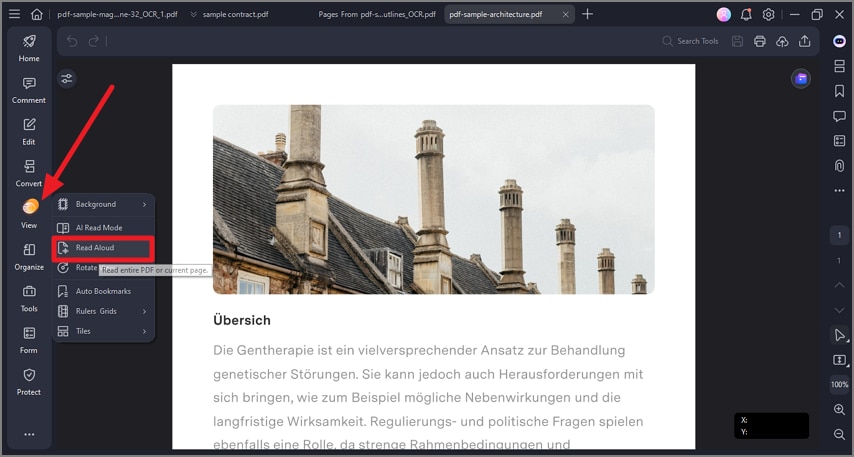
Step 2
The tool will start reading the content out loud, which you can “Stop” and “Pause” according to your preferences. Press the “Settings” cogwheel to set up the configurations like reading speed and voice, and press “Apply” to save changes.