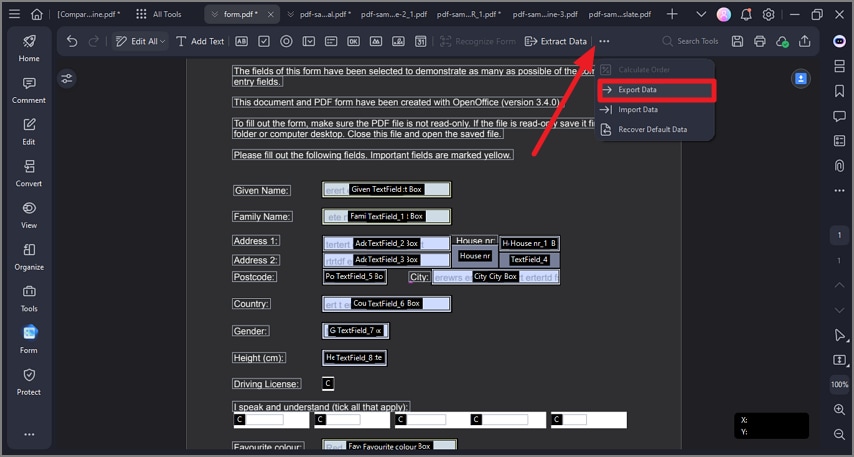Import/export PDF form data.
Importing and exporting form data is only available in PDFs with interactive form fields. All the options for importing and exporting form data will be unavailable when you open ordinary PDFs or non-interactive forms.
Note:
The import and export data can only be Form Data Format (.FDF).1. Import form data.
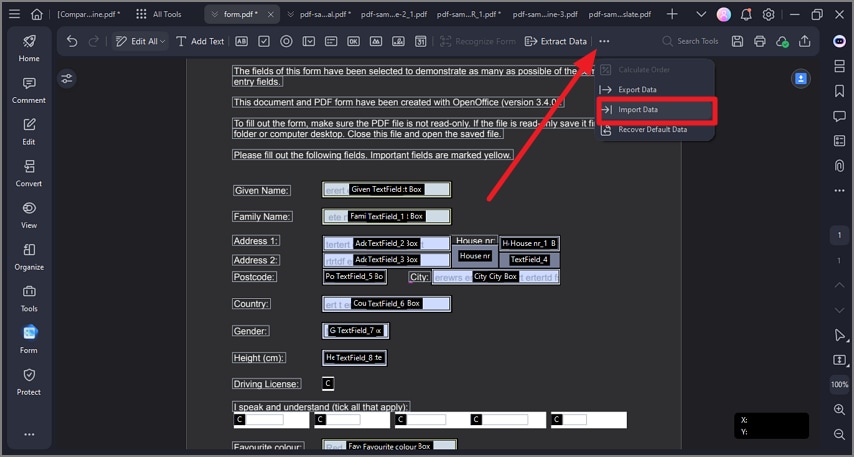
A screenshot of the form data import options.
- If you received a data-only file in .fdf format, you can use the data import feature to view the data in the original file by importing the information in the PDF file.
- Click the "Form" > "More" > "Import Data " button to select the .fdf format file to import its data to the corresponding PDF file.