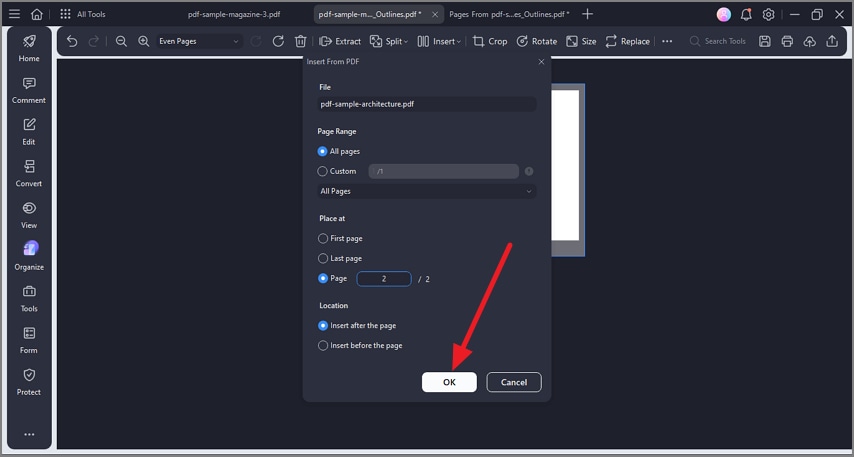How to Insert a Page in a PDF
The insert pages feature in PDFelement enables users to add new pages to an existing PDF document to enhance or expand the content. This functionality supports inserting blank pages as well as pages from other PDF files, providing flexibility in augmenting the document either with fresh content or existing pages from related materials. Here is how you can insert pages into a PDF file using different ways:
Insert a Blank Page
Step 1. After you have added the document to the tool’s interface, access the “Organize” function from the left sidebar. Now head to the top toolbar and expand the “Insert” option to select “Blank Page.”
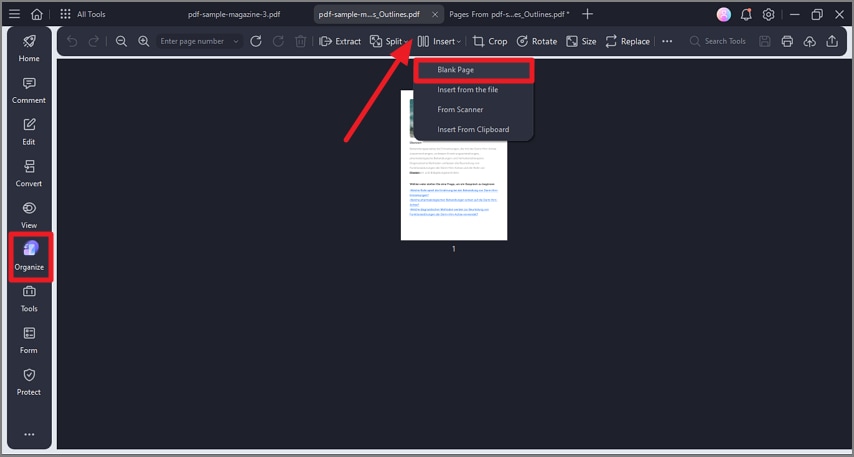
Step 2. In the following small window, select the number of pages and other settings and click on the “OK” button. New pages will be added within the Organize interface.
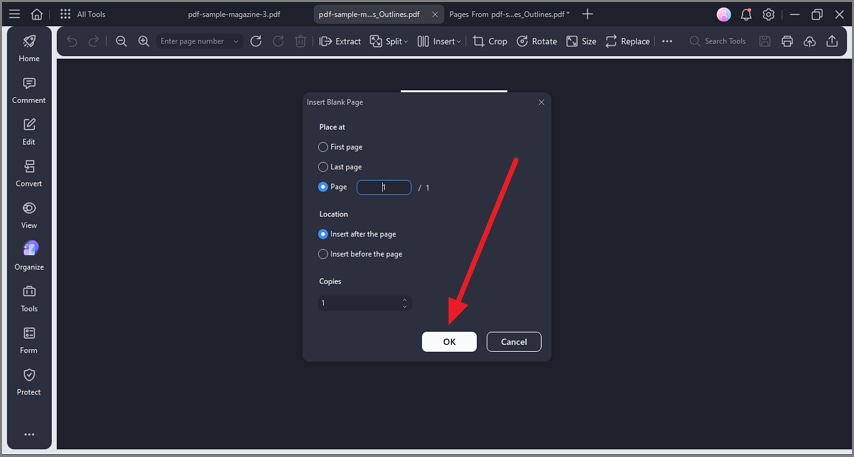
Insert Pages From PDF
Step 1. Begin by importing the document and click on the “Insert” option to select the “Insert From The File” option.
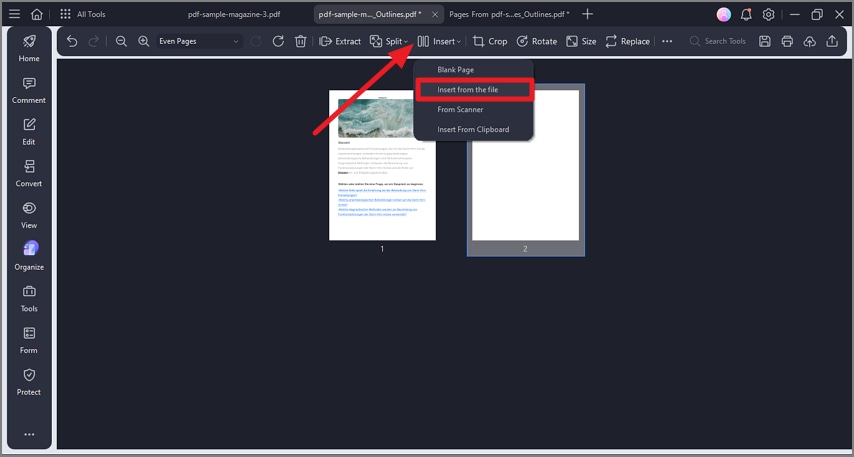
Step 2. Next, select the pages of the file and press “OK” to add the PDF pages to this document.