How to Insert Pages From the Scanner
PDFelement is the best PDF editing software that allows you to insert the pages in your PDF files for easy navigation.
If you have a PDF file and want to add a few more pages but don’t want to create new PDF all over again, you can use this tool. It allows you to quickly add the pages from the scanner with a few simple steps. Therefore, for your assistance, the following guide will help you add pages to the PDF from the scanner:
-
Open the PDFelement tool and upload your target PDF from your device. From its main interface, press the “Organize” section and click the “Insert” drop-down menu. Upon clicking, a pop-up menu will appear, then choose “From Scanner” from there.
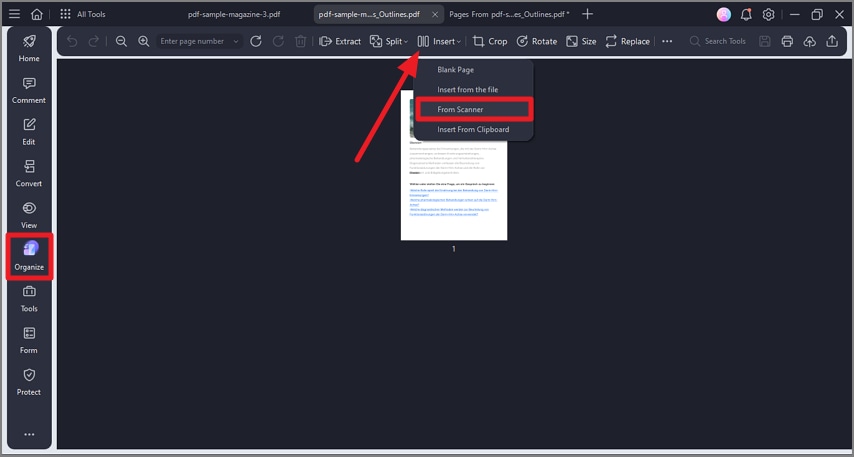 A screenshot of the Insert menu showing the option to insert pages from a scanner.
A screenshot of the Insert menu showing the option to insert pages from a scanner. -
Afterward, another pop-up menu will appear where you have to press the “Please Select a Scanner” option. Then, add pages from the given option, and hit the “Scan” button.
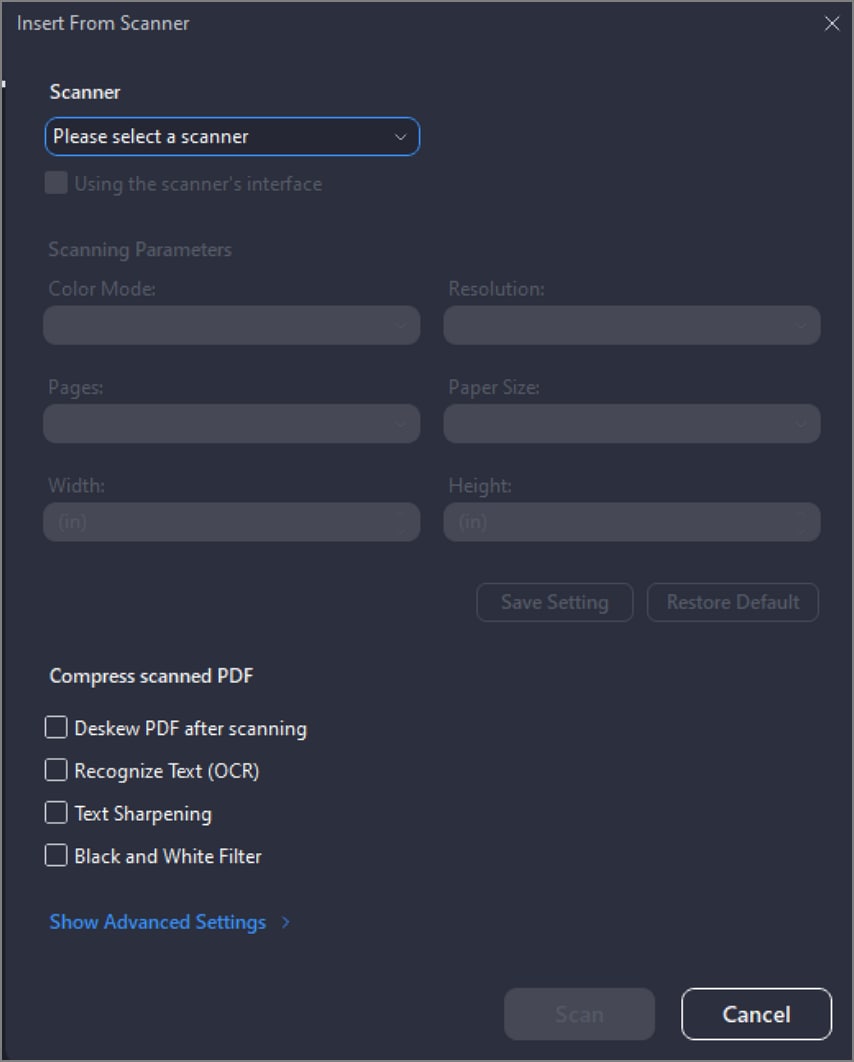 A screenshot of the dialog showing a selected scanner and scan option.
A screenshot of the dialog showing a selected scanner and scan option.
