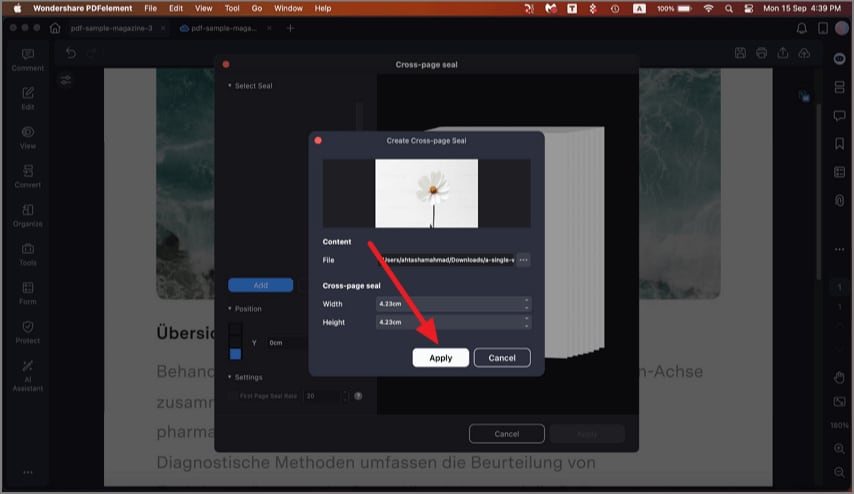How to make a cross-page seal on Mac
PDFelement for Mac allows users to protect their documents from copyright infringements by adding a seal using the Cross-Page Seal feature. This feature lets you add images at a specific position on each page of the document. You can specify the position and orientation of the seal and also choose on which page you want to apply that seal.
Step 1. When the document is successfully imported, head to the left sidebar and press the "Tools" option from there. Now, locate the "Cross Page Seal" option and click on it.
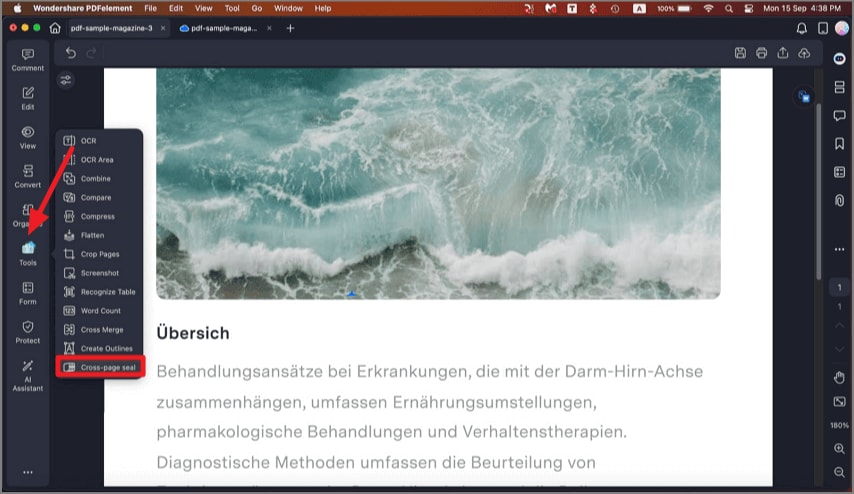
Step 2. In the following interface, click the "Add" button to add the image you want to insert as a seal.
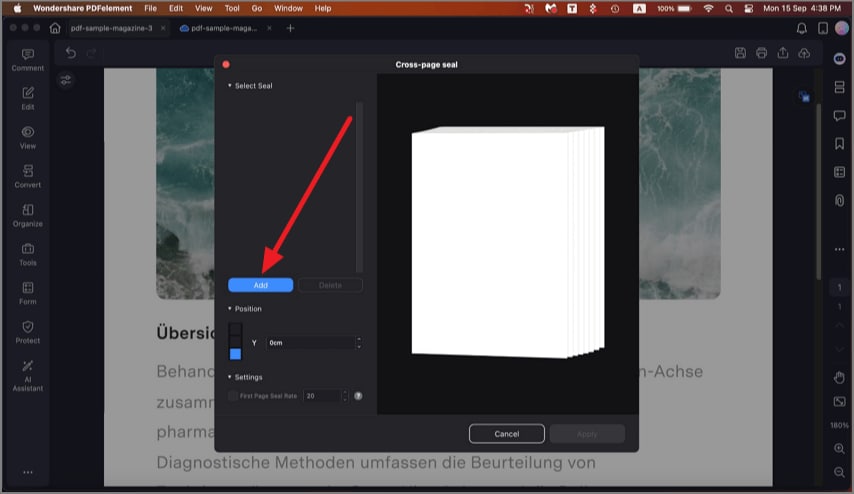
Step 3. Once the seal is added, choose the position and press the "Apply" button to successfully save the results.