Fill PDF Form - Make Fillable PDF Manually
If the file you are working with cannot be recognized automatically to create fillable fields, PDFelement allows you to manually create a fillable form. PDFelement uses a group of buttons to create and design fillable form fields. You can add text fields, check boxes, radio buttons, combo boxes, list boxes, and buttons to create an interactive PDF form. Read the instructions provided below to learn how to use this function:
Instructions: After importing the form to the tool, head to the sidebar on the left and click on the “Forms” option. Next, access the top toolbar and click on the “Edit All” option. You can now modify all the fields within the form according to your preferences.
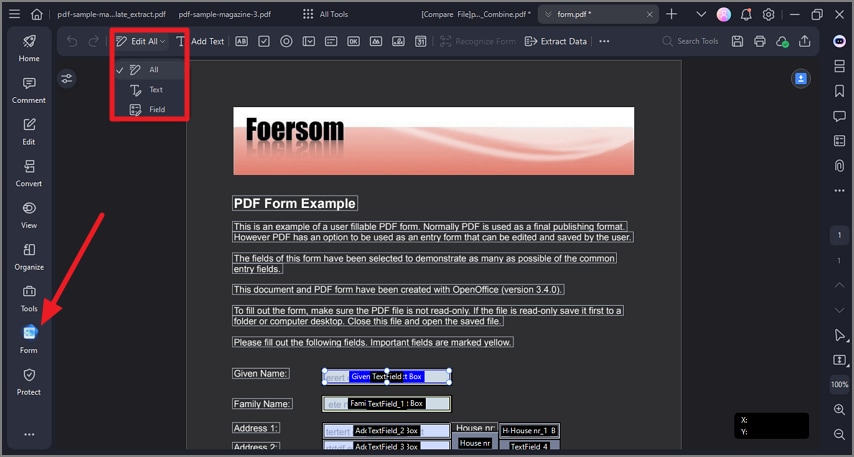
There are basic buttons to create an interactive PDF form:
- Text Field: Allows users to enter text, such as names, email addresses, phone numbers, etc.
- Check Box Field: Present yes-or-no choices for individual items. If the form contains multiple check boxes, users can select what they want.
- Radio Button Field: Present a group of choices from which the user can select only one item in the same group. (To uncheck a selected radio button in a group, you have to select another radio button.)
- Combo Box Field: Let the user choose an item from a drop-down list.
- List Box Field: Display a list of options the user can select.
- Push Button Field: Create an interactive form element to initiate certain predefined actions, such as opening a file, opening a website, or submitting a form to a web server. This button's appearance can also be customized.
- Image Field: Create a field for users to add an image.
- Signature Field: Create a blank digital signature field for reviewers to sign the document.
- Time Field: Create a date field to show the time.
