If you want to protect your document from copyright infringement, you can add a seal to it using the Cross-Page Seal feature offered by PDFelement. It allows users to add an image as a watermark to the corner of each page to create a seal for the document.
Access Cross-Page Seal Feature
- To begin the process, import the document for which you want to add the seal and head to the tool ribbon at the top.
- Next, locate the “Tools” option and enable it to expand the “More” option.
- Moving forward, click on the “Cross-Page Seal” option from the expanded list.
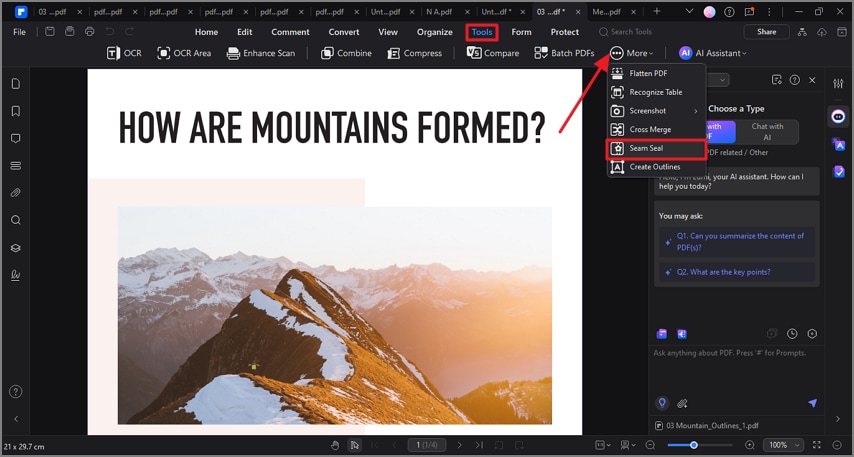
A screenshot of the tools panel highlighting the Seam Seal tool.
Upload the Seal Image and Apply
- In the following small window, click on the “Add” button to add the image from your device's storage.
- Adjust the position and other settings and press the “Apply” button to add the Cross-Seal to the document.
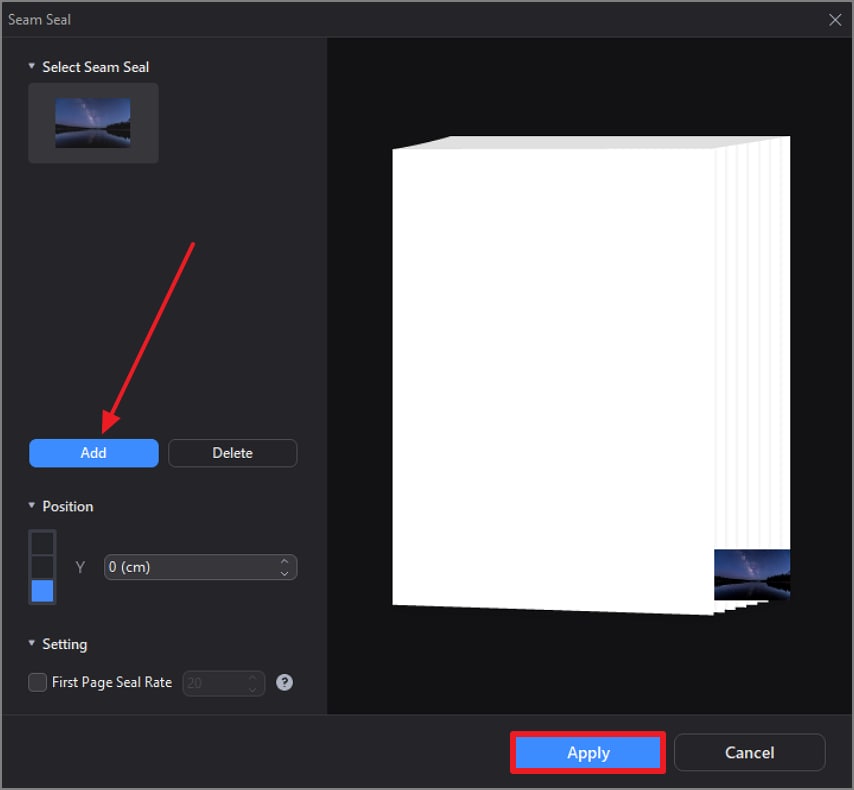
A screenshot showing a Seam Seal image uploaded and applied to a PDF.
Review the Applied Cross-Page Seal
- Once the image is added to the corner of the pages, you can review it by scrolling through the PDF.
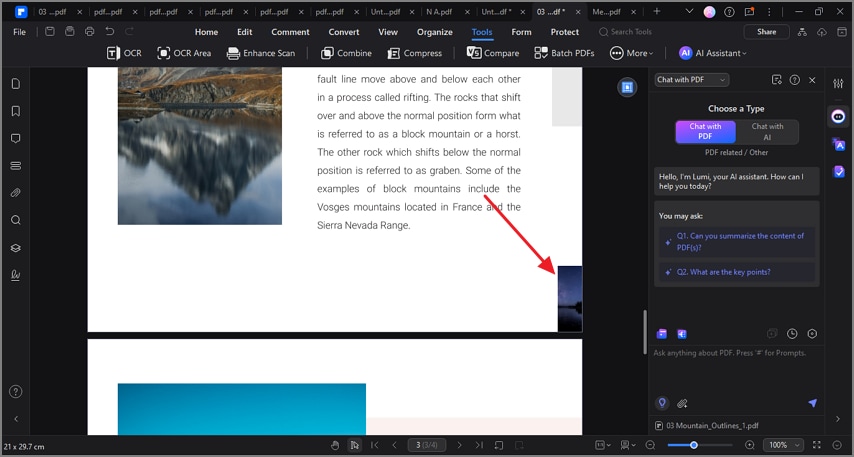
A screenshot of a PDF preview displaying the applied Seam Seal image.
