How to Mark Up a PDF
PDFelement offers a rich and intuitive set of markup tools to enhance PDF documents effectively. Users can highlight, underline, and strike through text to draw attention or suggest edits without altering the original content. It also provides customizable colors, thickness, and opacity for markup elements, enabling personalized and clear communication within the document. Here is how you can markup a document according to your preferences:
Step 1
Once you have opened a document within the tool’s interface, click on the “Comments” option from the left sidebar. Now expand the “U” icon and select the annotation option of your choice from the toolbar at the top.
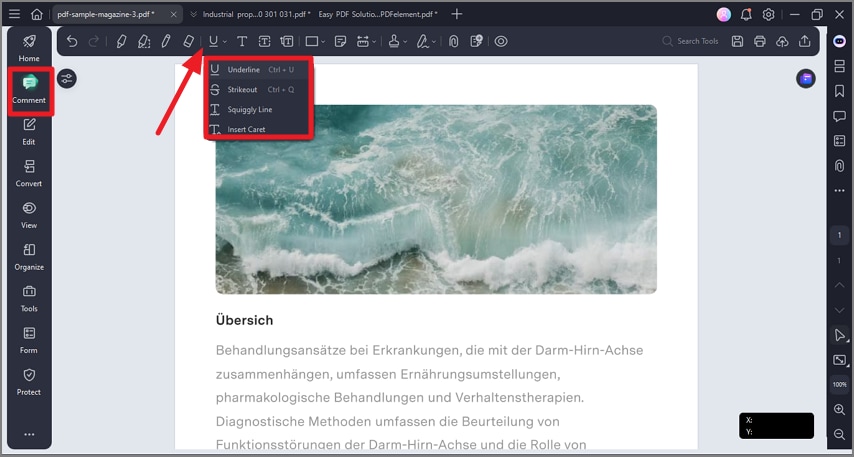
Step 2
Drag the cursor over the text that you want to markup to make the selection. From the panel on the left, customize the appearance of your makeup by choosing your desired option. You can also lock the markup by clicking the small “Lock” icon.
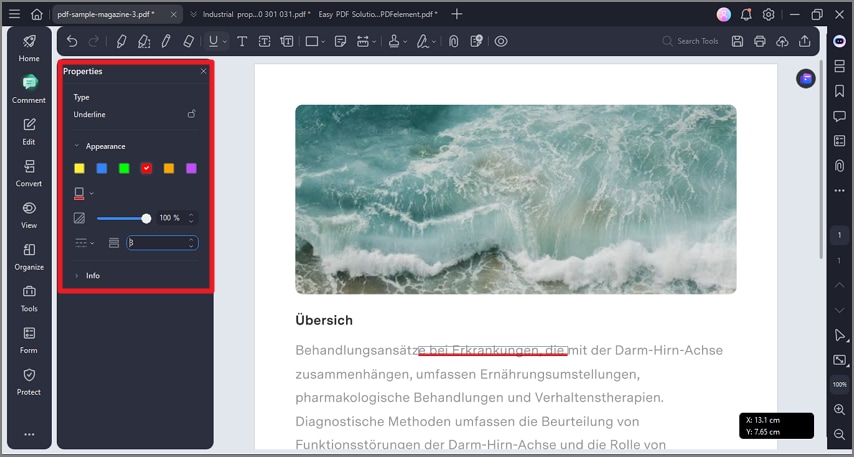
With PDFelement, you can add the following annotations to your document:
- Highlight: To mark important passages of text with a fluorescent marker as a means of memory retention or for later reference.
- Area Highlight: To mark a certain area you like.
- Underline: To draw a line under to indicate emphasis.
- Strikeout: To draw a line to cross out text, making others know the text is deleted.
- Squiggly: To draw a squiggly line under.
- Caret: A proofreading symbol used to indicate where something is to be inserted in a line.
