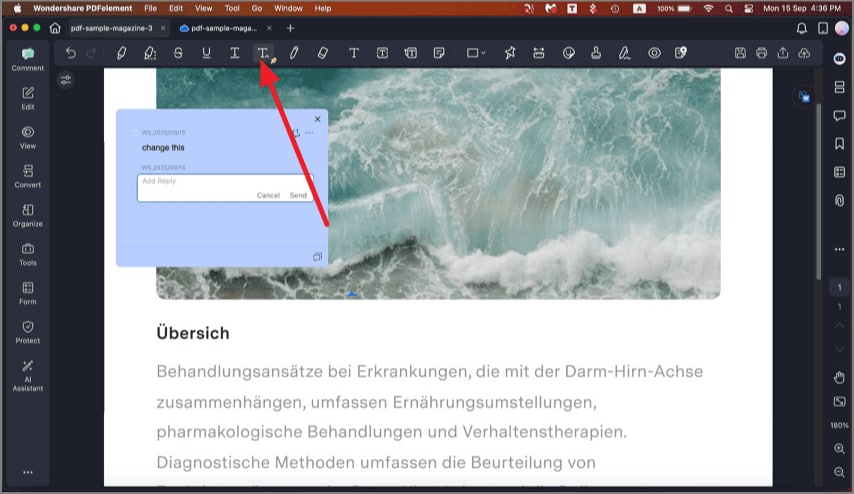How to Mark up PDF on Mac
PDFelement on Mac provides comprehensive markup tools that simplify annotating PDFs for better collaboration and comprehension. Users can highlight, underline, or strike through text to emphasize or de-emphasize content clearly. To learn how to do it, read the instructions below:
1. Highlight PDF Text
- Once you have opened the PDF in your tool’s interface, enable the “Comments” section from the left sidebar. Next, choose the “Highlight” option from the top toolbar and customize the highlighter from the floating toolbar. Now drag the cursor over the text that you want to highlight.
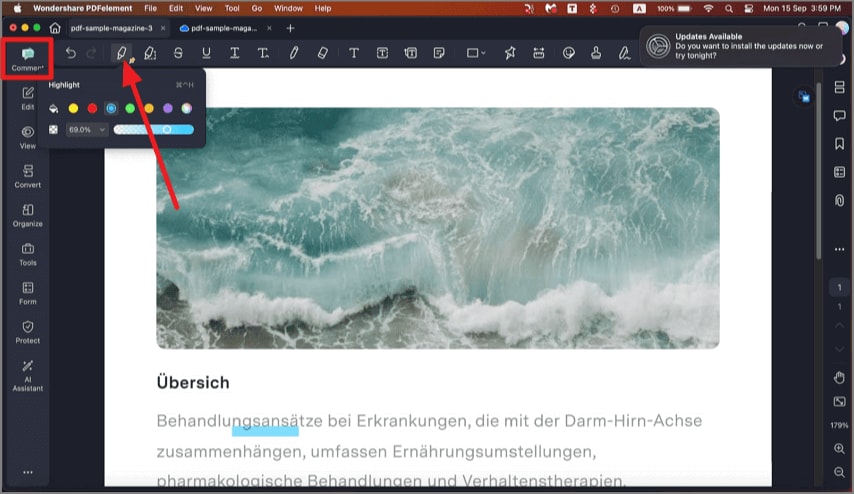
A screenshot of the comment menu showing the highlight tool.
- To highlight a specific area, head to the top toolbar and click on the “Area Highlight” option. Now select the area on the page to highlight after customizing the highlighter appearance.
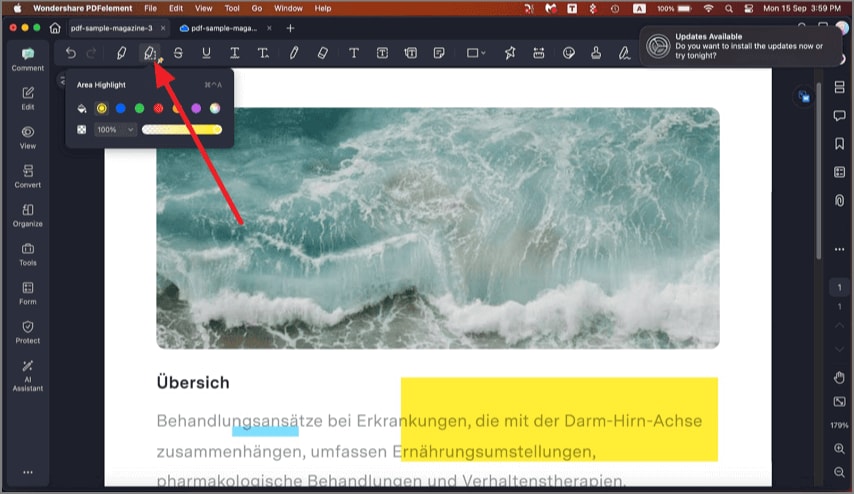
A screenshot of the comment menu showing the area highlight tool.
2. Add Strikethrough/Underline/Squiggly to PDF Text
Using the same toolbar, choose your desired markup options by clicking on their respective icons. You can choose the color and size according to your preferences and drag the cursor on the page to mark up the text.
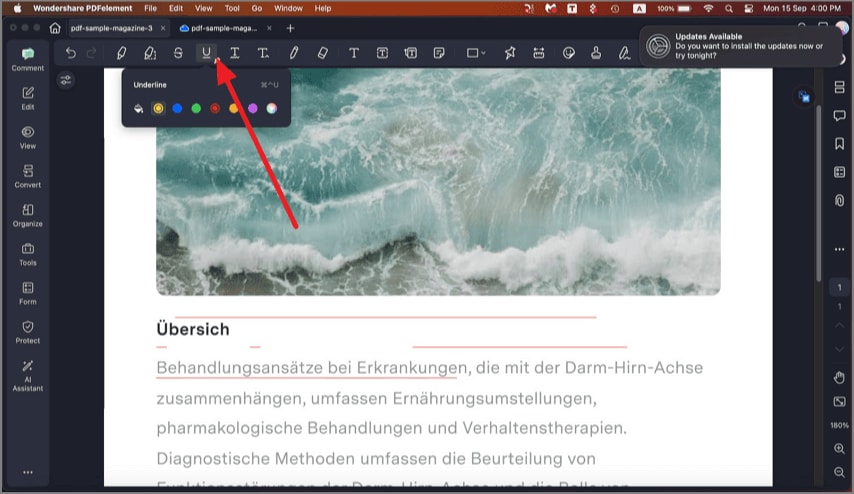
A screenshot of the markup toolbar displaying available markup options.