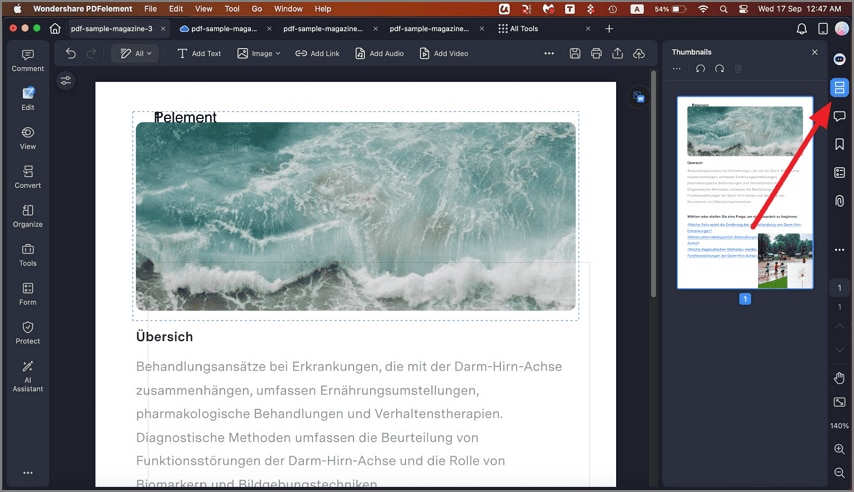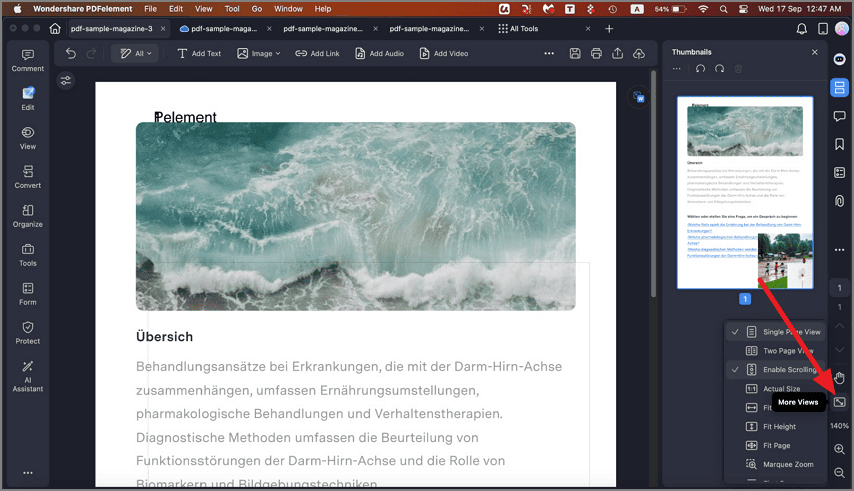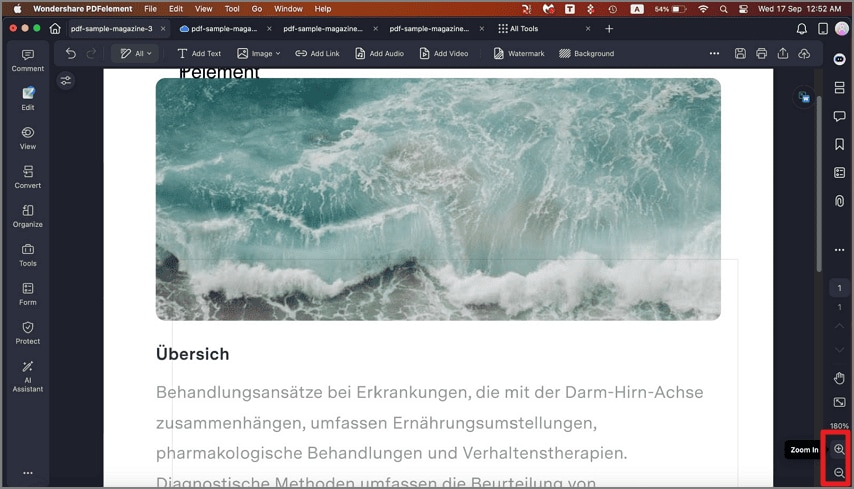How to Navigate PDF on Mac
The main interface of PDFelement for Mac presents a clean and intuitive design, featuring a variety of organized tools. The toolbar runs along the side, displaying tools that are neatly arranged for ease of use. A built-in search box within the toolbar allows users to quickly locate specific functions, speeding up workflow efficiency. Navigation within this PDF manager breaks down as follows:
1. The Main Sidebar
- Upon entering the main interface, the first toolbar visible on the left side serves as the primary toolbar of the software. It offers a selection of options, such as Comment and Convert, to apply different features to your document as needed. At the bottom of this sidebar, a Customize Toolbar option is available, allowing you to tailor the toolbar to your personal preferences.
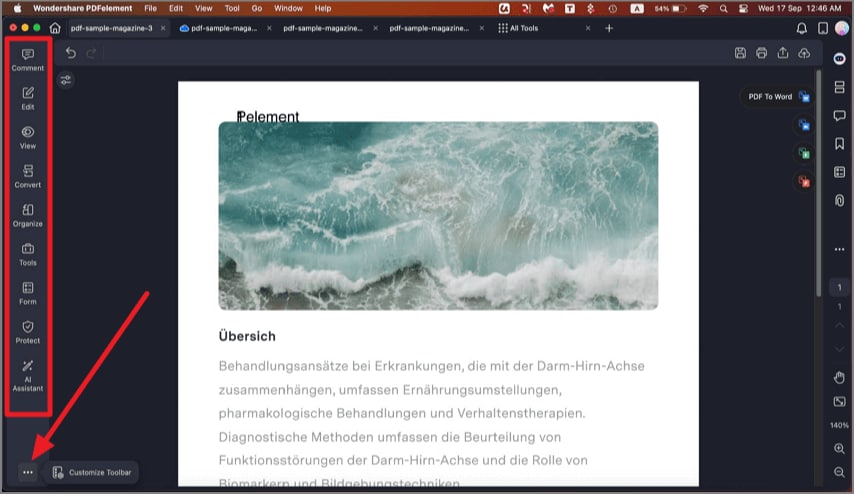
2. Top Toolbar
Selecting any icon from the sidebar brings up a secondary toolbar at the top of the window. This top toolbar includes tabs with tools for editing, image processing, OCR functionality, and more. You can utilize these toolbars to apply various functions to your PDF efficiently. This area also contains a search bar, enabling instant access to all platform features.
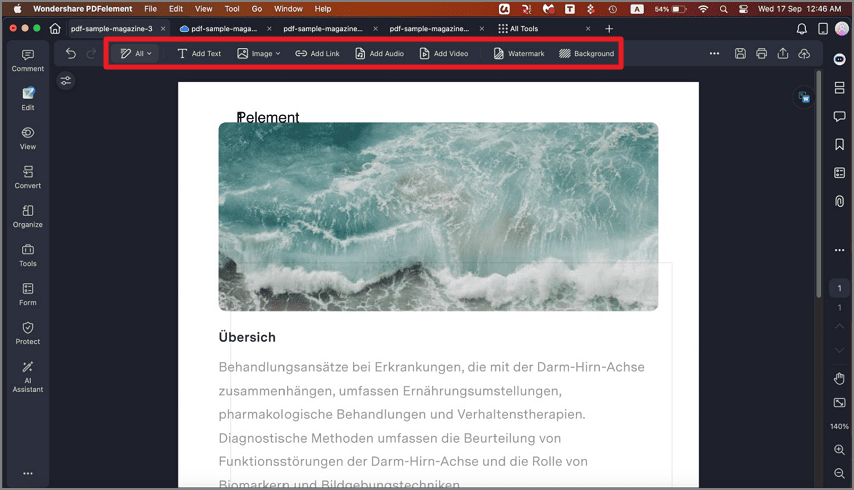
3. Thumbnails
On the right side of the window, a toolbar contains page thumbnails among other tools. Clicking the "Thumbnails" icon opens this panel, allowing quick navigation through document pages by scrolling with a mouse wheel or dragging pages in the panel. Thumbnail sizes can be adjusted using zoom icons located on this panel.