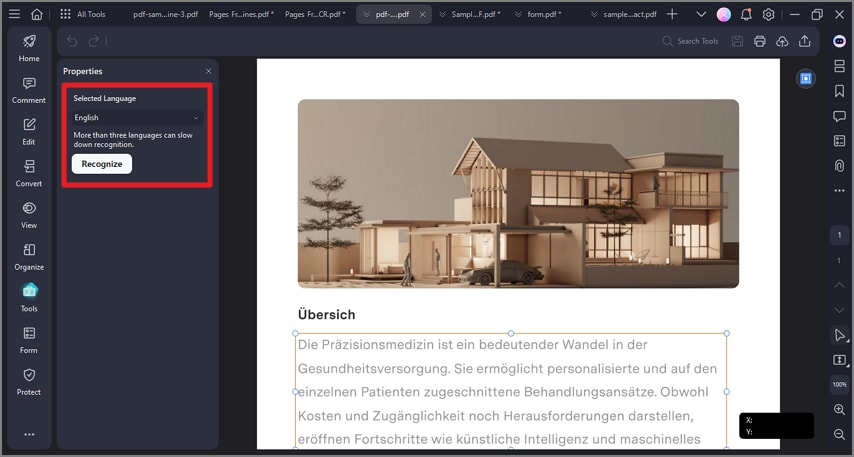How to Scan PDF with OCR
The PDF OCR (Optical Character Recognition) feature in PDFelement enables users to convert scanned PDFs or image-based PDFs into fully editable and searchable documents. This technology recognizes text within images or scanned pages, making it possible to extract, edit, and search text.
Moreover, users get the ability to scan an entire document or only a selected area using the functionality of this efficient tool. To learn how to apply OCR to your PDF file, read the steps mentioned below:
Perform OCR on Entire Document
Step 1. Once you have opened a document within the tool’s interface, access the sidebar on the left and click on the “Tools” option. Next, press the “OCR” option located on the expanded list.
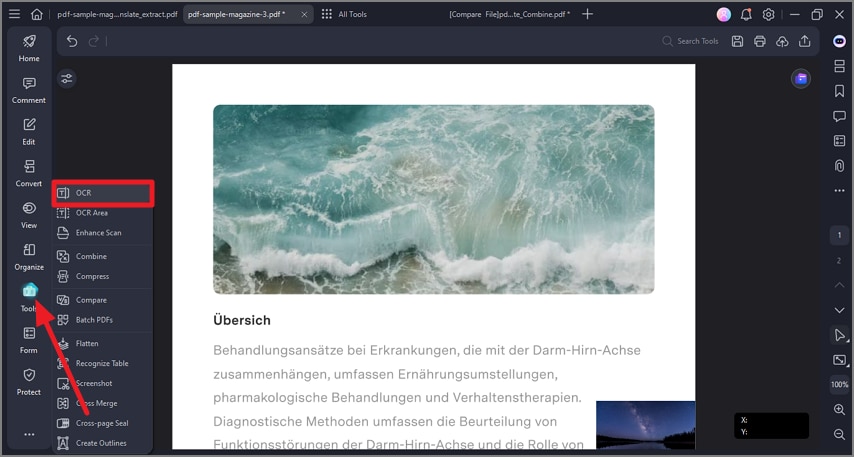
Step 2. In the next interface, select the language and the page range from the options provided. Expand the “Advanced Settings” section and select “Editable Text” to make the document editable. To only allow searching, opt for “Searchable Text in Image” and hit the “Apply” button. Your editable new PDF document will be created in a new window within the tool.
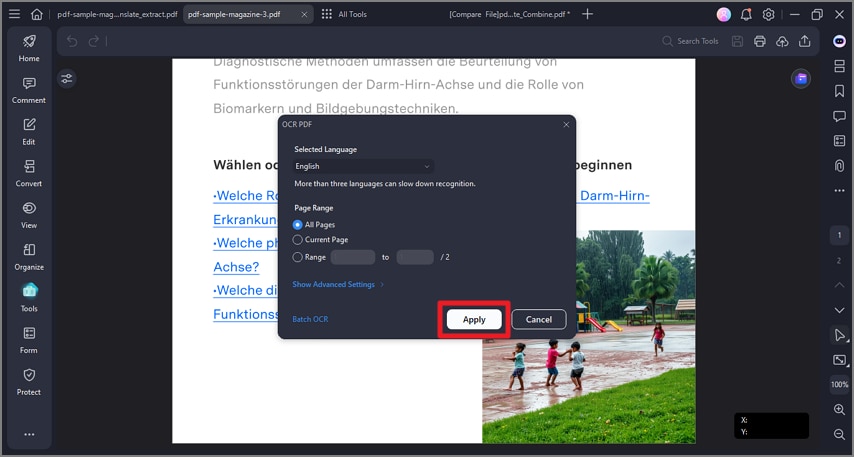
Perform OCR on a Specific Area
Step 1. Start by opening the document in the tool’s interface and pressing the “Tools” option from the left sidebar. Next, choose the “OCR Area” from the expanded list by clicking on it.
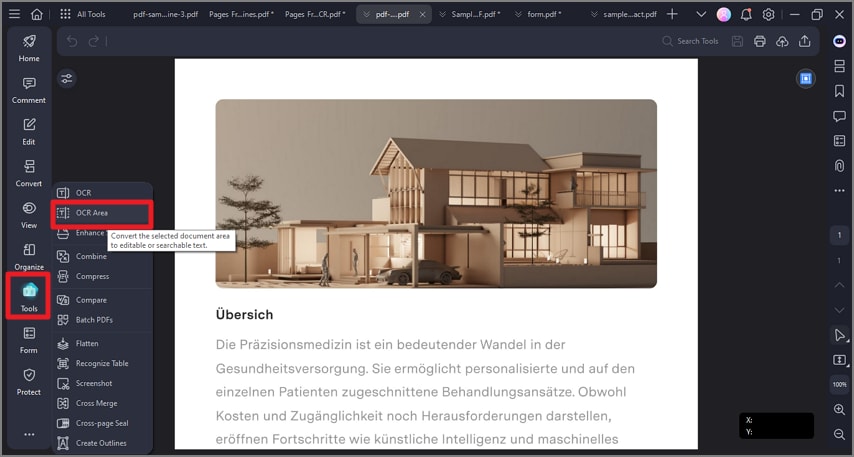
Step 2. Select the area of the page on which you want to perform OCR by dragging the cursor. Select the language from the left panel and press the “Recognize” button. The tool will make the selected area editable and searchable in no time.