How to Open a Protected PDF
PDFelement Windows provides the ability to apply encryption to your document and secure it. Moreover, it also provides the utility of opening a password-protected file within its interface in its original condition. Here is how you can open a protected PDF file within the tool’s interface:
Step 1: Launch PDFelement and Open PDF
- Start by launching the tool on your Windows and head to the top-left corner of the interface. Now press the “Open PDF” option and import the locked file to the tool’s interface.
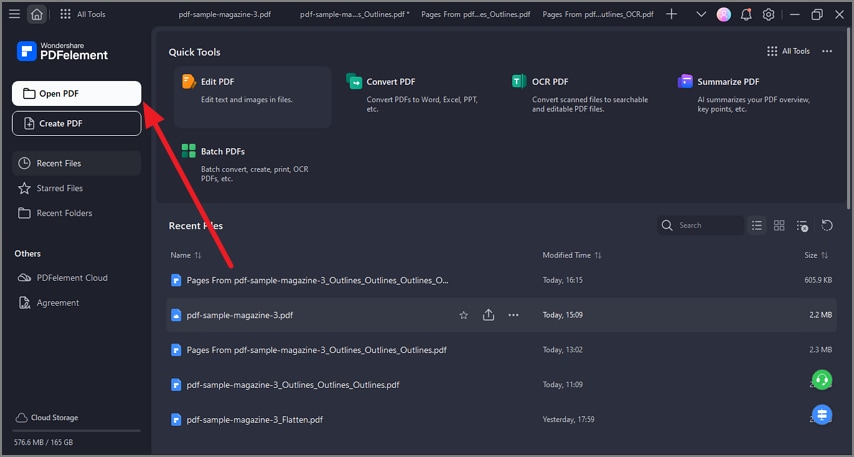
A screenshot of the PDFelement home screen showing file open options available after launch.
Step 2: Input Password and Open
- In the following interface, input the password of the file in the designated field and press the “OK” button. The file will be successfully opened in the tool’s interface, where you can perform different processes according to your preferences.
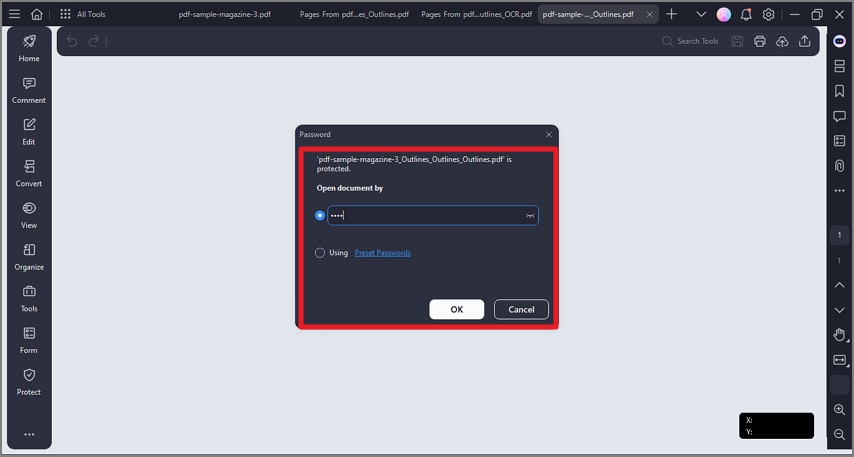
A screenshot of a password prompt dialog used to unlock and open a protected document.
