How to Open Password Protected PDF on Mac
PDFelement allows users to secure their PDFs with encryption and password protection. It also offers the capability to open password-protected PDF files in their original state directly within its Mac interface.
Step 1. Launch PDFelement on your Mac and access the "Open PDF" option located at the top-left corner of the screen. Use this option to import the locked PDF file into the tool's workspace.
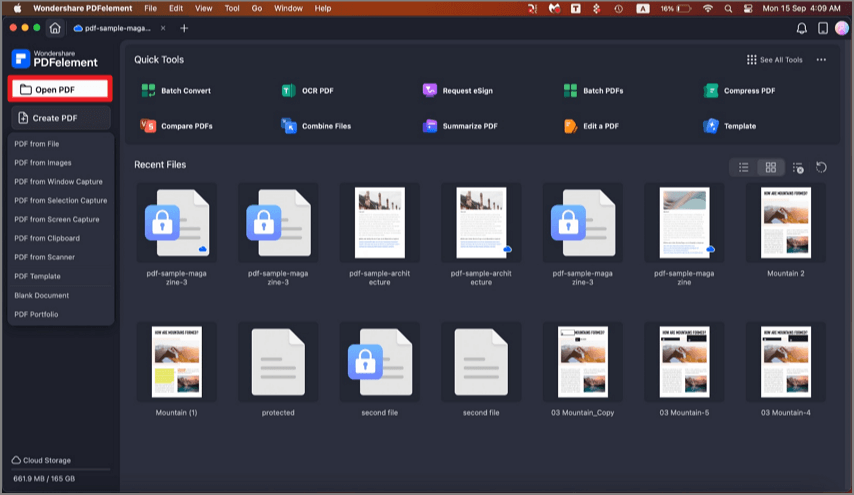
A screenshot of a protected PDF file selected for opening.
Step 2. Enter the password for the locked document when prompted in the designated field, then confirm by pressing the "OK" button. The PDF will open within PDFelement for Mac, allowing you to view and work on the file as needed while preserving its original format and security settings.
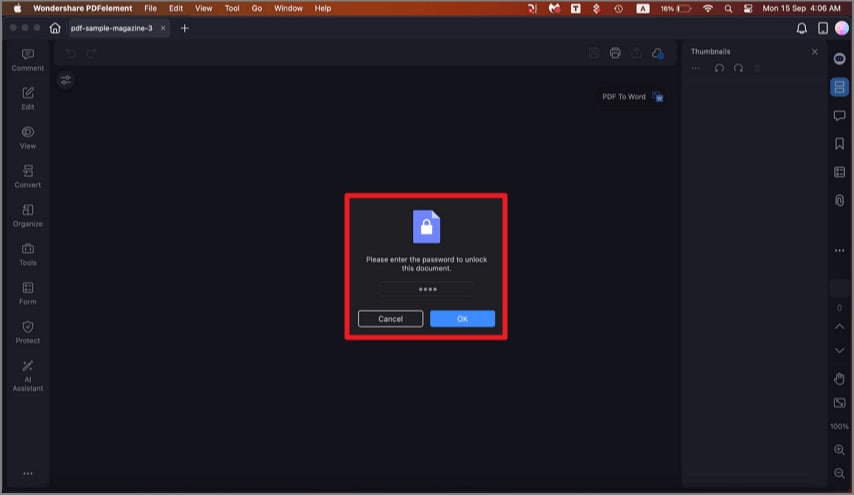
A screenshot of a password dialog used to unlock a protected file.
