How to Open PDF from File Menu
If you have already opened one PDF in PDFelement, you will see the “File” menu on the top left. Here we present how to open pdf file from the “File” menu.
- Tap “File” button and then “Open” or “Open Recent” option to select the PDF files from File Explorer.
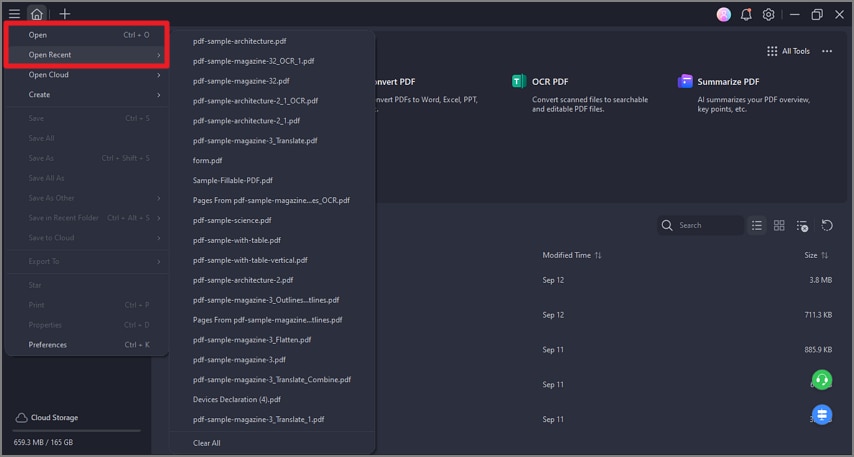
A screenshot of the application interface displaying the list of recently opened files.
- Click on “File > Open Cloud”, you will see many cloud options including Dropbox, Google Drive, Wondershare Cloud, OneDrive, Box and Library. You may need to sing in your cloud account and complete access authorization, then you can open PDF files from “Open Cloud”.
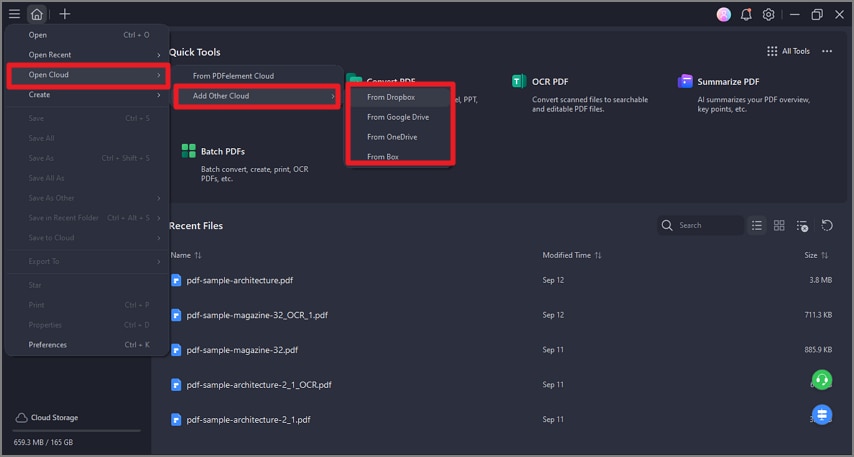
A screenshot of the application interface showing cloud storage access options.
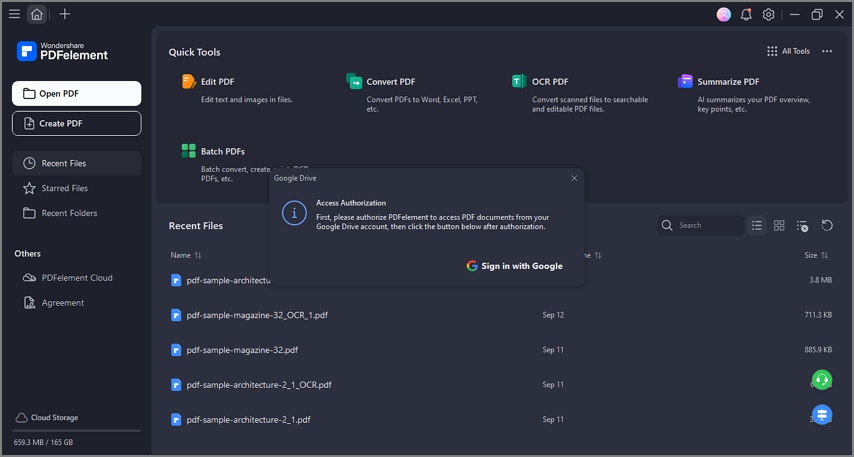
A screenshot of the file open interface highlighting the option to open files from Google Drive.
