Open PDF From Top Menu
If you have already opened a file in the tool’s interface, you can open another document using the three-bar icon on the interface. Here is how you can open the document using this option:
Step 1: Open or Open Recent
- Head to the “Three Bars” option located at the top left corner of the interface and press the “Open” option. To open a recent file, click on the “Open Recent” option from the same Three Bar icon and click the desired file from the list.
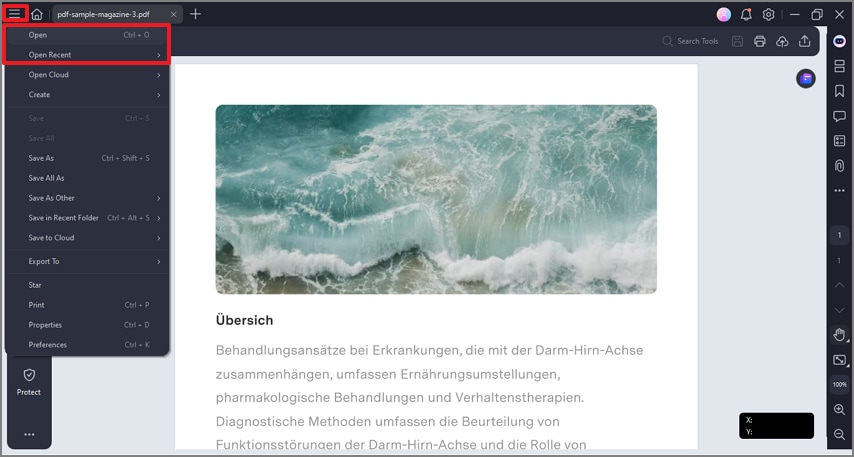
A screenshot of the application interface highlighting the three bar menu with options to open a file or view recently opened files.
Step 2: Open From Cloud
- To open a file from the cloud, head to the “Three Bars” icon, press the “Open From Cloud” option, and choose the cloud option.
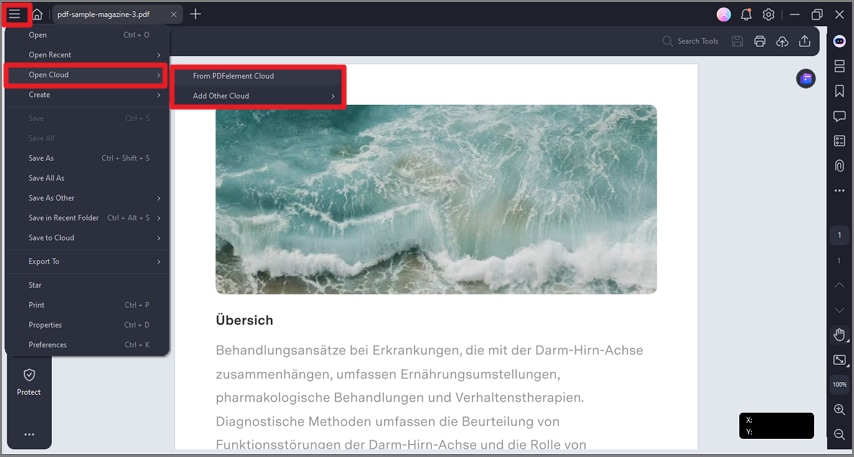
A screenshot of the file open menu showing cloud storage options for selecting a cloud provider.
