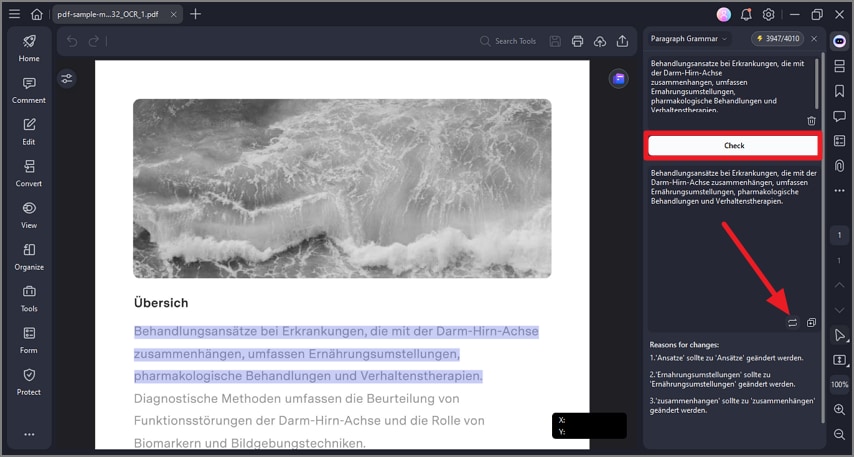PDF Grammar Checker
With PDFelement, you get the ability to check grammar within your document using advanced AI. This tool reviews the grammar, spelling, punctuation, and word choice within the PDF text, offering suggestions to enhance clarity, correctness, and professionalism.
It can scan entire PDF files or individual paragraphs, making the proofreading process faster and more efficient compared to manual checks. Follow the steps mentioned below to learn how to check the grammar of your PDF file with AI:
Step 1
To begin the process, import the PDF file to the PDFelement interface and click on the “AI” icon on the right. Now, click on the “AI Grammar Check” option from the expanded list.
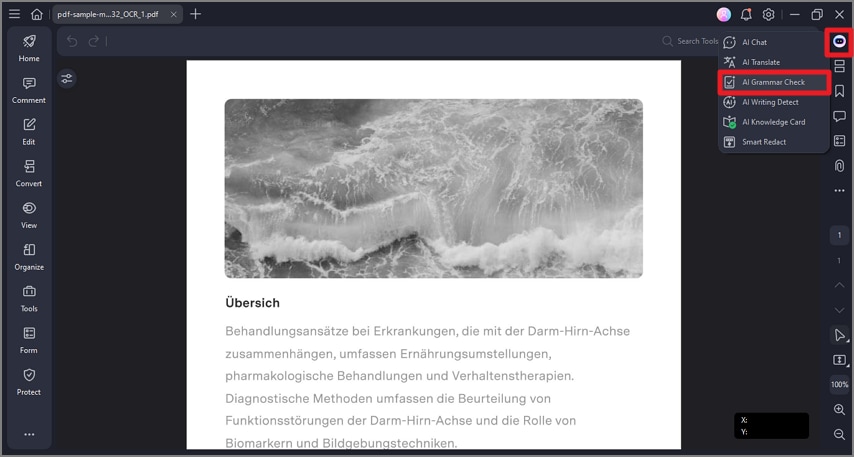
Step 2
Paste the text from the file that you want to check grammar for and press the “Check” button. Once the corrections are made, press the “Replace Original” icon to apply the correction to our document.