PDF Print Settings on Mac
Users get the ability to customize their PDF print settings to the fullest using PDFelement for Mac. The tool allows you to perform various configurations such as:
- Printer: Choose the printer that is connected to your Mac.
- Presets: Choose the settings.
- Copies: Enter the number of copies of the output documents.
- Pages: Choose "All" or customize the page range.
- Page Size: Select the appropriate page size for the current PDF files, like A4, A5, or US Letter, etc.
- Orientation: Choose to print in Portrait or Landscape.
- Scaling: Select the scale percentage as needed.
- Layout: Set the layout of pages
To access these settings, head to the "File" option from the menu bar and choose "Print." In the following window, select the desired print settings such as "Paper Handling," "Printer Options" and more. Once all the configurations are set, press the "Print" button located at the bottom.
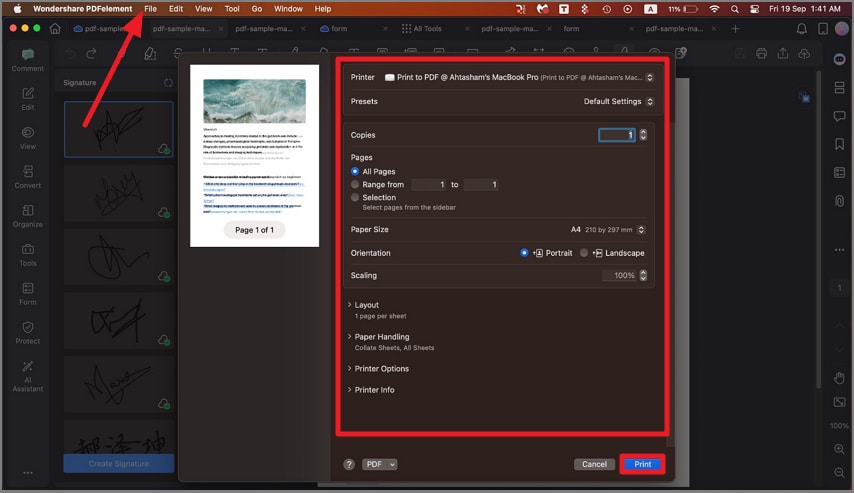
A screenshot of the print settings panel.
