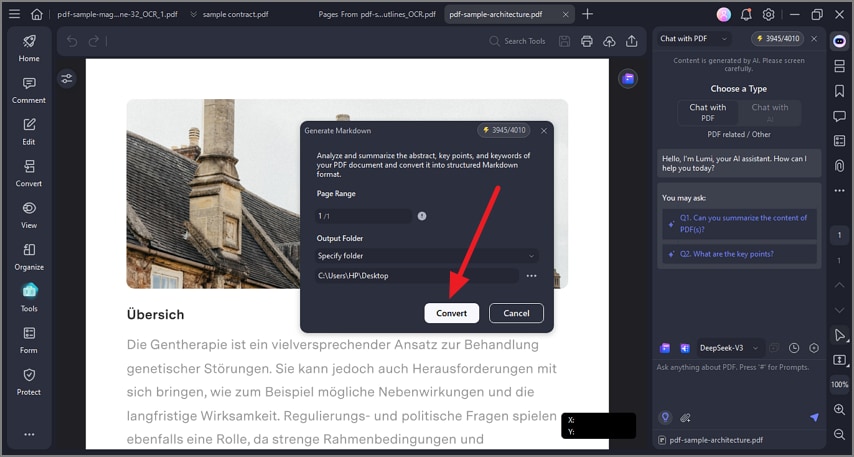PDF to Markdown
PDFelement supports converting PDFs to Markdown format, which is a lightweight markup language ideal for structured, readable text documents. This conversion allows easier editing, compatibility, and use in web content or technical documentation. Follow the steps mentioned below to learn how to convert your document into Markdown using AI:
Step 1
After importing the document to the tool’s interface, place the cursor on the page and right-click. Now, click on the “AI Assistant” from the list and choose the “AI Generate” option. Next, click on the “Generate Markdown” option to command the tool.
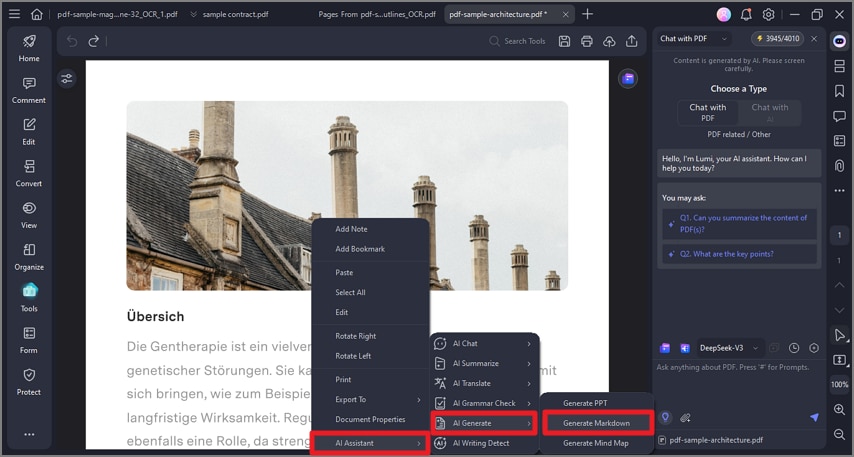
Step 2
In the following small window, configure output settings and press the “Convert” button to begin the process.