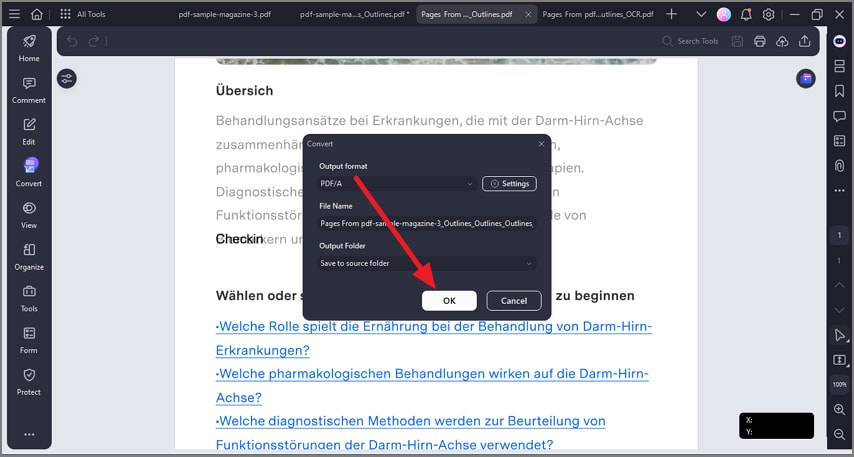How to convert PDF to PDF/A.
PDF/A is an ISO-standardized version of the Portable Document Format (PDF) specialized for use in archiving and long-term preservation of electronic documents. PDF/A differs from PDF by prohibiting features ill-suited to long-term archiving, such as font linking (as opposed to font embedding) and encryption. The ISO requirements for PDF/A file viewers include color management guidelines, support for embedded fonts, and a user interface for reading embedded annotations.
Step 1
To begin, click on the “Convert” option located on the left sidebar of the interface. Next, choose the “To PDF/A” option from the expanded list and proceed.
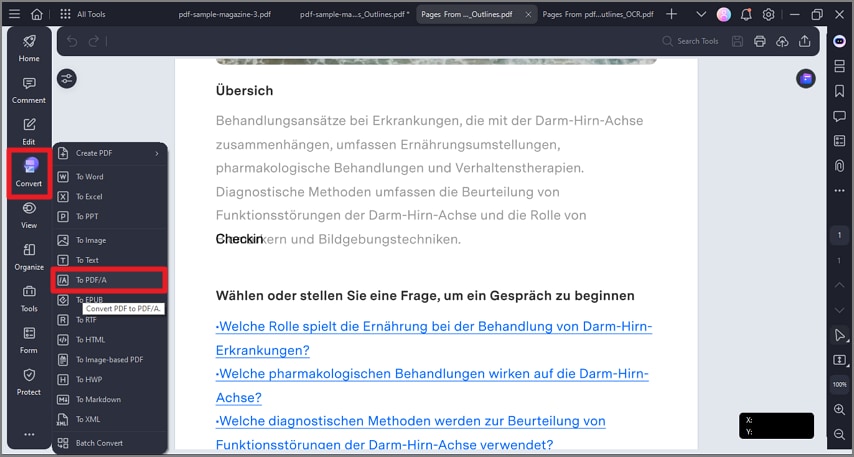
Step 2
In the following small window, configure output settings and hit the “OK” button to execute the process.