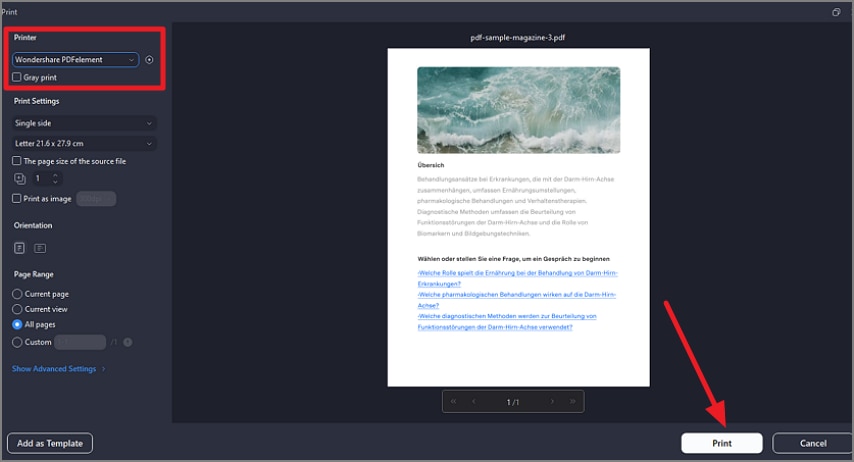Create PDF Files Using Print
PDFelement offers a robust and flexible set of features for creating PDFs from various sources. Users get the ability to save the file as a PDF while accessing the print feature of this tool. To learn how to use this utility, read the steps mentioned below:
Step 1
Begin by launching the tool on your device and opening the document within it. Now head to the top-left corner of the interface and press the “Three Bars” icon. Next, choose the “Print” option from the list provided and click on it.
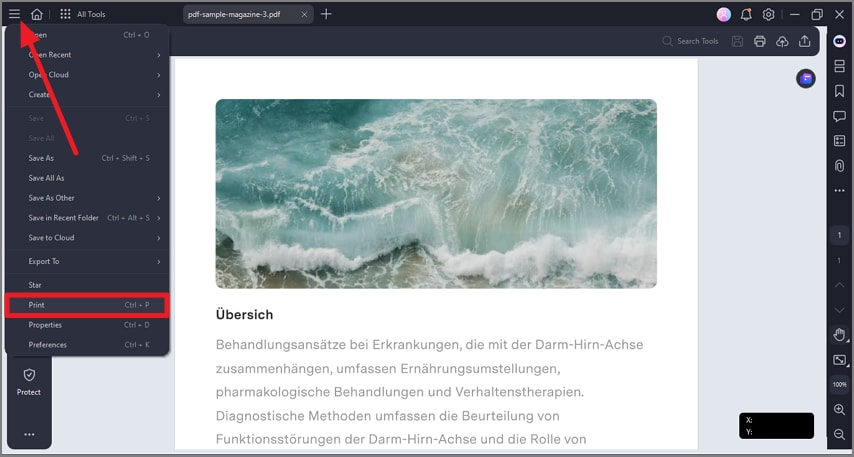
Step 2
In the following interface, select the “Printer” as “Wondershare PDFelement” and configure other settings. Finally, hit the “Print” button located at the bottom to open the file as a new PDF in the next window.