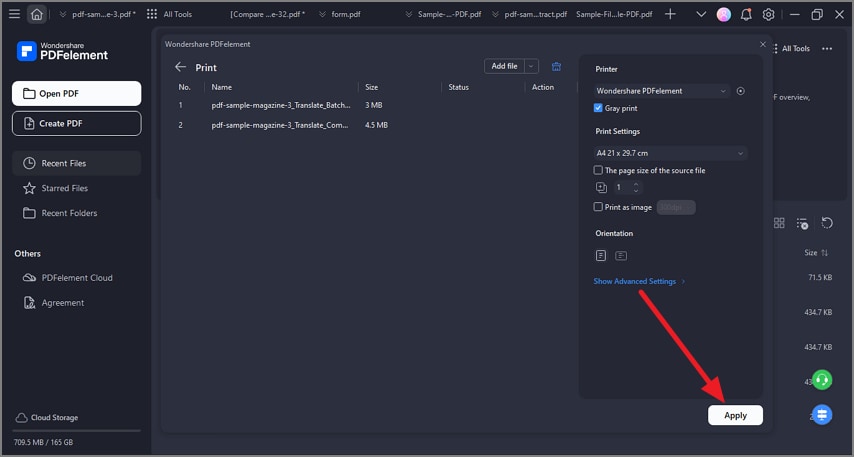Batch Print
PDFelement's batch print ability enables users to print multiple PDF files at once, significantly saving time and boosting productivity when handling large volumes of documents. This feature allows users to select numerous PDFs, configure print settings collectively, and send them to the printer in a single batch job. To learn how to print multiple PDF documents at once, read the steps mentioned below:
Step 1
Start by launching the tool on your device and clicking the "Batch PDFs" option located on the homepage. Next, click the "Print PDFs" icon in the following interface.
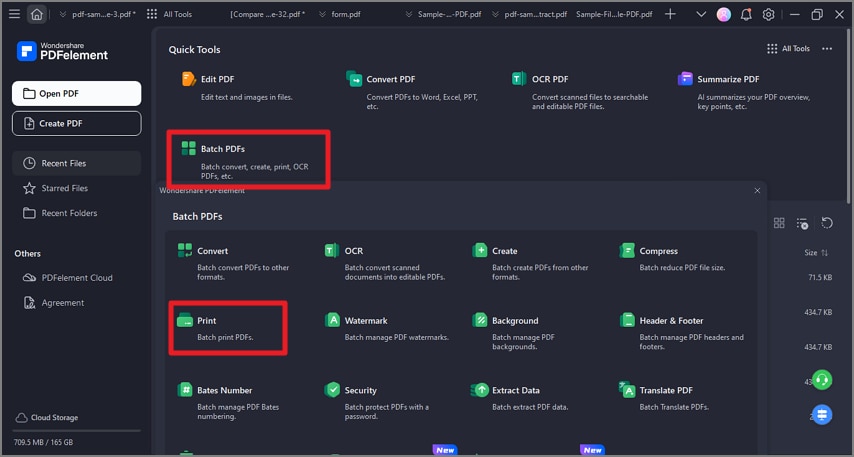
Step 2
Moving forward, import the documents that you want to print and configure settings. Once done, hit the "Apply" button to successfully print the documents.