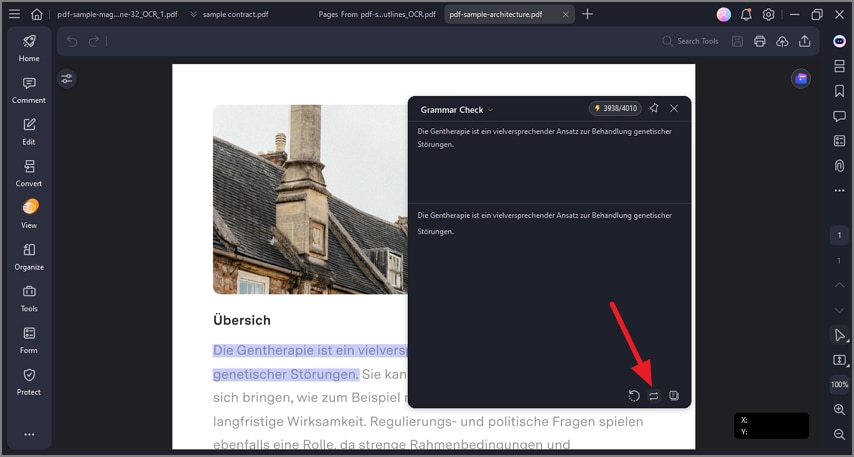Proofread PDF
PDFelement offers an AI-powered proofreading feature that enhances PDF content by correcting grammar, spelling, punctuation, and word choice errors. This tool is effective for refining vocabulary, tone, and overall readability, making documents more professional and polished. To check grammar and proofread the document with AI, read the steps mentioned below:
Step 1
Begin the process by launching PDFelement and importing the document to the tool’s interface. Next, right-click on the page anywhere and expand the “AI Assistant” from the floating toolbar. Now, press the “Grammar Check” option.
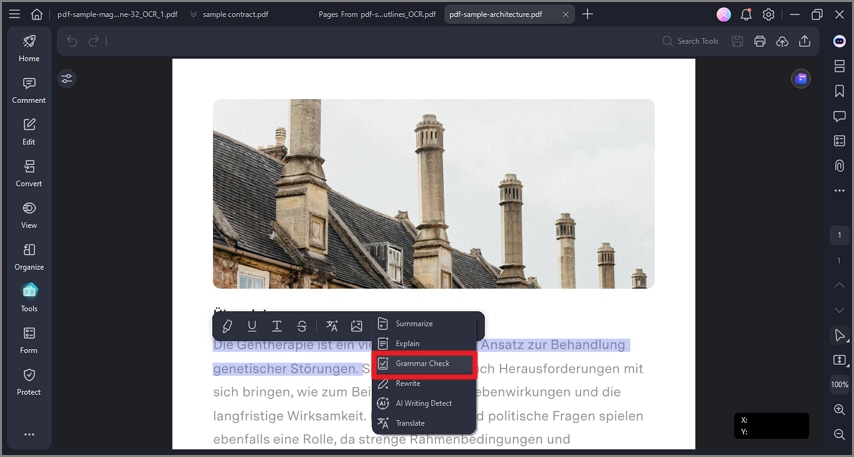
Step 2
The tool will proofread the document with help from AI and detect the flaws and grammatical errors within it. A refined version with grammar editing will be provided in the small window, which you can copy and paste conveniently.