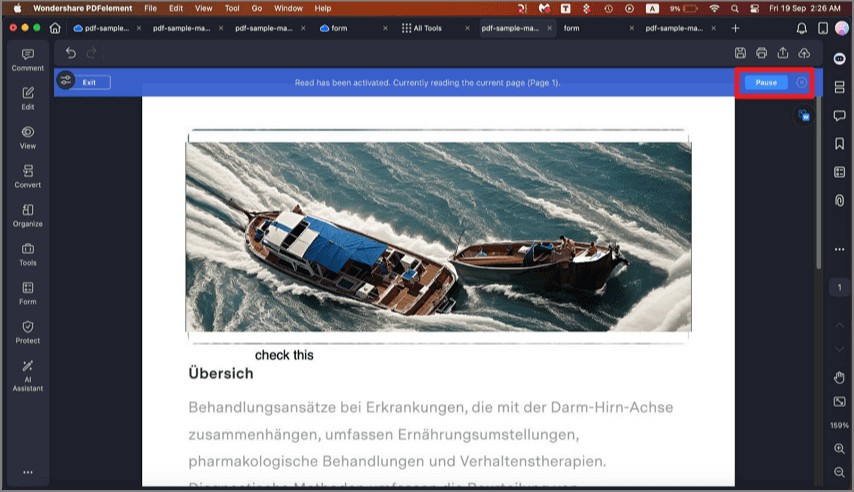How to Read Aloud PDF on Mac
PDFelement's Read Aloud for Mac makes PDF files easier to access by turning written text into spoken words. It works with several languages, such as English and Chinese, and lets users adjust voices, speed, and volume for a smooth listening experience. Follow the steps below to listen to a PDF aloud on your Mac:
Step 1. Open PDFelement on your Mac and load the PDF document into the workspace. From the left sidebar, click on the "View" tab. Then, in the drop-down options, choose "Read."
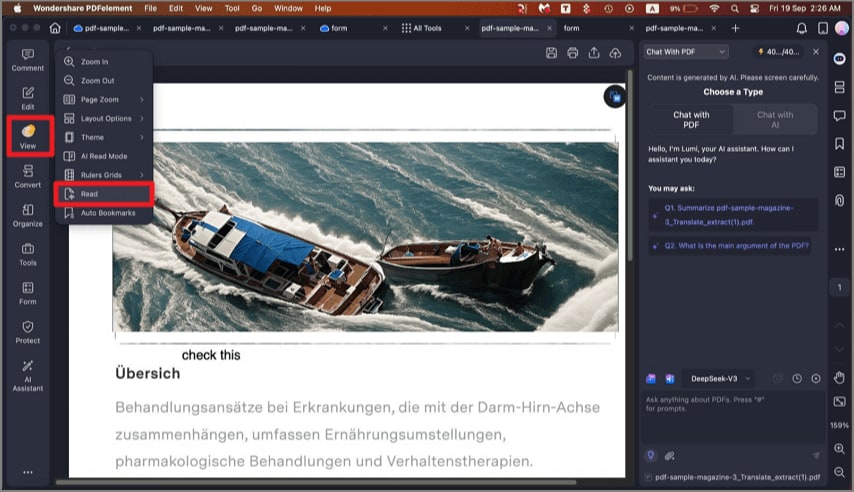
Step 2. Once activated, the tool begins reading the PDF text aloud. You can use the "Pause" control whenever you like. To change the voice style, volume, or reading pace, press the "Settings" cogwheel icon to make your adjustments.