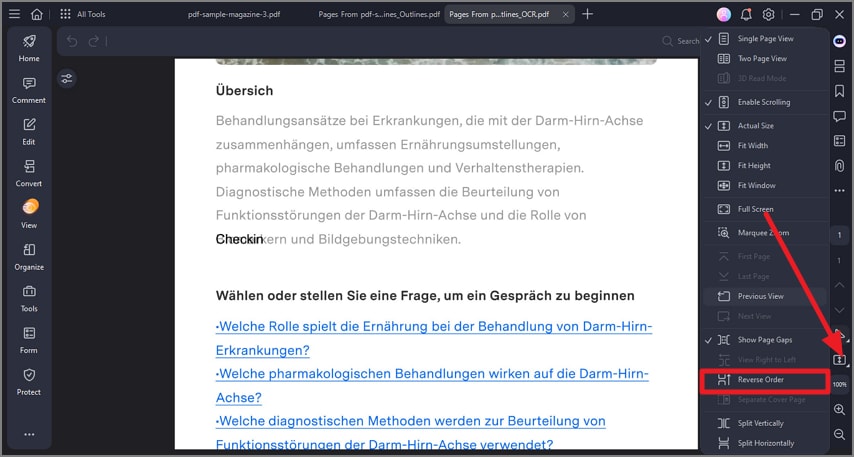How to Read a PDF in Reversed Order?
With the PDFelement Reversed Order tool, you can easily read your PDF in a backward sequence.
Sometimes, you need to read a PDF from the last page to the first, whether for reviewing documents or reading in chronological order. The reversed file temporarily applies changes to the PDF and remains in the same order as the document itself. For your better understanding, here's a detailed guide to reading your PDF in reversed order:
After you have opened the PDF file within the tool’s interface, head to the sidebar located on the right and click on the “More View Modes” icon. From the list of options, click on the “Reverse Order” option. The tool will show pages backward in the reversed order according to the page number.