How to Recognize a Table in a PDF on Windows
This coherent functionality of PDFelement allows users to recognize the number of tables in a document automatically. You can select the recognized tables and perform different actions, like copying the entire table. Moreover, you can save the selected table as separate PDF files for instant access.
Open the PDF and Recognize the Table
After successfully launching the tool, open your PDF document that contains a table, enable the “Tools” section from the left sidebar, and press the “Recognize Table” option.
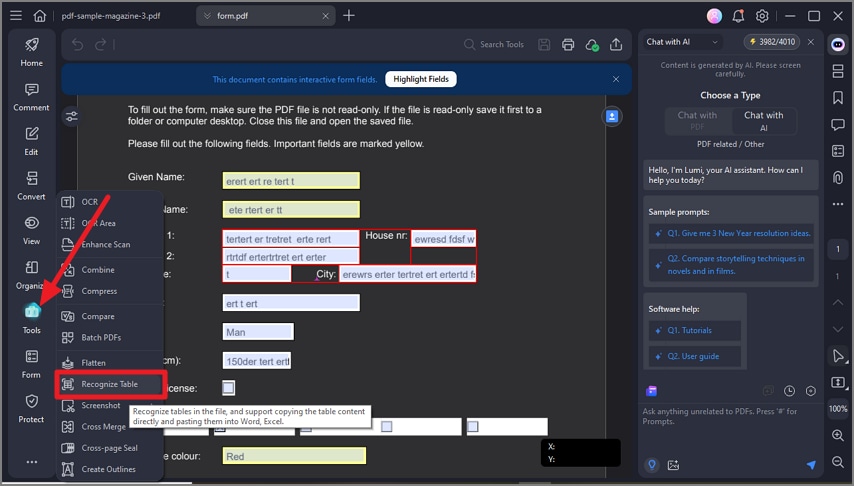
A screenshot of the tools menu highlighting the recognize table tool.
Go to the Selected Table
- Once you press the “Recognize Table” option, the tool will start analyzing your document and detect all the tables in it.
- In the small dialogue box, the number of tables will be mentioned. Click on the “Go to Select Table” to choose the table of your choice and perform further actions on it.
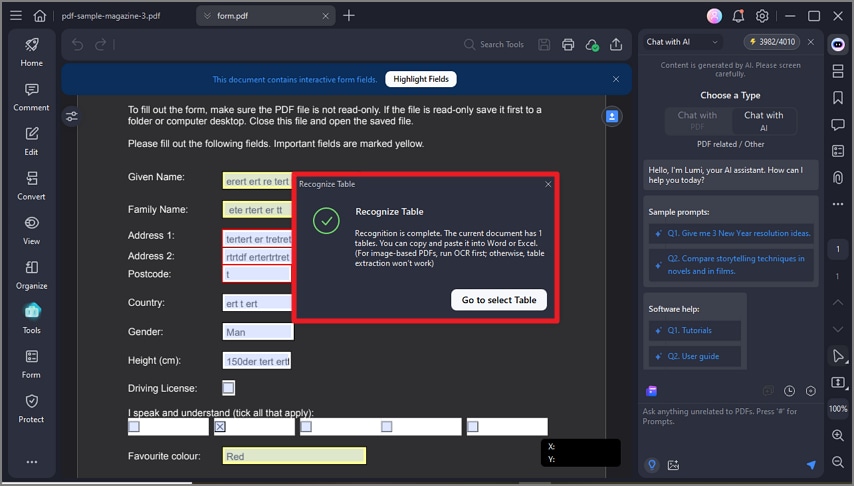
A screenshot showing the progress status of the recognized table.
