Recognize PDF form.
In addition to recognizing text and images, PDFelement can also accurately recognize PDF forms, helping users copy and edit the form contents.
Click on ”Form>Recognize”, then PDFelement will automatically recognize the form fields in your PDF file.
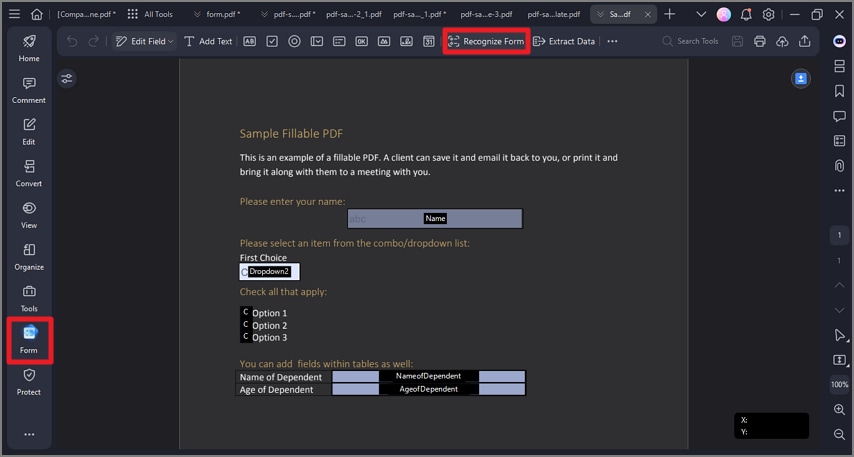
A screenshot of the application interface highlighting the recognize table option.
After the recognition process, the form turns out to be editable. You can tap texts or copy contents to fill in the form.
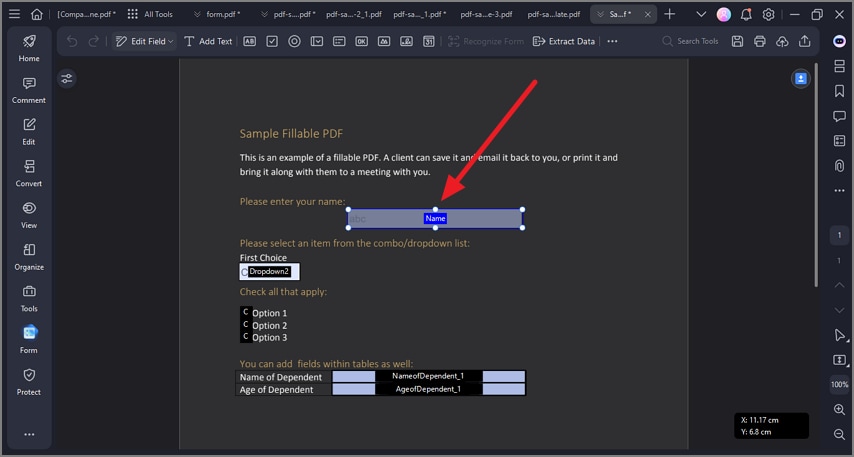
A screenshot of a recognized PDF form displaying the filled fields.
You can also tap “Extra Data” to deal with your form data. If you select “Extract data from form fields in PDF”, then data in form fields will be extracted in a CSV. And if you choose “Extract data based on selection”, you can select the texts to be extracted.
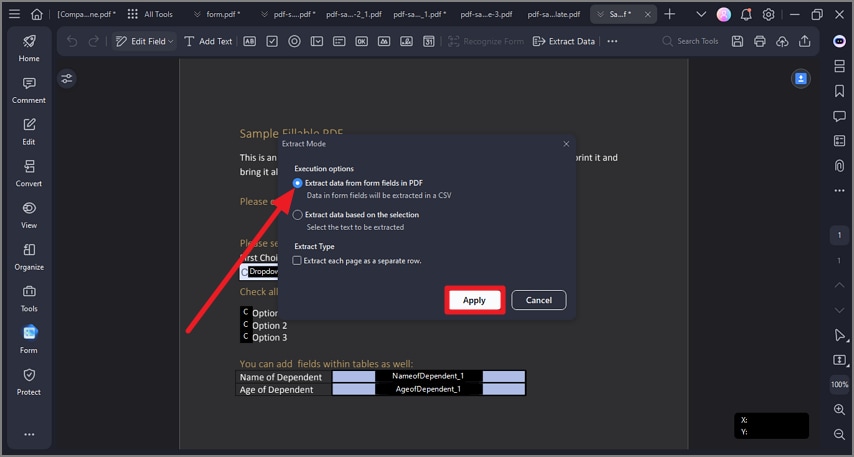
A screenshot of the extract mode dialog showing the extract data settings.
