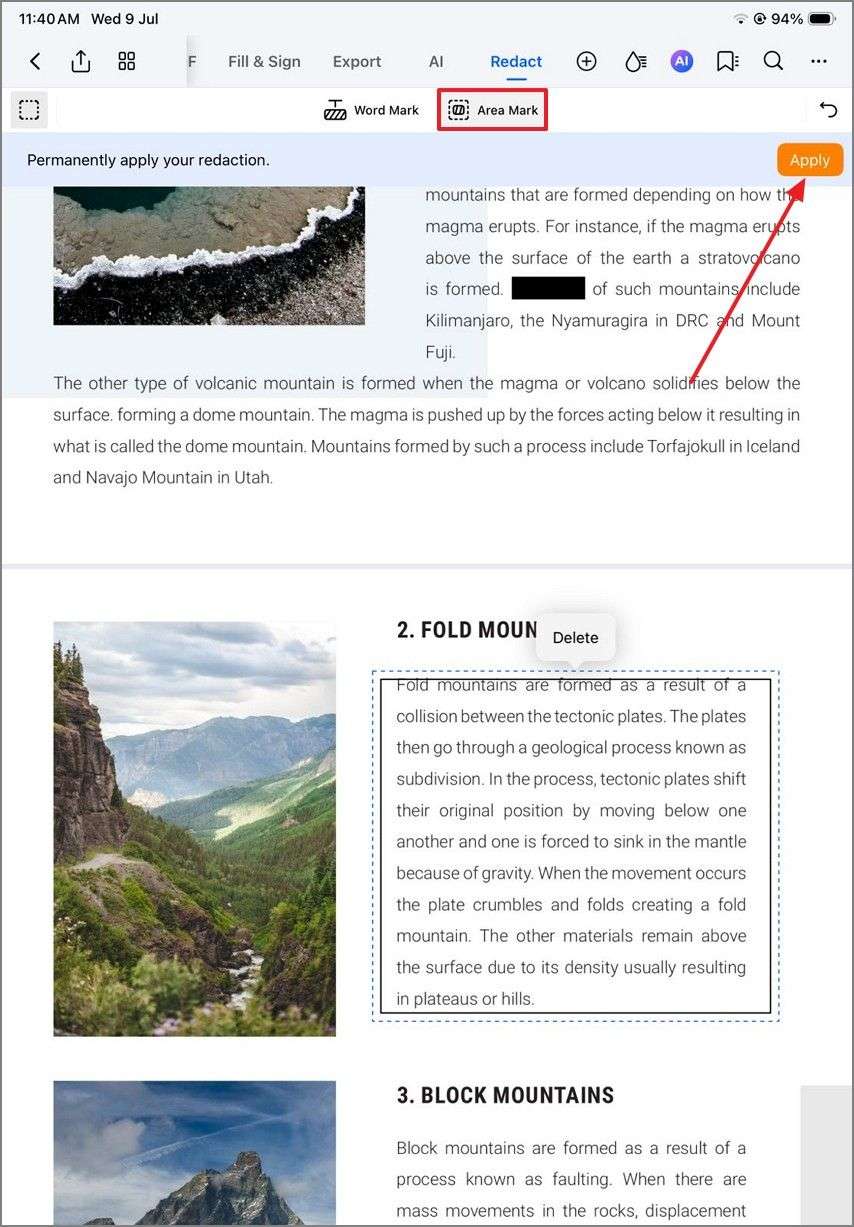Work Smarter with PDFelement User Guide
If you have personal data in your PDF that you want to hide permanently before sharing, you can use the Redact functionality. With PDFelement for iOS, users can effortlessly confide text, phrases or even an entire area of your document's page. Once confirmed, the redacted information becomes unrecoverable, making the PDF document safe to share. Provided below are the steps for redacting your PDFelement effortlessly using PDFelement on your iOS device:
Step 1. Import The Document and Access Tools Option
To begin the process, launch PDFelement on your iOS device. Next, head to the top toolbar and tap on the “+” icon to enable the tool's list.
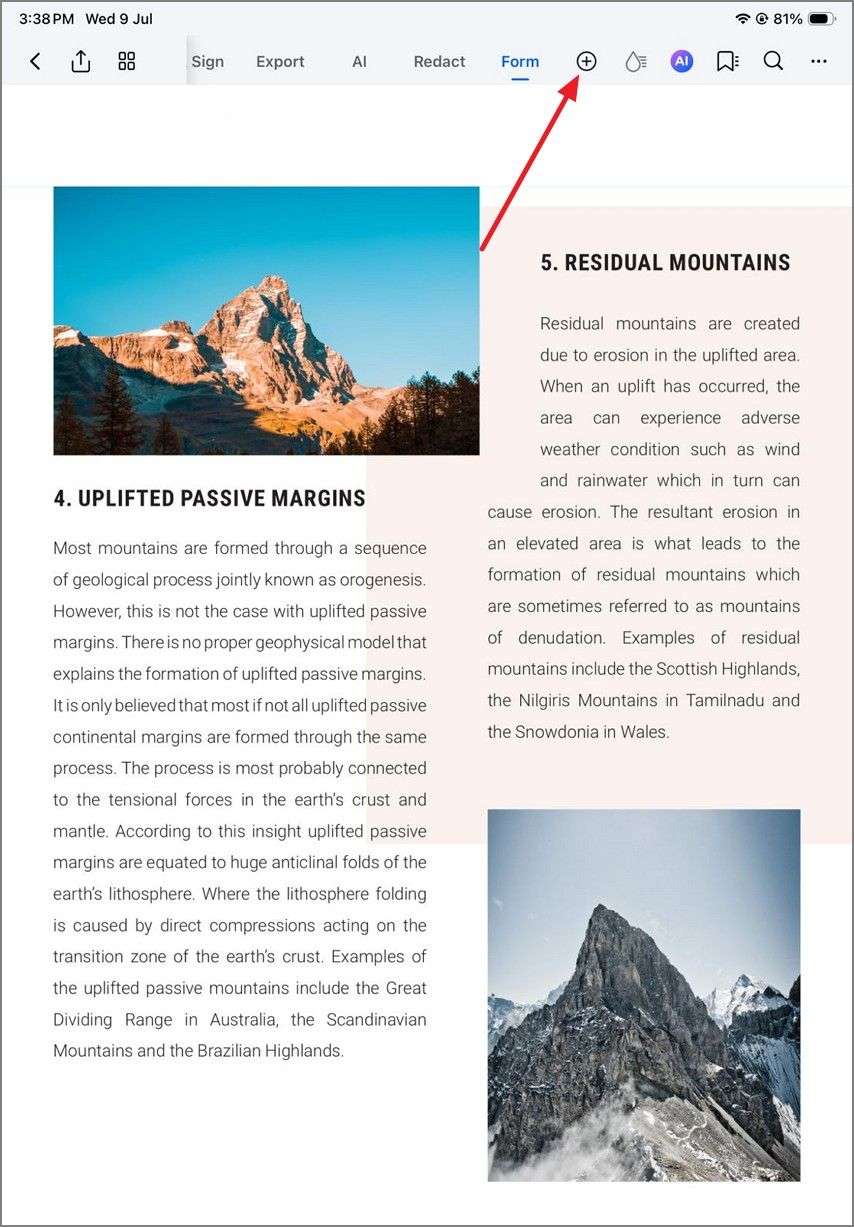
Step 2. Locate the Redact Feature
From the “Tools” list, locate the “Redact” option and tap on it to enable this feature.
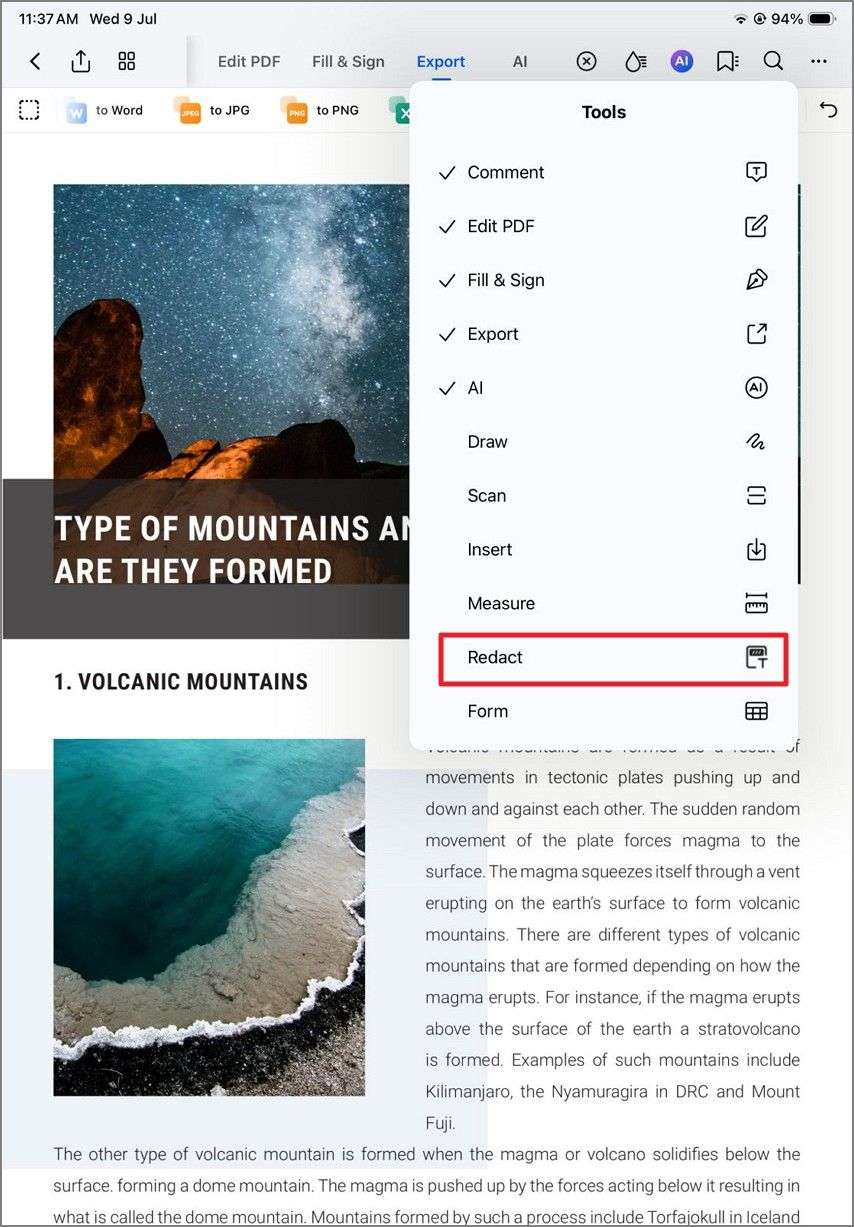
Step 3. Mark Word for Redaction
Press the “Word Mark” option located above the page and select the words or text on which you want to apply the redaction. Hit the “Apply” button to hide the critical words and text in your document successfully.
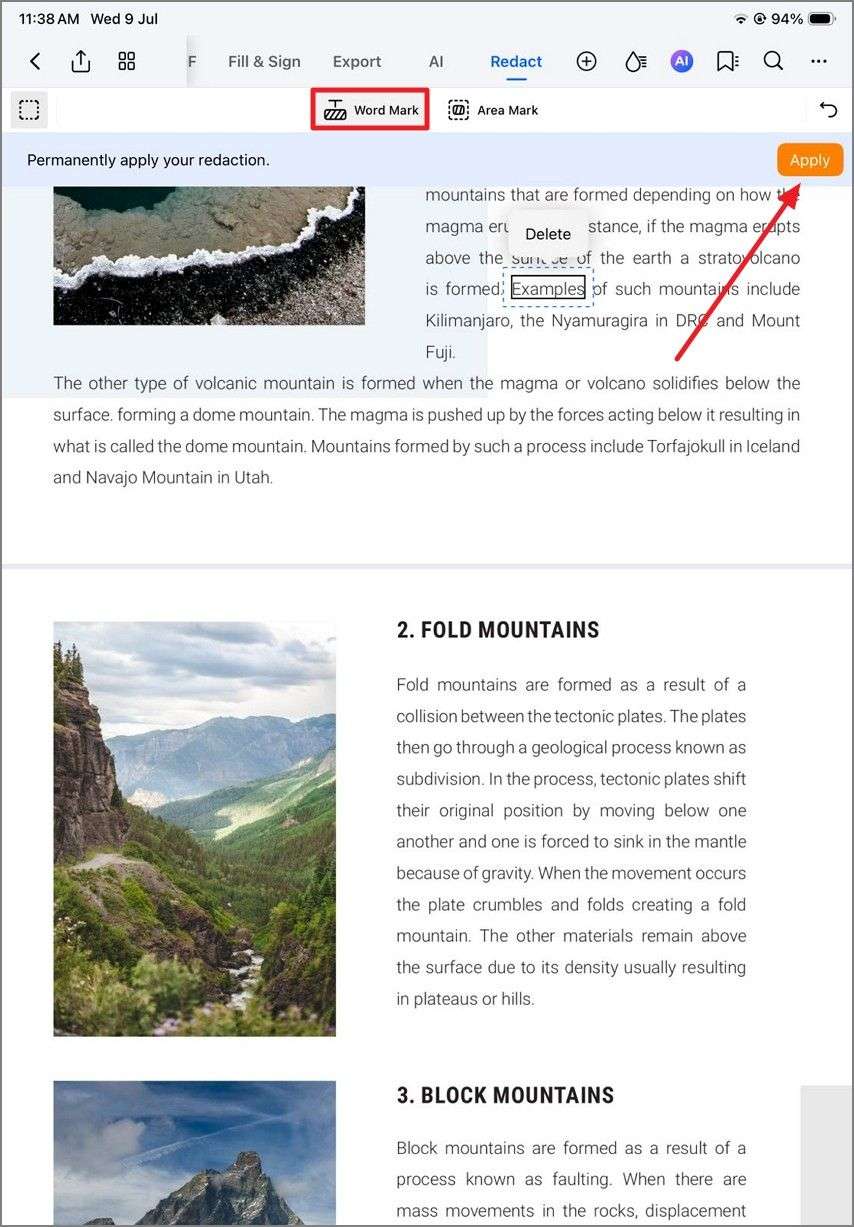
Step 4. Choose Area to Redact
Conversely, you can opt for “Area Mark” to select an entire area for redaction. Once done, press the “Apply” button located at the top-right corner to blackout the selected area permanently.