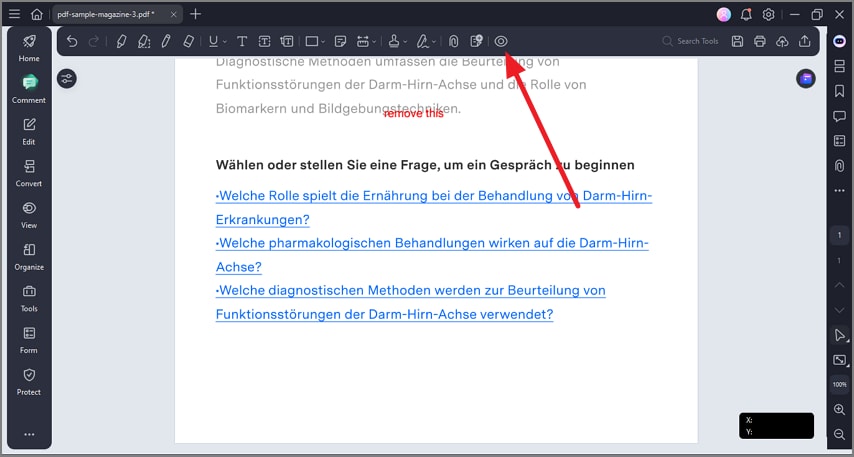How to Hide/Remove Annotations
After adding a comment or annotation, PDFelement allows its users to remove or hide them seamlessly. You do not need to hide each comment separately; you can simply disable the visibility with only a single click. Here is how you can delete and hide annotations on PDFelement:
Delete a Comment
After accessing the “Comments” section from the left, click on the desired comment within the PDF and right-click on it. This will enable a list of options from which to click on the “Delete” option to successfully remove the selected comment.
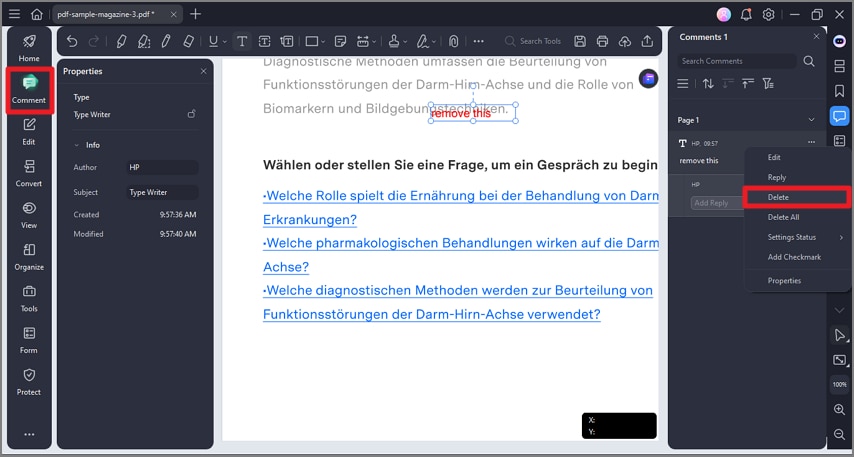
Hide Comments
When the document is successfully opened within the interface, head to the toolbar at the top and press the “Eye” icon to hide the comments from the page and make it easy to read.