How to Replace a Page in a PDF
You can swap out one or more pages in a PDF document with pages from another PDF file. This is useful for correcting mistakes, updating content, or substituting pages without recreating the entire document. To learn how to change a PDF page with another document’s page, read the steps mentioned below:
Step 1
Once you have acquired the “Organize” section from the left sidebar, locate the “Replace” option from the toolbar at the top and click on it.
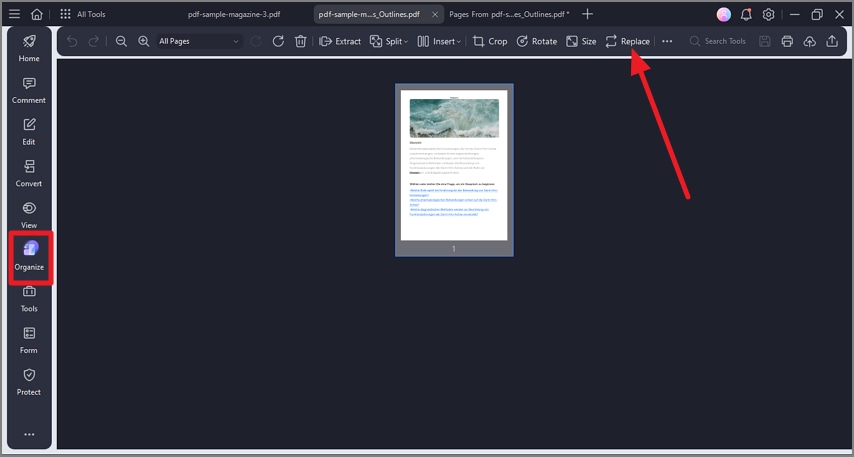
A screenshot of the Organize panel highlighting the Replace option.
Step 2
Now, add the page that you want to add to the designated field and press the “OK” button located at the bottom.
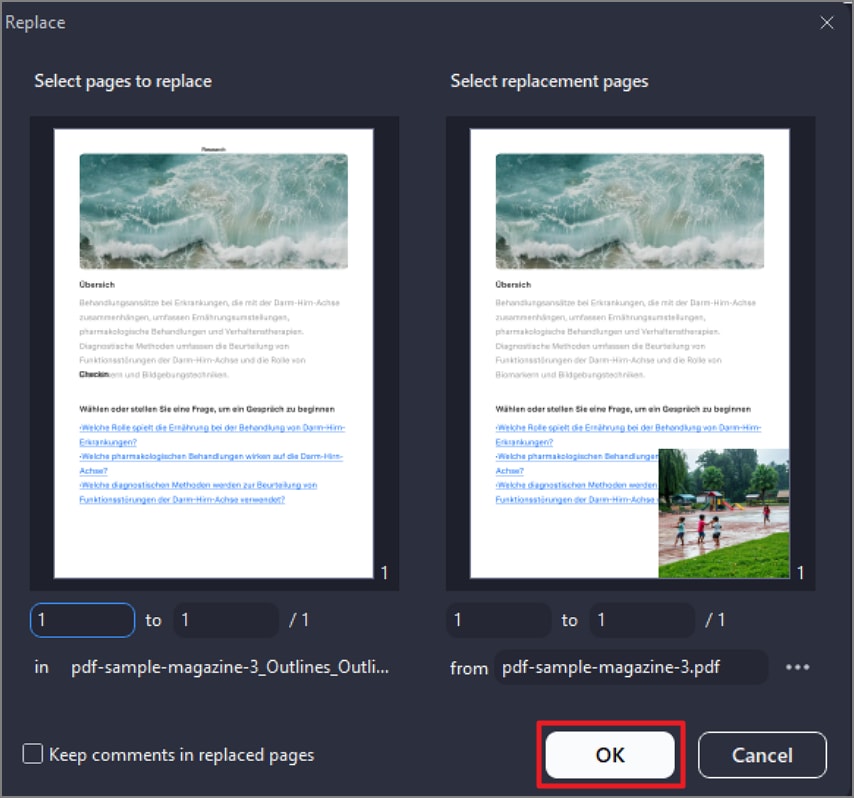
A screenshot of a selection dialog showing the page selected for replacement.
