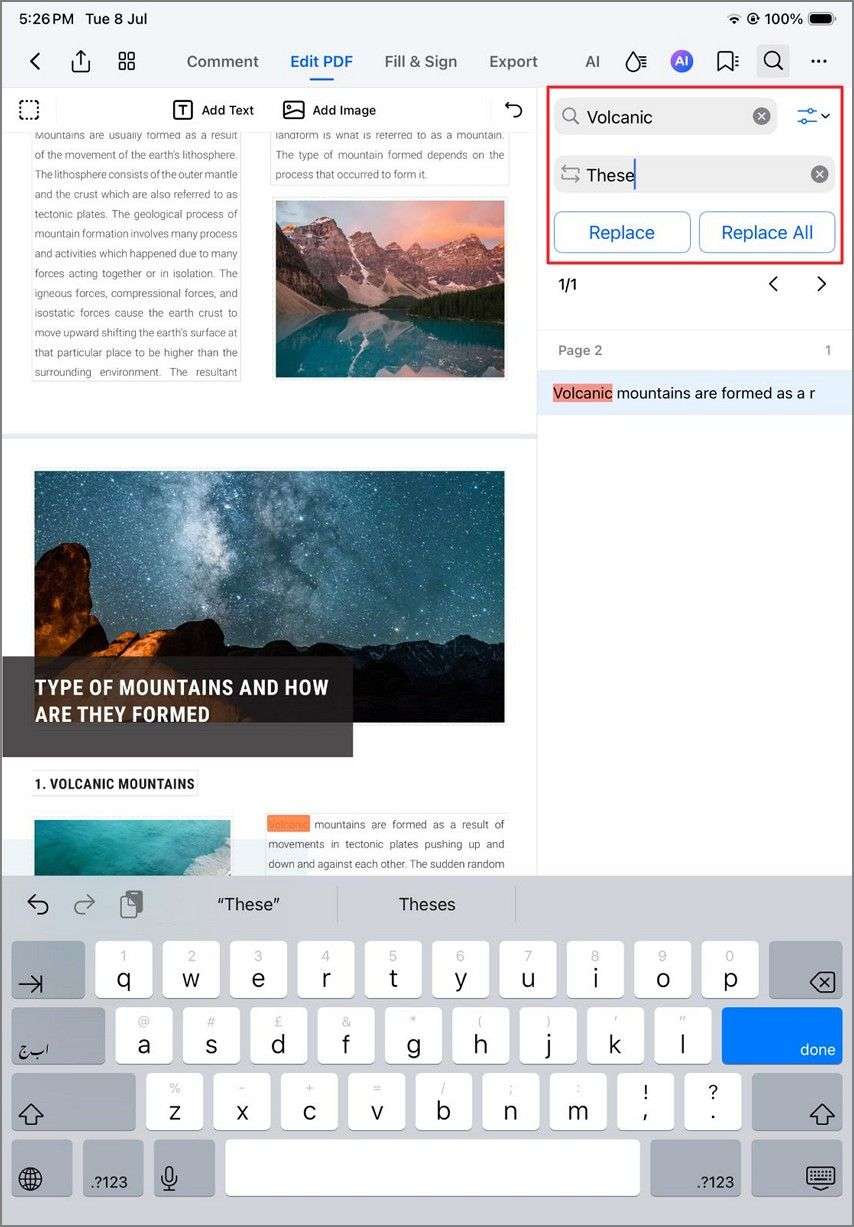Work Smarter with PDFelement User Guide
If you have misspelled a word in your entire PDF or made an error in the name, you do not have to correct each one separately. The PDFelement for iOS app provides the ability to find and replace utility to instantly find words and phrases within the document. The app then accurately replaces the exact word or phrase.
This utility is particularly beneficial when you have lengthy PDF documents, like an eBook, and need to correct errors. You can replace a single entry or all the entries in the entire document for the specific word or phrase. To learn how to use the “Find and Replace” function on PDFelement application on your iOS, read the steps mentioned below:
Step 1. Access the Search Bar
Once you have opened the application and imported the document, head to the top toolbar and choose the “Search” icon from the right side. Next, type in the word that you want to replace in the search bar.
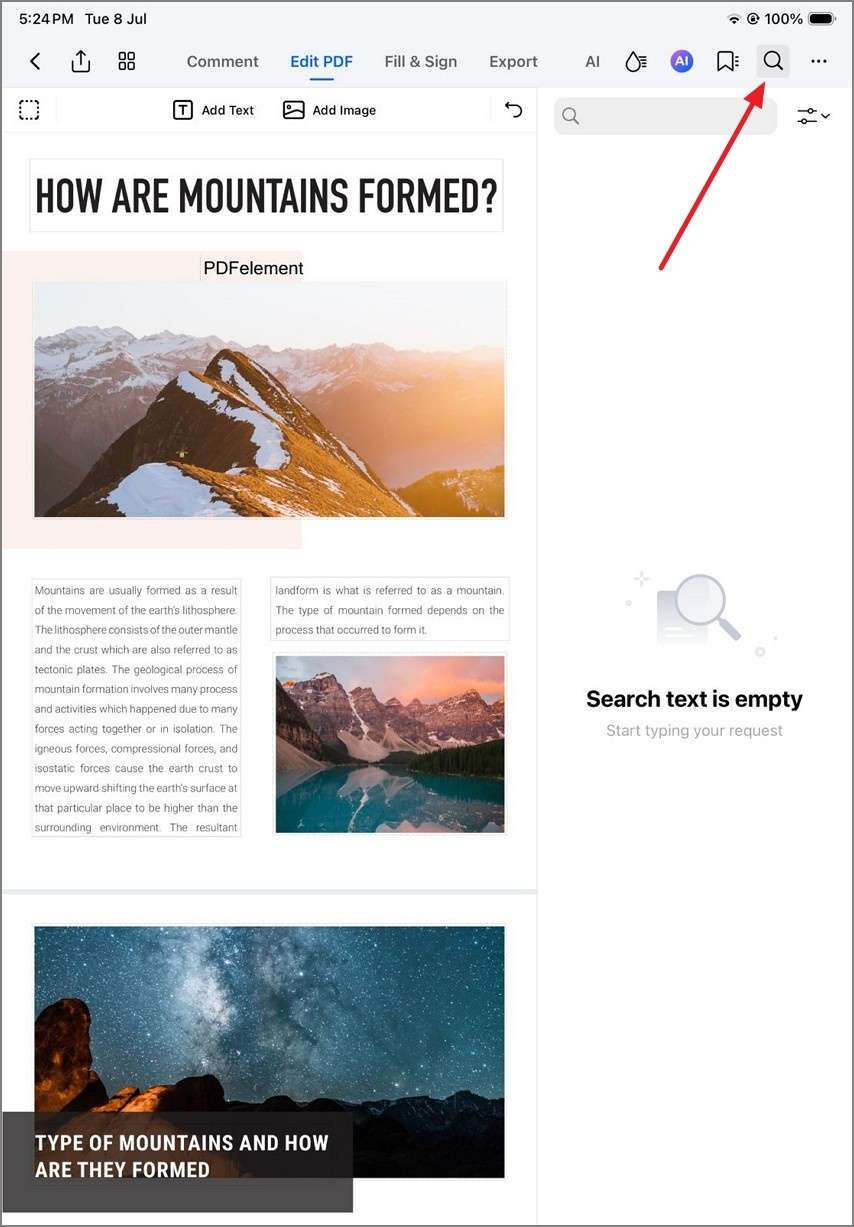
Step 2. Apply the Replace Option
Tap on the “Settings” icon on the right to enable the replace option. Input the text you want the original one to change with and select the “Replace” or “Replace All” option depending on your needs.