How to Resize Page on PDF
With PDFelement, users get the ability to change the size of their document’s pages according to their preferences. You can set up a fixed size for all the pages throughout the document or configure a custom size for each page separately. To learn how to change the page size of your PDF files, read the steps mentioned below:
Step 1
After importing the document to the tool’s interface, access the left sidebar and click on the “Organize” option. Now move towards the toolbar at the top and press the “Size” option from there.
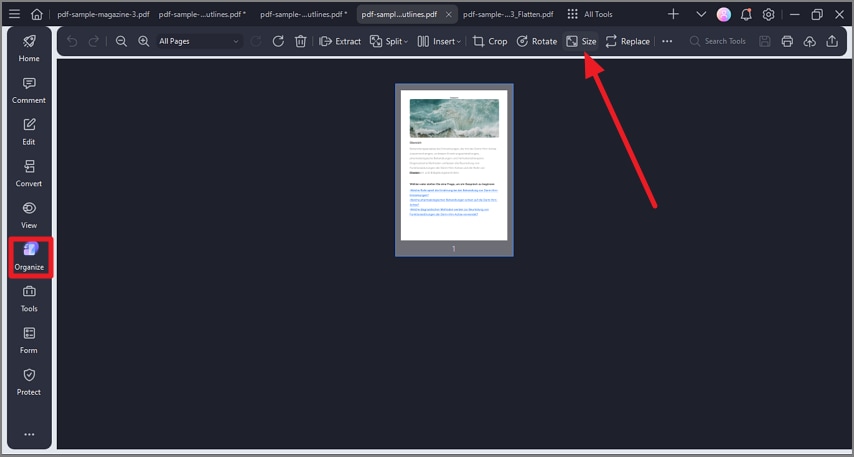
A screenshot of the Organize panel showing page size adjustment options.
Step 2
In the following small window, specify the size of your page by adjusting settings from the right and pressing the “Apply” button to successfully change the page size.
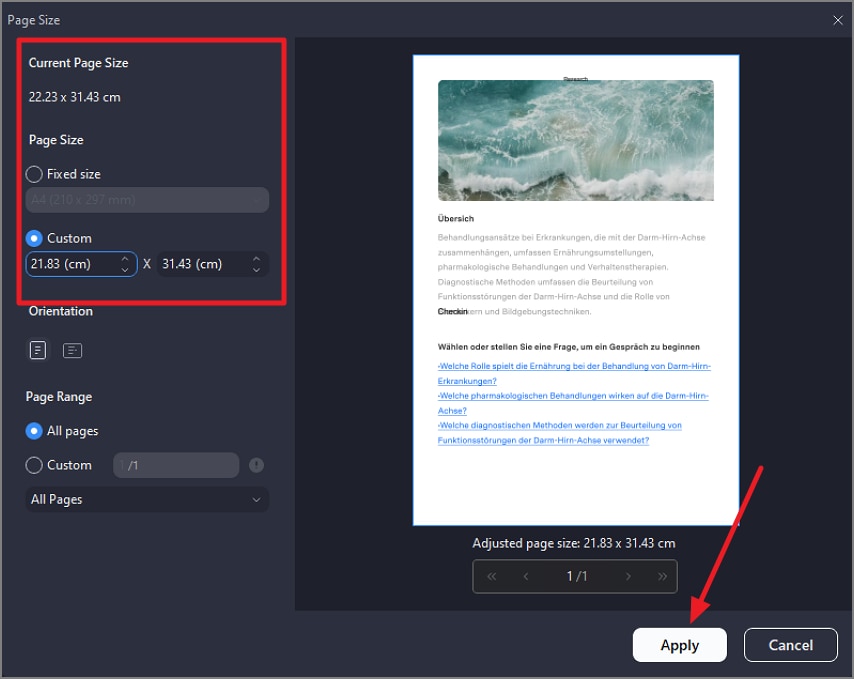
A screenshot of the page size settings dialog showing applied changes.
