How to Rotate Pages in PDF
PDFelement offers comprehensive page rotation features under its organize PDFs tools, allowing users to adjust the orientation of individual pages or page ranges within a PDF document. Users can rotate pages clockwise or counterclockwise by 90 or 180 degrees. To learn how to rotate the pages in a PDF, follow the steps provided next:
Step 1
Begin by opening the document in the interface and accessing the left sidebar to click the “Organize” option. Next, head to the top toolbar and select the “Rotate” option from there.
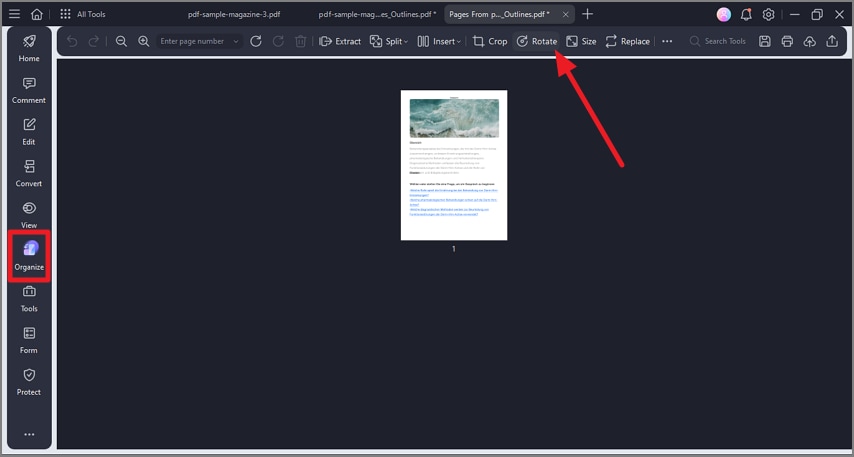
A screenshot of the Organize panel showing page rotation options.
Step 2
In the following interface, select the orientation from the options provided and choose the page range. Apply the rotation by clicking the “Ok” button located at the bottom.
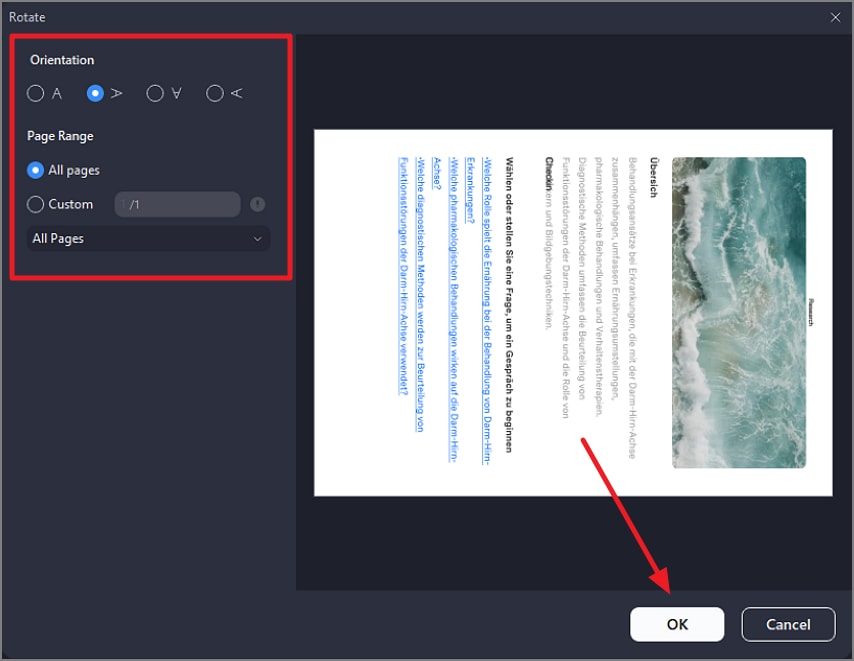
A screenshot of the rotation dialog showing orientation settings.
