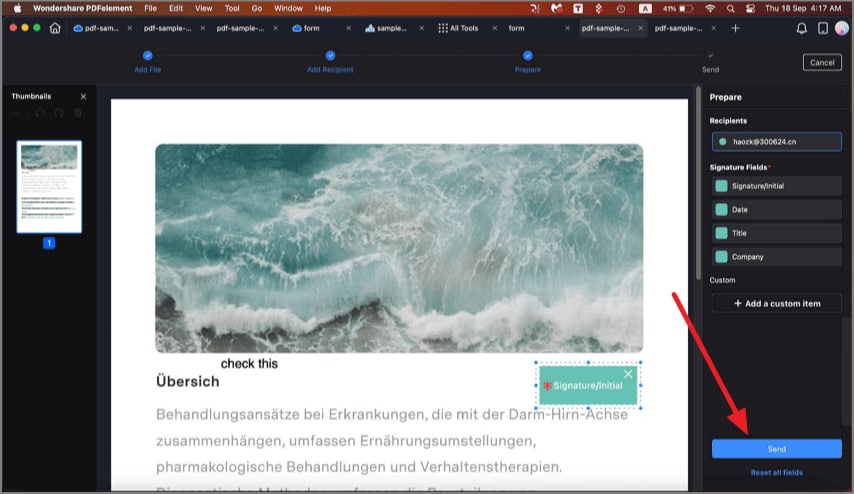How to Send PDF for eSignature on Mac
PDFelement on Mac offers a robust eSignature feature that streamlines the process of sending PDFs for electronic signing. Users can send documents securely through the Wondershare PDFelement Cloud, allowing recipients to sign electronically with ease. The platform provides real-time tracking of the signature process, ensuring transparency and management of document status. To learn how to send a request for eSignature through PDFelement, read the steps mentioned below:
Step 1. After opening the document to the tool’s interface, head to the left sidebar and click on the "Protect" option. Next, click on the "Request eSign" option located at the top toolbar.
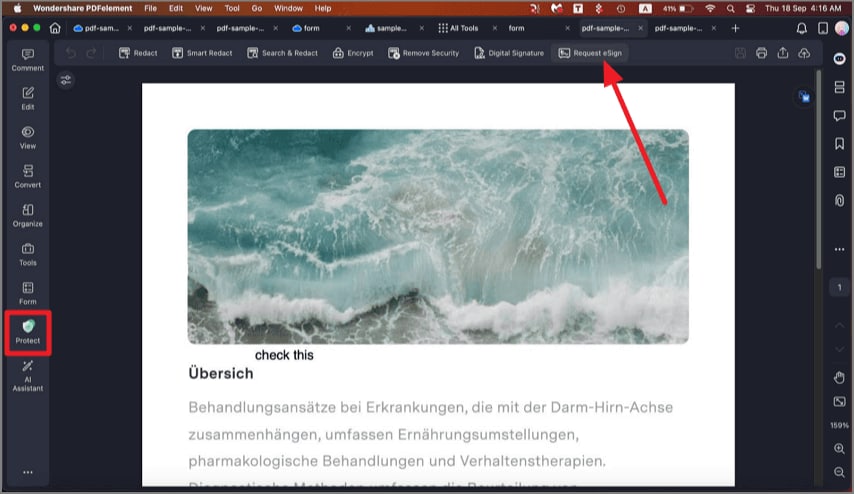
Step 2. In the following interface, enter the recipient, message, and configure settings. Once done, press the "Next" button located at the bottom right corner of the interface.
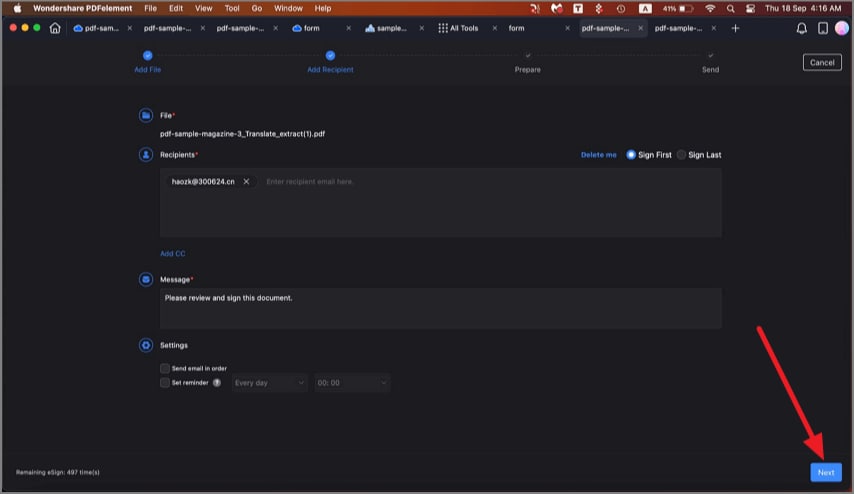
Step 3. Place the signature template in the area where you want the recipient to add a signature. Press the "Send" button located at the bottom right corner to send a request.