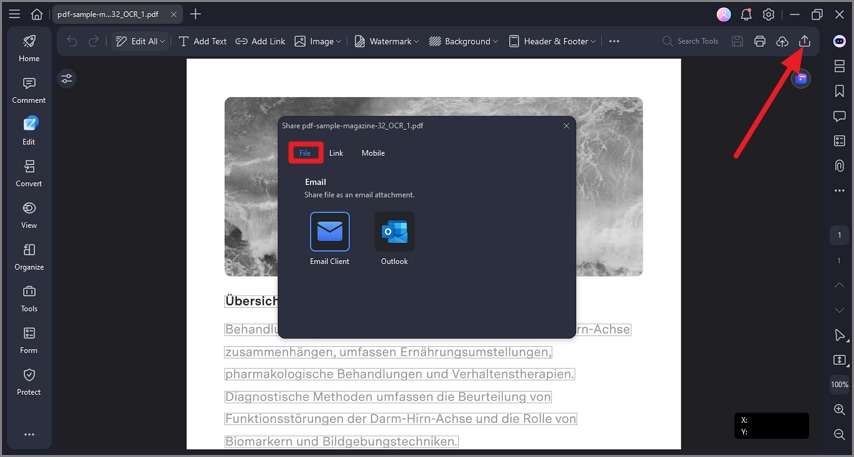Send PDF To Email
PDFelement includes a built-in option to send PDFs directly via email without leaving the application. This feature streamlines the sharing process by allowing users to attach the PDF they are working on to an email through their default email client or integrated email services.
Users can customize the email subject line and message body before sending, according to their preferences. To learn how to send a document via email within the PDFelement interface, read the instructions mentioned below:
Instructions. After importing your document to the tool’s interface, head to the top-right corner of the interface and press the “Share” icon. Next, access the “File” section and choose the email service to add the document as an attachment and send it to the respective recipient.