Share PDF via Messages on Mac
This feature allows users to select a PDF file and instantly share it with contacts using Apple's iMessage or SMS services, making collaboration and communication seamless. Follow the steps mentioned below to learn how to use this utility for your PDF.
Step 1. After opening the document within the tool, go to the "File" option from the top menu bar and click on the "Share" option from the extended list. Next, choose the "Messages" option to proceed.
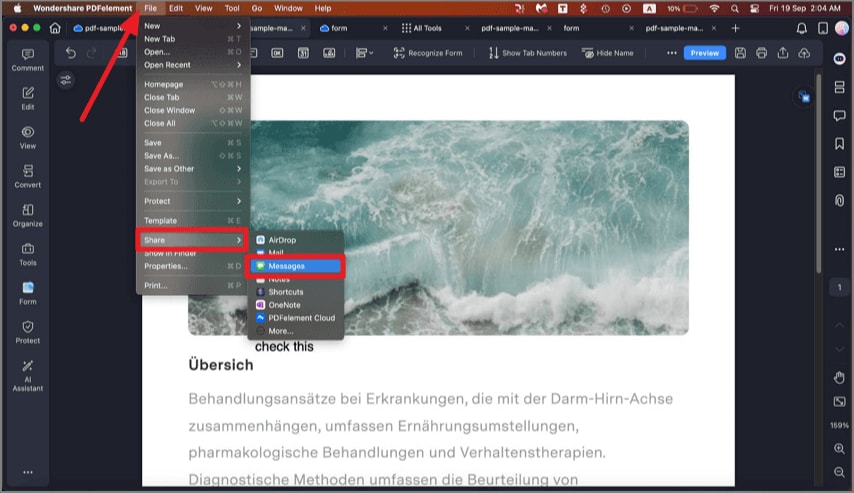
A screenshot of the sharing interface showing Messages selected.
Step 2. The PDF will be added as an attachment to the Messages app. Now press the "Send" icon to send it successfully to the recipients.
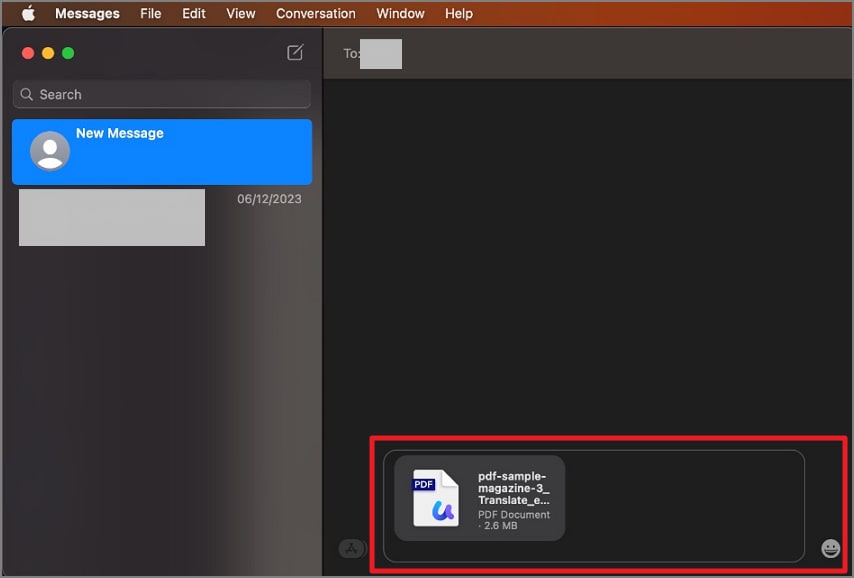
A screenshot of a message thread with a PDF attached.
