How to Use Split View on Windows
Split View lets you see two pages of the same PDF simultaneously for easy comparison or reference. Choose vertical or horizontal layouts as needed.
1. Split Vertically
- Open the PDF and go to the right-side view controls. Click More View Mode and choose Split Vertically to view pages side by side.
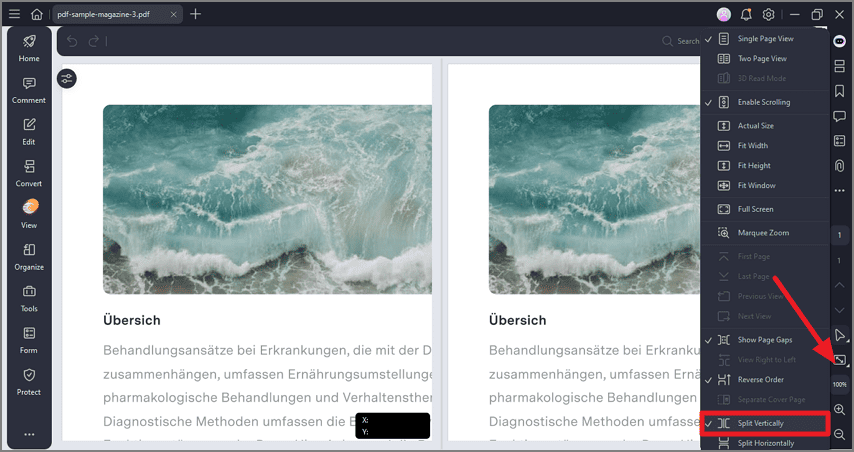
Split view vertically
2. Split Horizontally
- Open the same menu again and pick Split Horizontally to stack the two views.
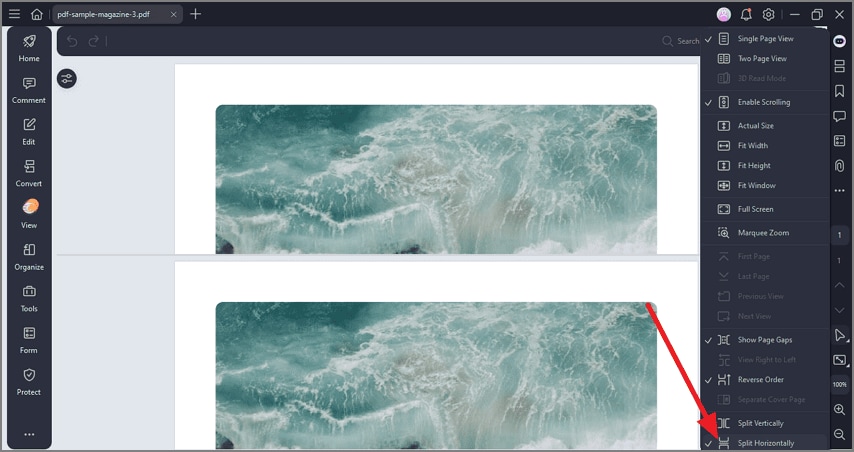
Split view horizontally
