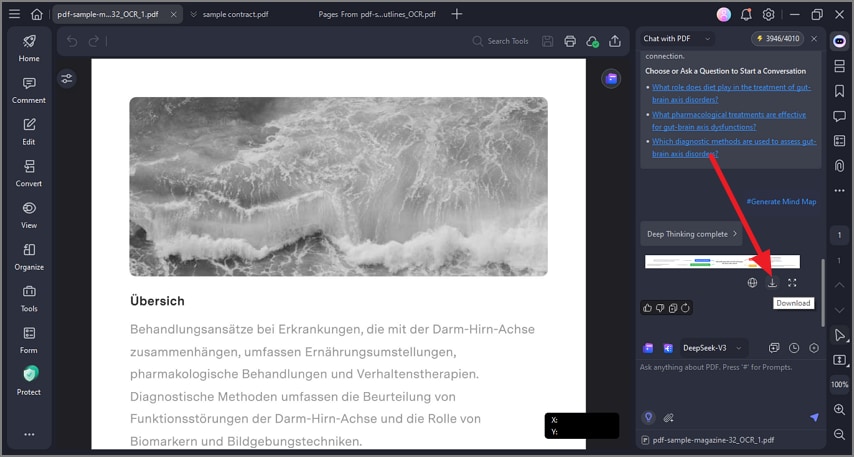How to Summarize a PDF to a Mind Map
PDFelement offers a unique AI feature that can summarize PDF content into a mind map format. This transforms key points, concepts, and relationships from the document into a visual map, making it easier to understand the structure and connections within the text.
The mind map summary presents the main ideas in a hierarchical manner, helping users quickly grasp complex information or large volumes of content. To learn how to generate a mind map from a content summary, read the steps mentioned below:
Step 1
Start by accessing the "AI Chat" feature from the right side of the interface after importing your document. Next, click the "Summarize" icon located within the chat panel to let the tool generate a content summary. Once the summary is generated, locate the "Generate Mind Map" icon and click on it.
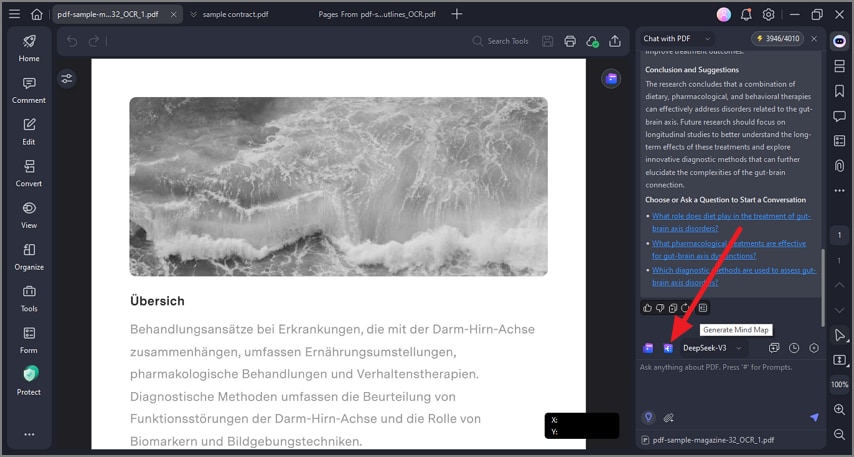
Step 2
The tool will analyze the summary and will create a mind map across it. You can expand and search the result and save it to your device using the "Download" icon.