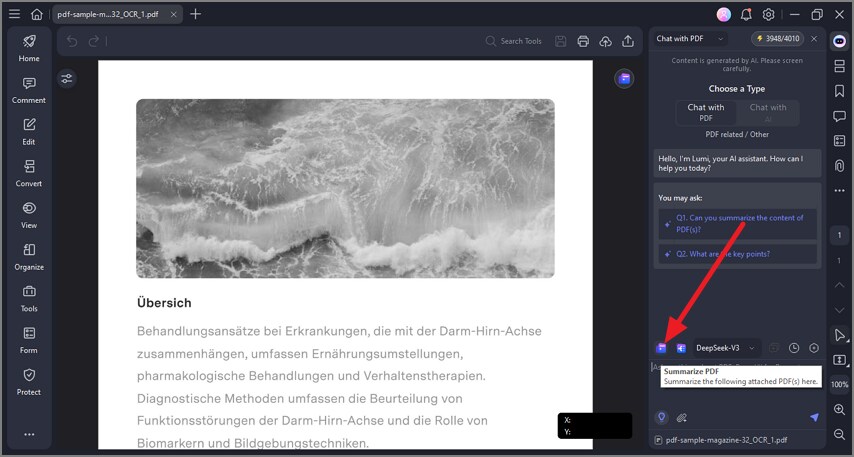Summarize Multiple Files with AI
PDFelement offers a powerful AI-driven summarization feature that can quickly generate concise summaries of multiple PDF documents, making it easier to grasp key points without reading the entire content. Multiple AI models are offered by the tool to let you select according to your preferences. To learn how to summarize various PDF documents within PDFelement, read the steps mentioned below:
Step 1
Once the document is added to the tool's interface, head to the right corner of the interface and click on the "AI" icon. Now, select the "AI Chat" from the list of options.
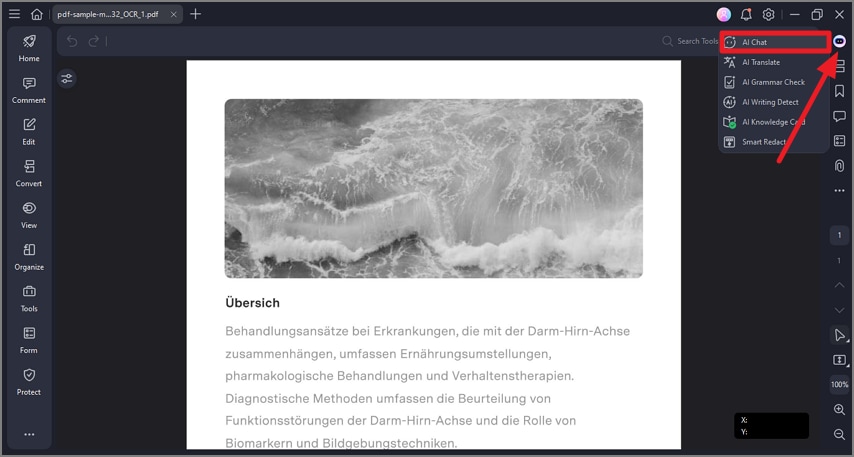
Step 2
When the AI Chat panel is enabled on the right side, import your documents using the designated options. Locate the "Summarize" icon and click on it to activate the tool for AI summary generation. Once the summaries are generated, copy the results or perform other actions, such as "Regenerate."