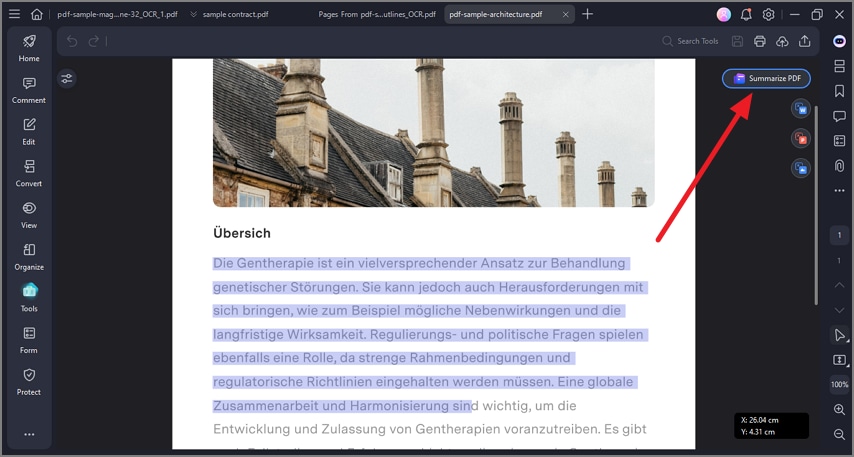How to Summarize a PDF
PDFelement’s AI-driven summarization feature enables users to effortlessly create brief and clear summaries of PDF documents. By analyzing the content, the AI highlights the most critical points and condenses lengthy texts into digestible summaries. To learn how to summarize content with PDFelement, read the steps mentioned below:
Step 1
Access the “AI” icon from the right side and enable the “Chat with AI” panel. Now head to the button and click on the “Summarize” option.
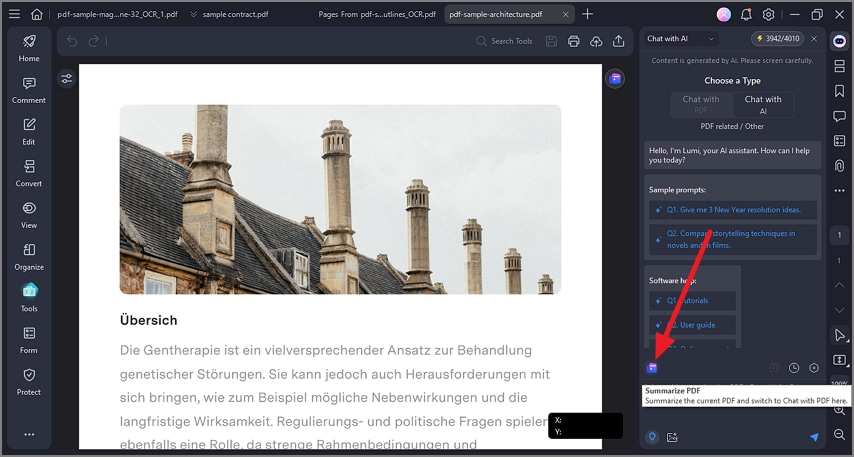
Step 2
Once the summary is generated in the chat, copy and paste it wherever you want or ask the tool to regenerate it.
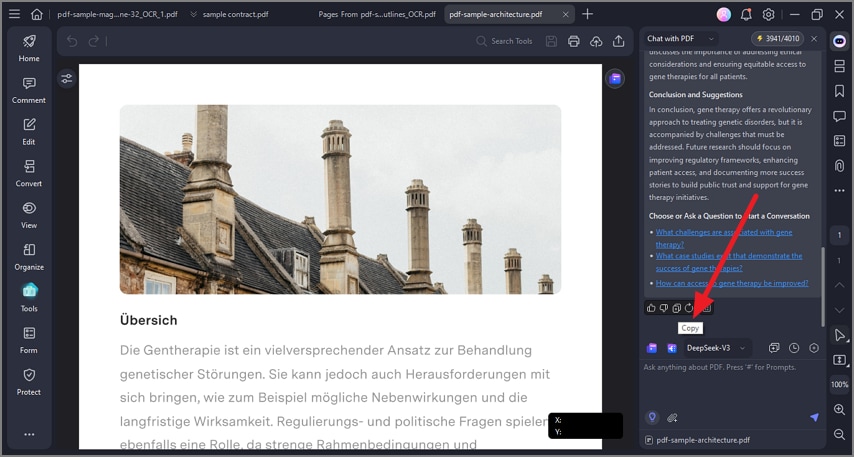
Step 3
Alternatively, to summarize a specific part of the document, select the text by dragging the cursor and expand the “AI Assistant” option from the floating toolbar to click “Summarize.”
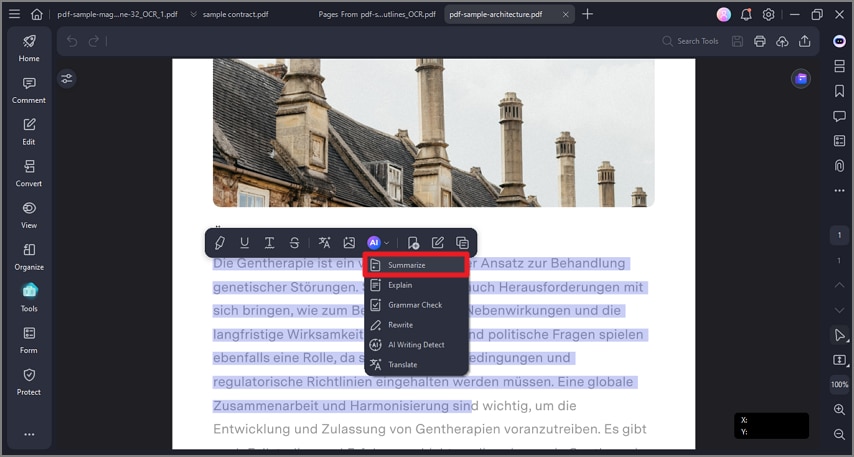
Step 4
Review the summary and repurpose the content according to your preferences.
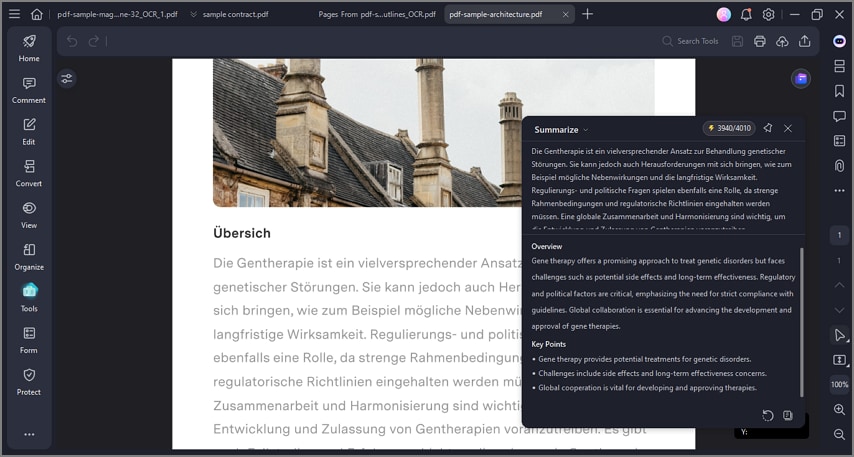
Step 5
You can also ask the tool to summarize the PDF by clicking on the “Summarize PDF” floating icon on the top-right corner of the page.