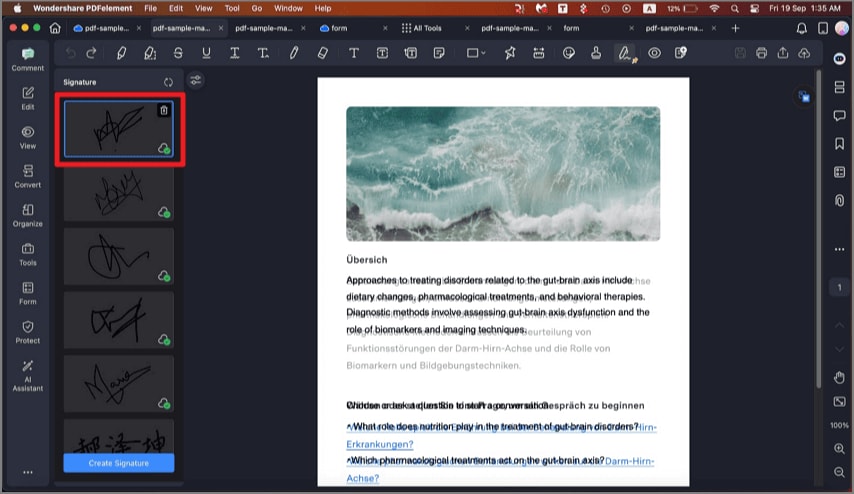How to Sync Signatures on the Cloud
When it comes to digital signatures on PDFs, they can streamline the process of signing documents. If you are able to sync them across multiple devices, it can ensure your signatures are always available. Here's a step-by-step guide to help you sync signatures on the cloud using PDFelement:
Step 1. After you have opened the document within PDFelment’s interface, head to the sidebar on the left and click on the "Comment" section. Choose the "Signature" option from the top toolbar and press "Create Signature" from the bottom left corner./p>
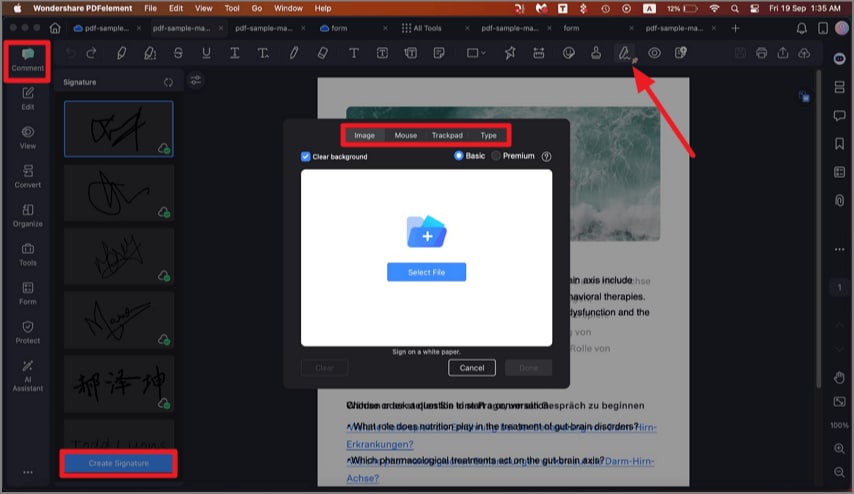
Step 2. As soon as the signature is created, it will be uploaded to the PDFelement cloud. You can check the success from the panel on the right. Press the "Delete" icon to remove the signature from PDFelement cloud.