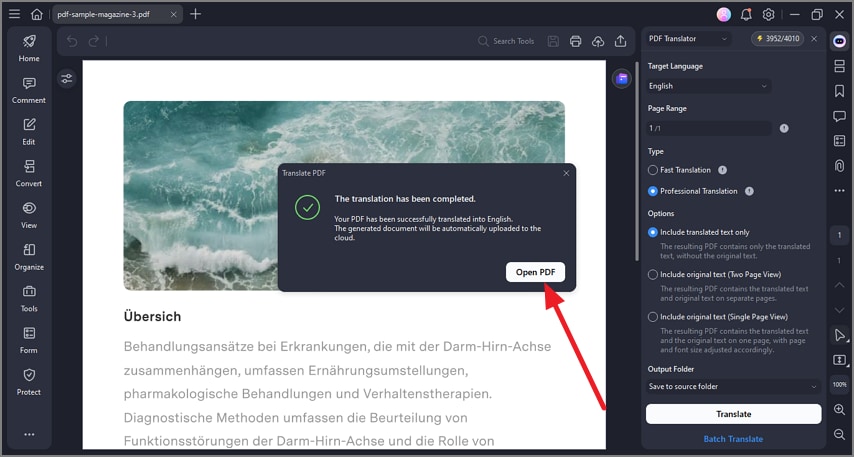How to Translate a PDF On Windows
PDFelement’s professional Translation Mode enhances the AI translation feature by providing more precise, industry-specific translations. Though it takes longer to process, this mode delivers highly accurate results tailored to specialized fields, ensuring context and terminology are correctly handled. Learn how to use this utility by following the steps provided in the section below:
Step 1
Access the sidebar on the left after importing your PDF within the tool’s interface. Next, click on the “AI Translate” option and press the “PDF Translator” option from the expanded menu.

Step 2
Select the “Target Language” and “Page Range” from the options provided. Enable the “Professional Translation” option and configure other settings. Finally, hit the “Translate” button to begin the process. You can also opt for “Batch Translate” to translate multiple files simultaneously.
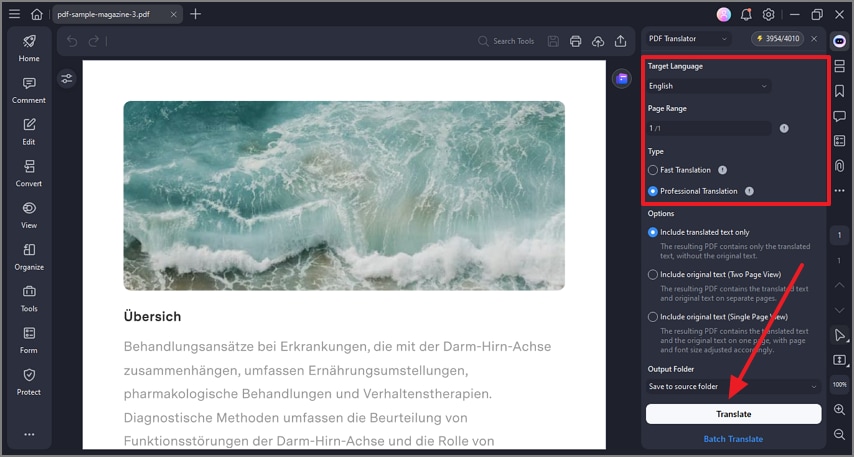
Step 3
The translated version of the document will be saved to your device which you can access using the “Open PDF” button.