How to Turn PDF to Fillable Form Automatically
PDFelement supports creating interactive forms automatically with one click if your non-interactive PDF form contains blank lines and tables. This feature can dramatically improve your efficiency. To learn how to perform the mentioned actions, read the steps mentioned below:
Step 1
Start the process by importing the document to the tool’s interface and then enabling the “Forms” section from the sidebar on the left. Next, head to the top toolbar and click on the “Recognize Form” option.
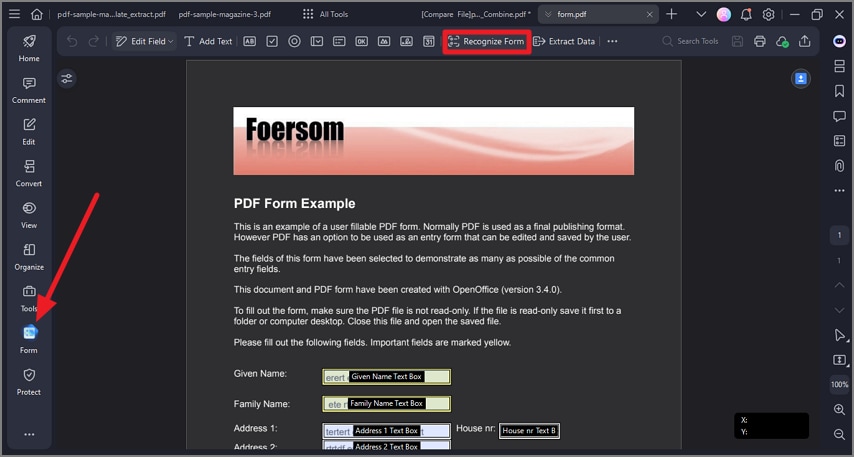
select recognize form option
Step 2
The tool will instantly execute the process and make the form fillable. You can now insert the text in the fields according to your preferences.
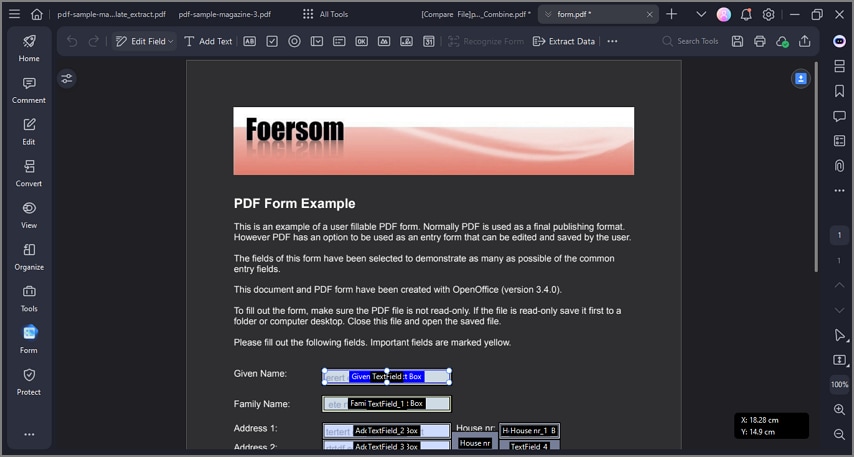
form converted to fillable
