How to Turn scanned document to PDF
PDFelement Professional supports creating PDF files from scanners or your mobile devices directly.
- After opening the program, click the "Create PDF" > "From Scanner" button.
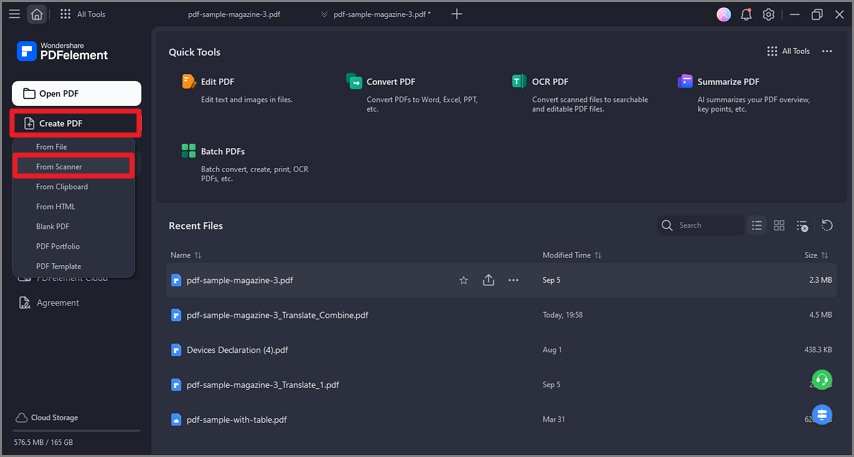
Create PDF from scanner
- Select your scanner or your device, and click the "Scan" button to start creating.
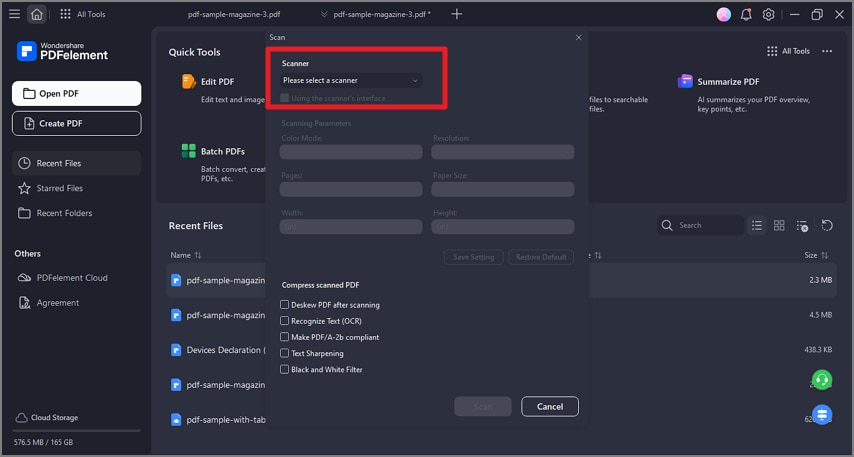
Select a scanner
- Select the scanned image to create as a PDF, or continue to scan more pages to create as one PDF.
- The created PDF file will be opened in the program directly, you can start to work with it or save it on your computer.
