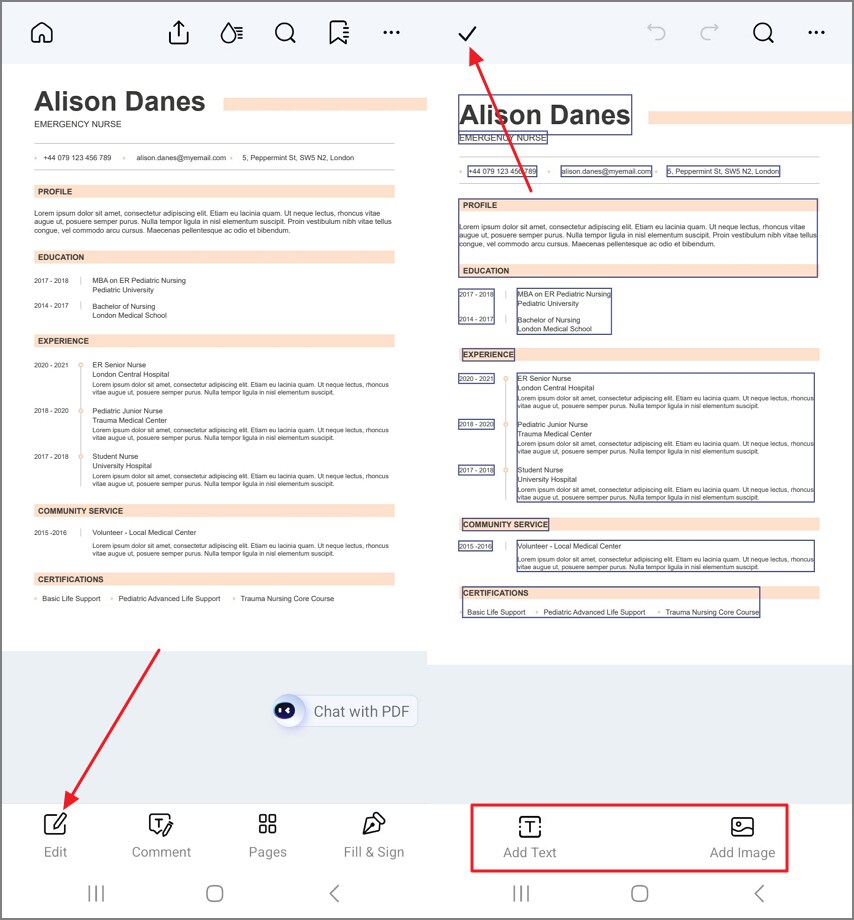Using a template for your PDF is an efficient way to generate a structured document without starting from scratch. With Android applications like PDFelement, users can access ready-made templates and customize them according to their preferences. Users can select from a vast library of presets according to their document needs. The templates on the application are customizable, making it easier for users with no prior experience to create high-quality PDFs effortlessly.
Whether you have to create a resume or generate a tax form, you will get a diverse range of templates to meet your needs. Besides text editing, you can also add or edit images within the templates and personalize them completely. Provided below are the steps for using templates for PDF creation with PDFelement on Android:
Step 1. Select Template and Download
Once you have launched the application on your smartphone, locate the “Templates” option at the bottom right corner of the interface. Next, scroll through the templates library and tap on your “Download” icon on the template's thumbnail to download it within the interface.
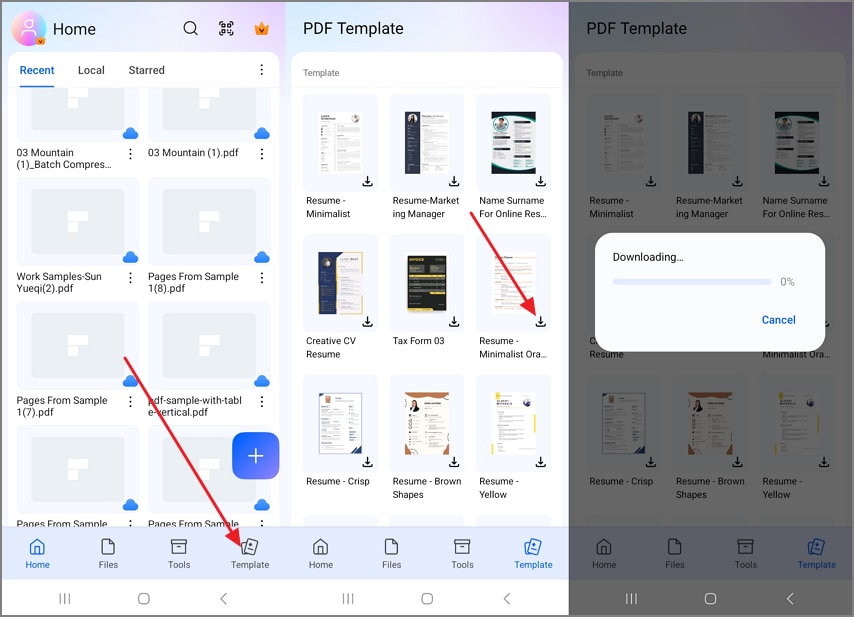
Step 2. Edit the Template and Save Changes
After the template is downloaded, edit it by accessing the “Edit” and adding text or an image of your choice. Hit the "Tick" icon located at the top-left corner of the interface to save the changes when done.