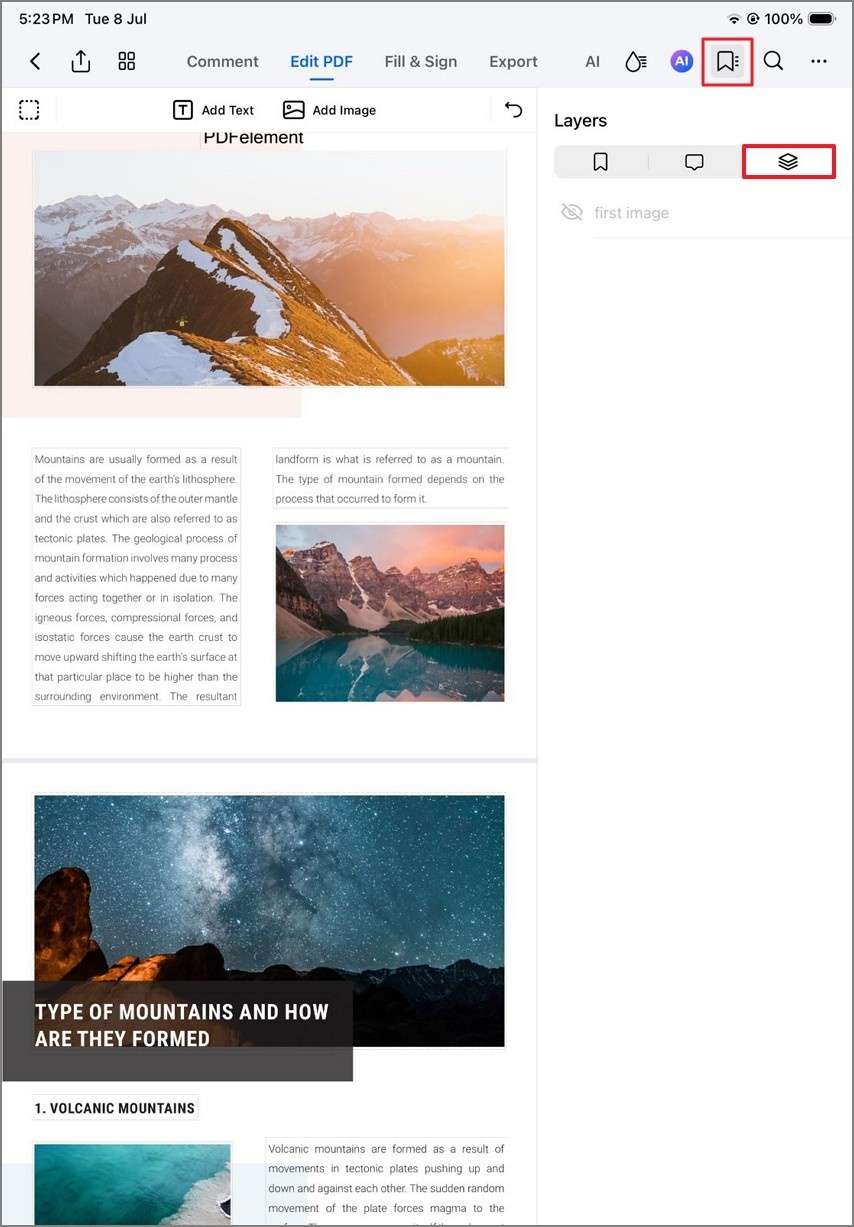Work Smarter with PDFelement User Guide
With the PDFelement application for iOS, you can view all the layers within your PDF document on your iOS device. The application lets you hide or show a specific layer in the document, while displaying its locked layers as well. This utility provides flexible navigation through complex PDF files, such as a multilevel design plan. It helps in maintaining clarity when working with multiple-layered information.
PDFelement’s layer viewing capabilities on iOS bring desktop-level functionality to mobile, making it a powerful tool for on-the-go professionals who need precision and control. Provided below is the step-by-step guide on how to view layers within a document on your iOS device with PDFelement:
Step 1. Import Document and Access Bookmark Icon
After launching PDFelement on your iOS device, import the document and press the “Bookmark” icon located on the right side of the top toolbar. Now, enable the “Layers” icon to see all the layers within the document.
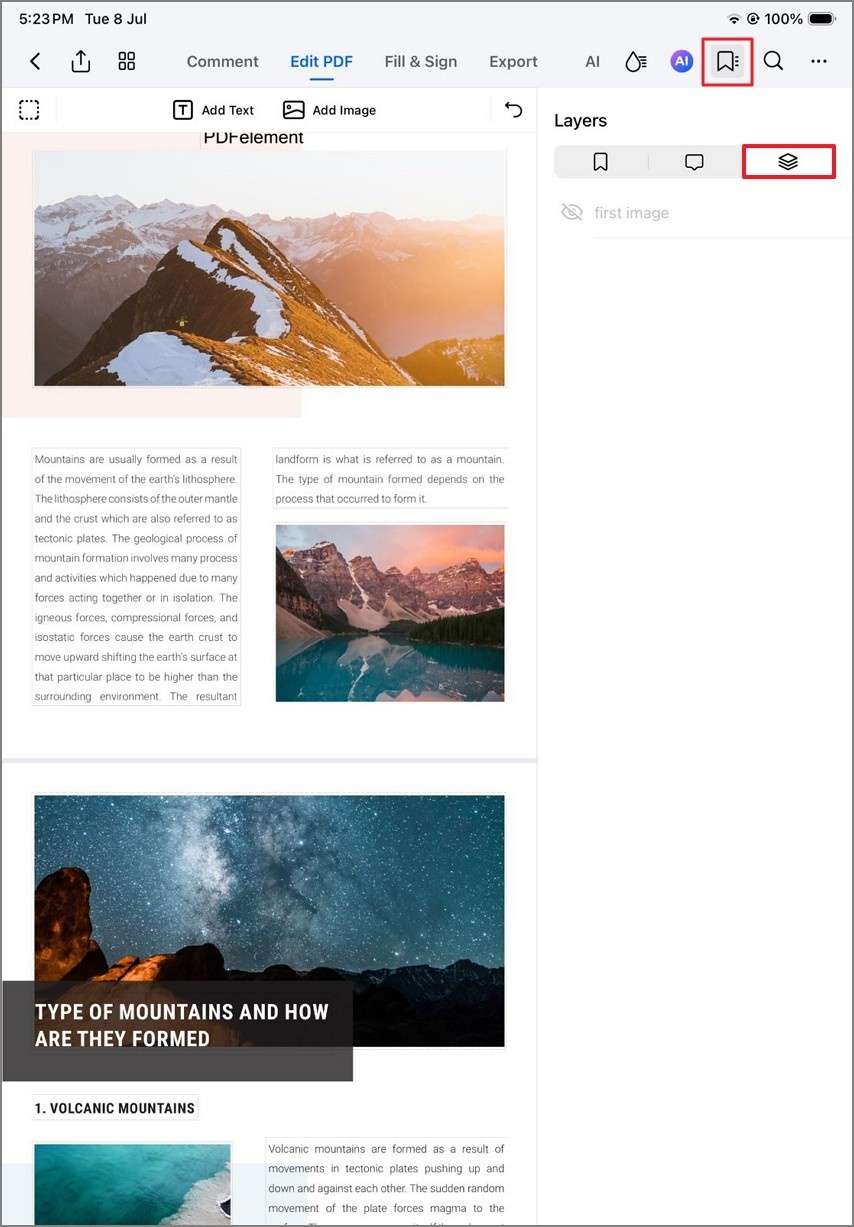
Step 2. Hide the Layer
You also get the ability to hide a certain layer by tapping on the “Eye” icon located next to the layer’s name. You can also see the locked layer's name within the layer panel on the right.