Born digital files have been replacing many analog products due to the various advantages they offer, mainly in the aspect of distribution and portability represented by their use and transport. Nowadays, it is possible to carry an incredible number of digital files on a computer, cell phone, or tablet.

A very common type of file that may be born digital are PDF files. However, despite the enormous advantages that PDF born digital files have, there are also problems and situations that lead to difficulties for users. One of the most common is that the size they occupy can be enormous and this will generate conflicts such as slowing down the computer, spending a lot of unnecessary time for the file to open, the PDF reader or editor crashing, etc. But don't worry, this situation can be easily solved through a shrinking process using PDF software like PDFelement.
In this article
Part 1. How Does Born Digital File Sizes Get out of Control
You have surely experienced the situation of dealing with very large files that make it difficult for you to work with them. There are times when even computers with the best features like high-end video cards, sophisticated processors, and sufficient RAM have trouble opening oversized PDF files. Although this is common, the origin of this problem may be due to several factors, which I will share below so that you consider it and know why your file is oversized:
1. Hybrid documents: A hybrid document is the one that has more than one type of file in one. This is something that happens continuously with PDF files because they can contain images, forms, datasheets, and text, so it is common that, for example, they contain scanned and embedded elements that considerably increase the size of the document.
2. Object stream compression: Within PDF files there may be compressed stream objects which are binary or text data that can store entire collections of objects in a shrunken stream. This can be convenient to some extent, however, when dealing with a very dense collection the file size will be much larger and this will bring up the issues that were previously addressed.
3. Unreferenced metadata: PDF files can hold a large amount of information from various sources; however, sometimes unnecessary unreferenced metadata can leak out and only cause the file to increase in size, hindering your work.
4. Duplicated objects: This situation is more common than it seems, there are PDF files that are very long and contain hundreds of pages, so duplicate objects can go unnoticed. If within these documents there are high-quality images, videos, annotations, signatures, stamps, and repeated visual content, the size will be enormous, and the work will be difficult for any user.
5. Unwanted objects: There are occasions in which elements are added in our PDF filesthat we do not necessarily want and that may be displayed due to some error, distraction, or because the application simply adds these objects by default, which is not necessarily convenient.
Wondershare PDFelement
Simplify how people interact and communicate with PDF documents using intuitive and powerful PDF tools.

Part 2. How to Shrink Born Digital File
Regardless of why some PDF files are larger than they should be, there is an effective solution to make their size shorter and this is through document compression. The best application you can work with is PDFelement, professional software that has multiple tools to create, edit and personalize your documents, including the ability to shrink
Step 1 Open PDF file
Run PDFelement and hit the “Open files” icon on the home window. Select the document you want to shrink, and it will be automatically opened. You can also alternatively drag and drop your PDF file on this window.

Step 2 Compress PDF file
Click the “Tool” tab and then hit “Optimize PDF” below. You will see a dialog box where you can choose the quality of the compression and a brief description of each one. Once you select the option that fits with your needs, click “Apply” to start the compressing process and in just a few seconds your file will be shrunk.

Step 3 (optional) Remove unwanted objects
I mentioned previously that there may be extra objects that you do not want to be in your PDF file and that can cause its size to increase. PDFelement will also allow you to delete them regardless of whether they are images, watermarks, borders, comments, stamps, or even entire pages. All you have to do is click on the "Edit" tab and then delete what you think you can get rid of it.

Step 4 (optional) Compress PDF file by cropping
If you do not want to completely remove some objects, you can do so partially through the "Crop" feature. This will also help your file take up less space so it can be a very helpful auxiliary tool. To use it, you just have to click on the "Page" tab and then hit "Page Box." A window will be displayed where you can set the margins to crop the objects or resize the page. Finally, click on the “Apply” button for the configuration to be applied.
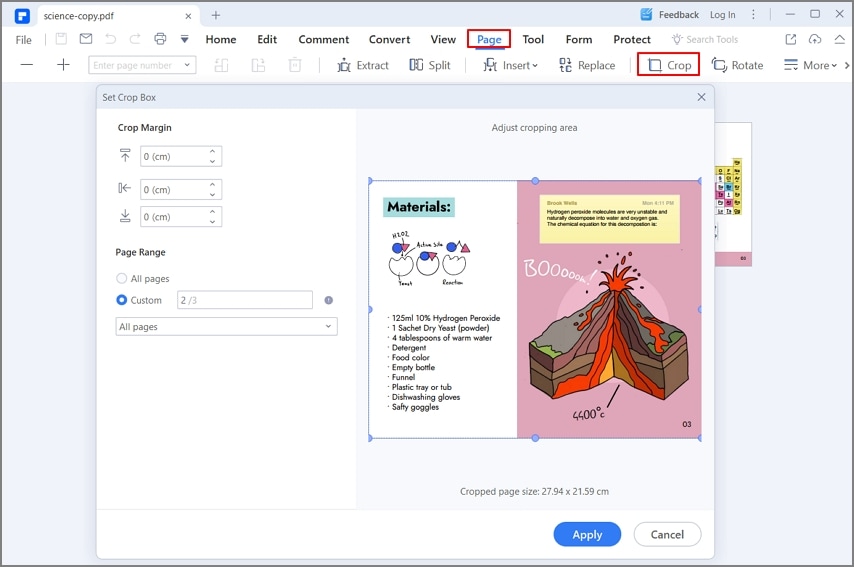
Closing Words
Born digital files such as PDFs are currently used by millions of people around the world and many of them may have very important content. Being able to work with them smoothly and without setbacks is essential, so their size should be in the normal range. If for some reason it increases, it can lead to problems that are channeled into wasting time and it is something that is not comfortable. Thanks to the professional PDFelement software, you will be able to solve this situation by compressing documents, and in a jiffy and you will work with your files with great comfort.
