How to Open an External Drive Not Showing on macOS 10.15
2024-04-12 10:55:47 • Filed to: macOS 10.15 • Proven solutions
It is quite stressful when you cannot access an external hard drive that’s not showing up on macOS 10.15. It could be carrying important or delicate data that you need for various purposes. The reason for external hard drive not showing up on macOS 10.15 include that it is faulty, corrupt or formatted incorrectly.
Luckily, it is possible recover external hard drive not showing up on macOS 10.15 through certain processes. This article has information on how to conduct this recovery securely and maintain your data. If you happen to loose data, focus on the fact that the problem is gone.
How to Fix an External Drive Not Showing on macOS 10.15
1. Check on Mounted Devices
To recover external hard drive not showing up on macOS 10.15, you can begin by checking on the mounted devices. This involves making sure that your Mac is showing the mounted devices on the desktop.
- Access Finder
- Go to Preferences
- Check on General and ensure that External Drives has a tick beside it.
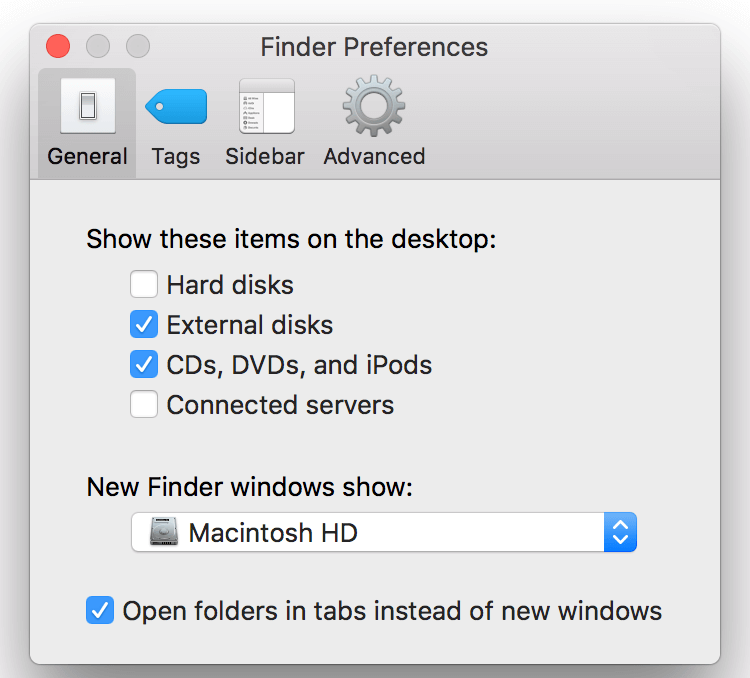
2. Ensure Drive is Well Plugged in
Ensuring that the drive is well plugged in is another way to deal with an external hard drive not showing up on macOS 10.15. When is it not properly plugged in, it does not receive adequate power and thus fails to mount.
If the drive uses a USB cable to get power, ensure that enough power is being delivered. Also, make sure that the external drive is not receiving power from another external power.

3. Check the USB Cables in Use
While doing the above process (#2) to fix external hard drive not showing up on macOS 10.15, ensure that USB cables are in good condition. A bad USB cable blocks communication between the external hard drive and the Mac. Try using another cable to access an external hard drive that’s not showing up on macOS 10.15.
4. Check the Condition of the Mac USB Port
Check that the Mac USB port is not the cause of external hard drive not showing up on macOS 10.15. Check by;
- Plugging into a different USB port
- plugging in any other device to the one port to see its response.
5. Try Running First Aid, Restore and Erase
Running First Aid is a great way to access an external hard drive that’s not showing up on macOS 10.15 since it checks the disk for errors and repairs it if need arises.
- Click the tab First Aid
- Select Run
- If Mac find errors after running First Aid, fix them through the option Repair Disk
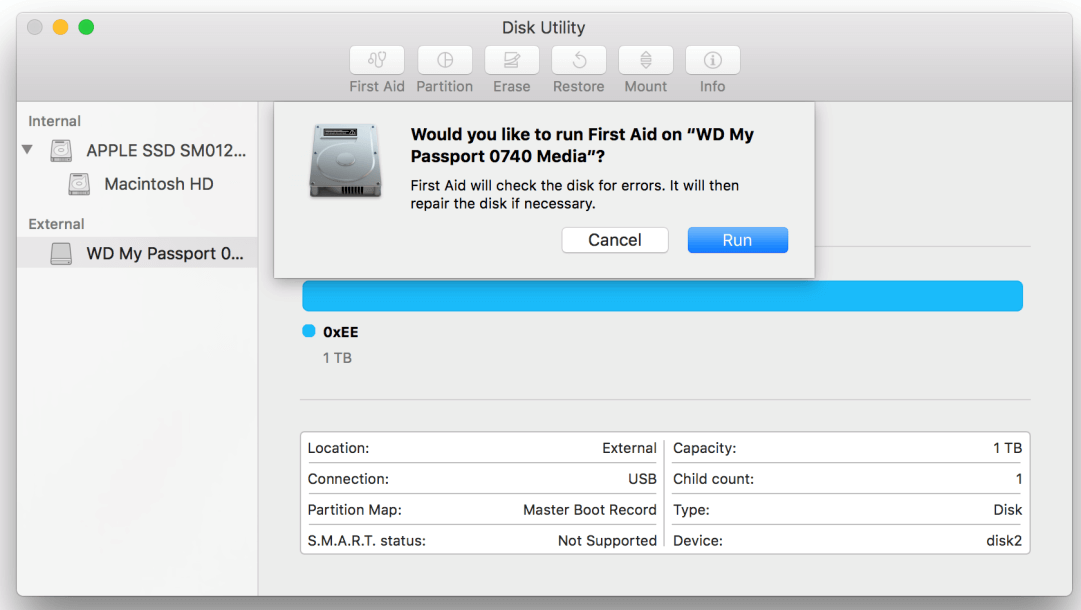
If conducting First Aid does not help, you may have to Restore, which allows you to erase the hard drive contents and replace with information from another source.
Erase also removes the entire data store in your external drive. This causes data to be lost. So, if you do not wish to loss data, avoid making this selection in the effort to recover external hard drive not showing up on macOS 10.15.
6. Try a PC
At times, when Mac not showing up your external drive on macOS 10.15 occurs, it could be that the external hard drive is not formatted for Mac. So, try using a PC since its format could be strictly for PC. This could mean the drive has no problem at all, just different formatting.
If the drive stills fails to mount on the PC desktop, then the drive does have a problem.
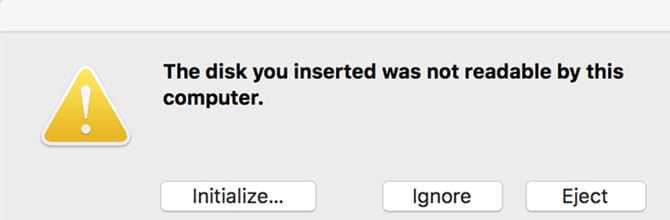
7. Try Using Another Mac
Trying using another Mac can still help to access an external hard drive that’s not showing up on macOS 10.15. So if you have access to another Mac desktop or laptop, try to see if it will mount.
Best PDF Editor for macOS 10.15
As soon as you recover external hard drive not showing up on macOS 10.15, you can use the best PDF editor for your Mac to access any PDF files saved. PDFelement for Mac is undoubtedly the most preferred PDF tool because it has a set of tools that ensure that you work with high-quality PDFs. However, this does not mean that it is expensive. On the contrary, it is affordable, whereby you can purchase the packages that suit you best.
Among the things that PDFelement for Mac does best for its users include viewing and navigating PDFs. It makes this process quite intuitive. So, if you have a favorite PDF that you work with often, it can adjust its opening to save time. In the toolbar, there are navigation tools that ensure smooth navigation of current document pages.
So, PDFelement for Mac is advantageous because it is an intuitive program that makes viewing and navigation easy. As it also quickens opening favorite PDFs, it not only saves time but effort as well. Its affordable packages make it great for you, if you have a tight budget but still in need of an excellent PDF editor. Smooth navigation ensures you enjoy working.
Free Download or Buy PDFelement right now!
Free Download or Buy PDFelement right now!
Buy PDFelement right now!
Buy PDFelement right now!
Related Articles
- macOS 10.15: Everything We would Know
- Top 4 PDF Creator for macOS 10.15 Catalina
- Top 5 PDF Editor on macOS 10.15 Catalina

Audrey Goodwin
chief Editor
0 Comment(s)