How to Uninstall Apps on macOS 10.15
2024-04-12 10:55:47 • Filed to: macOS 10.15 • Proven solutions
Installing and uninstalling applications in your Mac is normal because you need different programs from time to time, especially if you are a technology expert or student. Additionally, new and better programs will always emerge and cause you to uninstall Mac applications on macOS 10.15 that have become less useful. This process ensures that you utilize your Mac storage well.
However, it is important to be keen and uninstall programs on macOS 10.15 correctly since some can be stubborn to leave completely. This article will show you how to uninstall apps on a macOS 10.15 computer in the best ways possible.
How to Uninstall Apps on macOS 10.15
Before you learn how to uninstall applications on macOS 10.15, you must understand that doing so in Mac is different to Windows. This is because the processes involved in installing and storing applications are different and therefore, deleting is also different.
So, if you have been using Windows and just upgraded to Mac computers, do not compare the two. You need to follow the following advice to uninstall programs on macOS 10.15 correctly. Uninstalling applications in Mac is much easier than Windows.
Uninstall Apps Using Launchpad
During the process to uninstall applications on macOS 10.15, you may have to use Launchpad. This shows you all the applications in your Mac, in an iOS like interface. For you to uninstall Mac applications on macOS 10.15, carry out the following steps;
- You must open Launchpad; do so by clicking F4- this is the button showing a six squares grid.
- Search for the application you want to get rid of
- Press the Option/Alt key
- Click Delete so that you can confirm that you actually want to remove the application.
- This will uninstall programs on macOS 10.15 correctly.
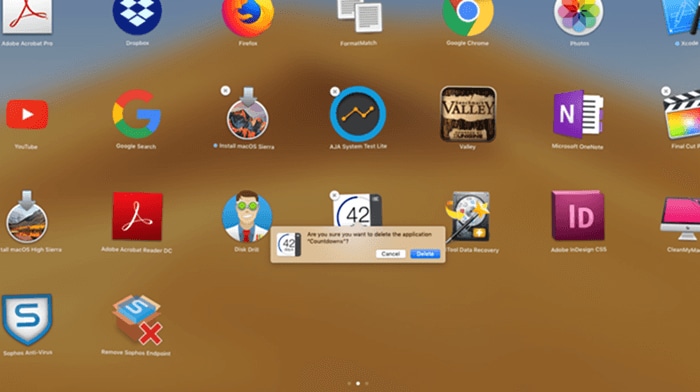
Uninstall a Program Completely
As mentioned above, it may be difficult to uninstall apps on a macOS 10.15 computer using Launchpad. This is because some have multiple other files that are scattered in your Mac or just have a few preferences. When you encounter such stubborn applications, use Library folder to uninstall them.
Use the following steps;
- Access Library folder; do so by opening the Finder and selecting the Go drop-down menu, which is the top bar. After the menu shows press and hold the Option/Alt key.
- This Library option appears between Computer and Home in the drop down- click it to access the folder.
- To uninstall Mac applications on macOS 10.15 here, scroll through the list and trace the applications you want to remove.
- When done, go to Finder and open Application Support directories. Look for the folders containing data about these apps you have uninstalled and delete them too.
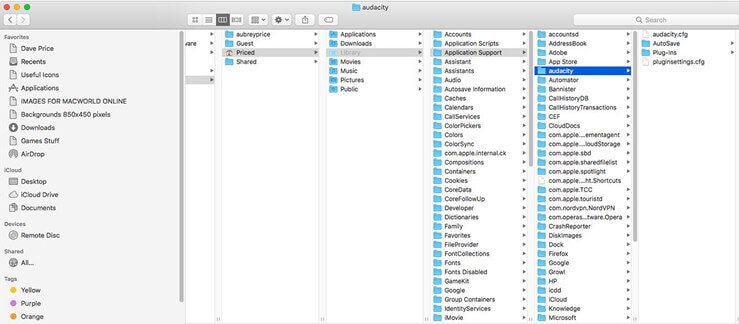
Some applications will still be difficult to uninstall. Some include Microsoft applications and Adobe for Mac. This is because they install files in place that are difficult to delete. Some unwanted crud may still remain after you uninstall Mac applications on macOS 10.15.
The unexpected launch files allow the hidden applications to launch automatically as you boot your Mac.
Use Third Party Mac Uninstaller Apps
Third party Mac uninstaller apps are helpful in the process to uninstall apps on a macOS 10.15 computer because they do all the hard work for you. These shareware utilities track down the errant app files and remove them on your behalf. Such uninstaller applications include AppCleaner, CleanMyMac X, CleanApp and AppDelete.
For example, the CleanMyMac X is an uninstaller app that finds hidden junk, background apps, large old folders and heavy memory consumers. Therefore, as it helps in the process to uninstall programs on macOS 10.15 correctly, it frees up space in your Mac and also tunes it for maximum speed.
Best PDF Editor App for macOS 10.15
As you uninstall Mac applications on macOS 10.15, remember to get rid of mediocre PDF editors that are also overpriced despite their underperformance. Instead, install PDFelement for Mac, which is the best and most affordable editor. This is a solution that will deploy powerful tools to ensure that you form great and high quality PDF documents. The best part about is it works perfectly with scanners.
PDFelement for Mac can handle a lot of tasks including creating PDF files, either from scratch or through scanners. As you create PDF files, the program provides about 300 templates that ensure you produce sensible forms and documents. It also allows you create from text, image and web files, through combination of respective pages. Using scanners, it scans paper work and makes new PDF documents.
Therefore, using PDFelement for Mac will leave you marveled. Through its multiple templates, it saves your time and effort in PDF creation, especially if you lack experience. Creating new files from other types of files is smooth because all that is required is selecting and arranging pages.
Also, working with scanners digitizes your paper work. It eliminates manual entry of information and makes your office look neater without paper work lying around.
Free Download or Buy PDFelement right now!
Free Download or Buy PDFelement right now!
Buy PDFelement right now!
Buy PDFelement right now!
Related Articles
- macOS 10.15: Everything We would Know
- Top 4 PDF Creator for macOS 10.15 Catalina
- Top 5 PDF Editor on macOS 10.15 Catalina

Audrey Goodwin
chief Editor
0 Comment(s)