How to Clear Cache and Cookies on Safari
2024-04-18 11:56:27 • Filed to: macOS Tips and Tricks • Proven solutions
Safari is the built-in browser that comes with the macOS 11 computers. It provides great browsing services, and so you can easily research or access social media sites like Facebook. This browser uses cookies or cache to stores website data so that it can avoid downloading it every time you access the same site. As this data accumulates with time, some sites stop working or may incorrectly complete personal information. To get back on track, you need to clear your browser cache on macOS 11. Therefore, the information below is about clearing the cache, history, and cookies in Safari on macOS 11.
How to Delete Safari Cached Files and Cookies on macOS 11
The process to delete Safari cached files and cookies on macOS 11 may be gradual, whereby you delete the cache, then cookies, and lastly history.
The procedure below will help you learn how to clear cache and cookies in macOS 11 Safari browser.
Cache
If several websites are misbehaving when opened in Safari, first try to fix the problem by clearing your browser cache on macOS 11. Do so using the hidden Safari Developer menu, which clears the cache and leaves the cookies intact. It is a useful diagnostic step to take before you remove both cache and cookies if a website misbehaves;
- Activate the Developer menu by selecting Safari
- Go to Preferences and click the Advanced icon.
- Put a tick alongside Show Develop Menu in Menu Bar.
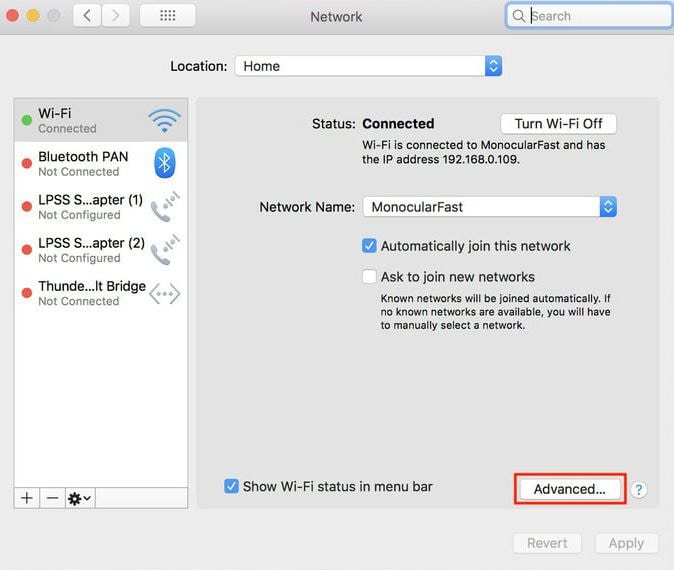
The Develop menu option will appear to the left of the Window and Help menu options. So;
- Close any open Safari windows and choose Empty Caches on the Develop menu.
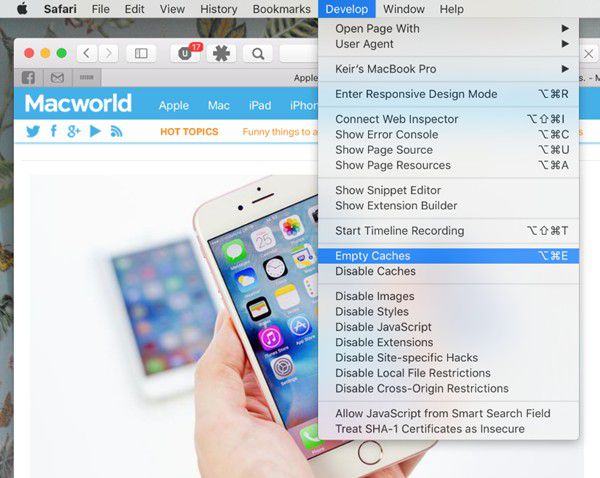
- Click File
- Then choose New Window to start Safari with a clean cache.
Cookies
If clearing the Safari cache does not help, you can proceed to clear the browser cookies. So;
- Open Safari
- Go to Preferences, which is in Safari menu
- Click on Privacy and then select Manage Website Data.
- Hit the Remove All from the drop-down menu.
History
If you prefer clearing history as well or clearing the cache, history, and cooking in Safari on macOS 11 at once, do the following;
- Open Safari
- At the top left of the screen access the menu bar and click History.
- Select Clear History at the bottom of the menu.

- You need to define the time frame to clear history and cookies from Safari, so use the drop-down menu.
- Again, hit Clear History

As Safari history gets cleared, cookies and cache will also be cleared.
How to Clear Cookies and Cache for Individual Sites
Instead of clearing your browser cache and cookies entirely, you can deal with individual sites that present problems. If a website like Facebook behaves awkwardly, clearing cache and cookies can maximize its speed and performance is convenient if you spend a lot of time posting videos and view other people’s content. Additionally, deleting this data allows you to view the most recent matters since it will force a restart that leads you to updated details.
Clearing cookies and cache of individual websites maintain security if you are using a public computer, or a macOS 11 computer that is accessible by other people at any time. The cache is known to store private information required by sites and could be available to the next user who will view your personal information. What’s more, the temporary cache files may be a target for virus files, adware, or malware.
Here is how to clear cookies and cache for individual sites;
- Begin by opening the Preferences dialog box in the Safari tab, in the top left.
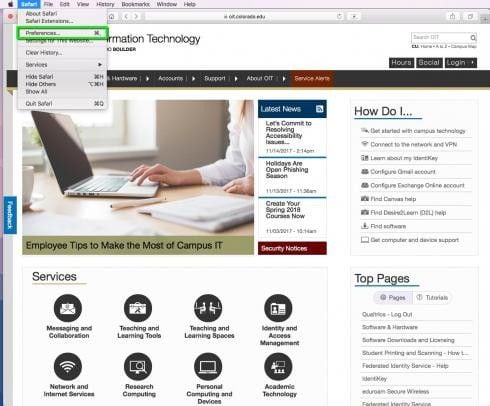
- Proceed by selecting the Privacy icon and then choosing the Manage Website Data… function.
- You can select the individual sites, which will then prune a list, to remove the data by site. So, use the search field to track down the individual sites. You may hold down the Command key to select multiple sites.
- When done, hit the Remove utility.
- Alternatively, delete the cache and cookies by hitting the Remove all function, an option that requires confirmation.
As you get rid of the cache and cookies of individual sites in Safari, note that you might remove the autocompleted login usernames and passwords for websites. Additionally, the majority will certainly log you out of the site if you have configures it automatically to log in each time you visit.
Best PDF Editor for macOS 11 – PDFelement for Mac
When it comes to PDF management, you have to use the best PDF editor for Mac, which is PDFelement for Mac. If you are in business and handling PDF documents regularly, you need this convenient Mac software since it will definitely improve your business productivity. It is the most recommended PDF tool for private and confidential documents due to the security assurance provided.

PDFelement for Mac does what most PDF software struggle to achieve, which provides adequate security. It allows you to upload and manipulate private and confidential documents, which it keeps safe. It then provides you with passwords and permissions that ensure that unauthorized persons do not open, view, or change your PDF. The only trick is remembering the code you use since it is required whenever you need to work on the PDF.
So, using PDFelement for Mac is beneficial because you acquire a trustworthy PDF tool that never fails you. It gives you a way to secure your PDFs as you save them in a multi-user Mac or send them online to other people. You can be sure that your business PDF contracts will remain unaltered so long as you employ the PDFelement for Mac security tools.
Free Download or Buy PDFelement right now!
Free Download or Buy PDFelement right now!
Buy PDFelement right now!
Buy PDFelement right now!

Audrey Goodwin
chief Editor