10 Mail App Problems and Fixes on macOS 11
2024-04-18 11:56:27 • Filed to: macOS Tips and Tricks • Proven solutions
Mail app in macOS 11 comes with amazing features for receiving, sending, and viewing email messages. It makes emailing quite fun since you can highlight conversations, view messages in a simplified column layout, and mute conversations to reduce inbox noise. Unfortunately, it can develop problems like any other app after macOS upgrade and you may find that macOS 11 Mail is not working. There are numerous reasons why Mail is not working on macOS 11. In this article, you will find the problems that cause Mail not to work and the best ways to fix email problems on macOS 11.
How to Fix Mail Not Working on macOS 11
When Mail is not working after macOS 11 upgrade, it is due to multiple problems that can actually be fixed individually. The following is a definition of 10 problems that could arise and how to fix each of them.
1. Mail does not Launch after Big Sur Update
Once you update your Mac to macOS 11, Mail may refuse to launch. This is a common problem that can be fixed easily by launching the Mail app from your Applications.
- If your Mail app normally opens through the Applications folder, drag the icon out of the dock.
- When vanished, drag the copy of the icon that will be made back into the Dock.
- Close Mail and then attempt to open it again through the Dock. This should fix it.

2. Mail Running Slow or Crashing
One other reason why macOS 11 Mail is not working is that it is crashing or running slowly. This is disappointing because it prevents you from accessing email. The best solution is to restart Mail using the Activity Monitor.
- Access the Activity Monitor Through Utilities, Siri, or Spotlight.
- Type in Mail in the search function
- Click on the X symbol to force close
- Then attempt to restart the normal way.

3. Missing Mail Folders
At times, common issues with Apple Mail on macOS 11 are due to missing Mail folders. To get the Mail app working again, try checking the Mail connections;
- Open Mail application
- Access the Windows in the top menu and hit Connection Doctor. It should show whether there are any issues with connecting to the Mail app.
- Re-check account settings and delete and re-add Mail account to reset it
- This should fix the issue by making the Mail app and emails accessible again.
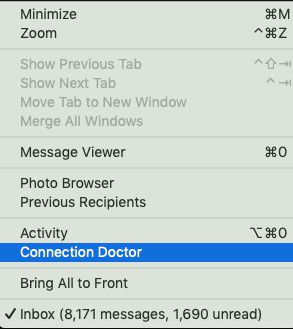
4. Mail App is Slow
When the Mail app is too slow, it could be because there are numerous open windows buried beneath other applications. So, the only way to fix Mail not working on macOS 11 is to merge these Mail windows;
- Click on Mail and go to Window
- Here, choose to Merge All Windows
- If you close the redundant windows, you will minimize the impact on your Mail’s memory.
5. Mail Fails to Send or Receive Emails
When no emails are coming in or going despite your mailbox spinning constantly, it is a clear indication that macOS 11 Mail is not working appropriately. The problem arises when IMAP refuses to sync. To fix this problem;
- Close your Mail app first
- Go to /Users/your_profile/Library/Mail/IMAP-account_concerned/
- Delete the hidden folder .OfflineCache
- And then launch Mail app again.
This fix does not delete any messages but is highly likely to resolve the issue.
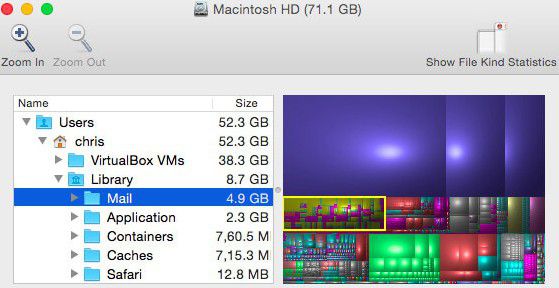
6. Emails Delay to Arrive
If you occasionally experience delays in the arrival of mails, then Mail is not working after macOS 11 upgrade as expected. However, this could be unrelated to your Mail app since the delivery of emails is scheduled by email service providers. So, fix the issue by calling them. The issue could also be due to internet problems and so you should communicate with the internet service provider to get it solved.
7. Mail App Continuously Requests Email Password
This problem is caused by multiple issues. One way to fix it is to verify the settings on your Mac. This also means that you must reset the password for your email address in the AccountCenter. So ensure that you set a new password.
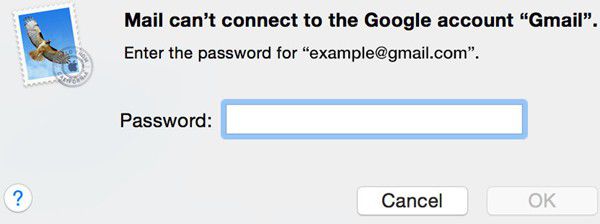
8. Mail does not Open on macOS 11
Mail not opening is a clear indication that Mail is not working after macOS 11 upgrade. To fix such macOS 11 Mail problems, use the following steps;
- Open a window on Finder and choose Applications
- Double-click on Mail to open the official app
- Opening the application like this ensures that you open the right version.
9. Mail Claims “Verify Certificate”
At times Mail will present a notification stating that it can’t verify the certificate, and this issue presents itself when you are ready to use an SSL connection that is secure. To use an SSL connection with the Grid, you must use incoming and outgoing Mail server as the domain. However, you can sort out this challenge by ignoring the warning or by simply opting to continue. Ignoring it will cause the appearance of the message in the future.
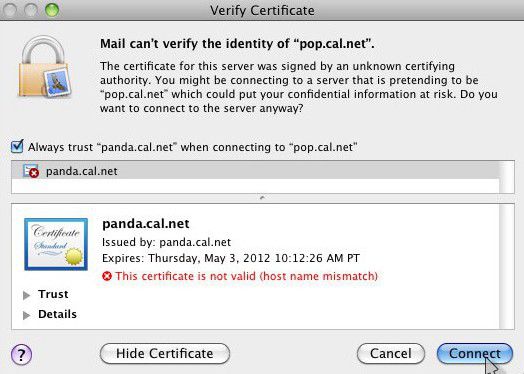
10. Mail does not Show New Messages in the Inbox
When Mail does not show new messages in the inbox, it could be due to a new message that triggers a spam filter. To fix such email problems on macOS 11;
- Check the Spam folder in the Mail app.
- If the subscription of your Spam folder is not done locally, check with the original sender to confirm if the message went through or bounced back.
- If the emails were sent, try resolving the problem using the method used in issue No. 5 above to trigger the entry of emails.
Best PDF Editor for macOS 11 – PDFelement for Mac
After fixing macOS 11 Mail problems, you should definitely consider using the most impeccable PDF editor, PDFelement for Mac. This powerful PDF tool helps in making working PDF files easily and allows you to do PDF document production quickly, securely, and affordably. As you upgrade to macOS 11 Big Sur, you can trust that PDFelement for Mac will function perfectly since it supports all macOS versions from macOS 10.12.

While protecting your macOS 11 computer from malware and viruses, PDFelement for Mac also comes with data security features in the form of digital signatures, passwords, permissions, and text redaction. It helps you in creating a personal digital signature and inserts it strategically in the PDF forms. Passwords and permissions protect your PDF information from being copied, viewed, or printed illegally.
PDFelement for Mac is a PDF tool that cares about the security of your macOS 11 computer, as well as the PDF files. Its digital signing feature upgrades you from traditional signing that requires printing, signing, and then scanning, which consumes time and resources. Having put passwords or permissions on your PDFs, you can comfortably share with the assurance that your information will remain original. Text redaction keeps your secrets intact.
Free Download or Buy PDFelement right now!
Free Download or Buy PDFelement right now!
Buy PDFelement right now!
Buy PDFelement right now!

Audrey Goodwin
chief Editor